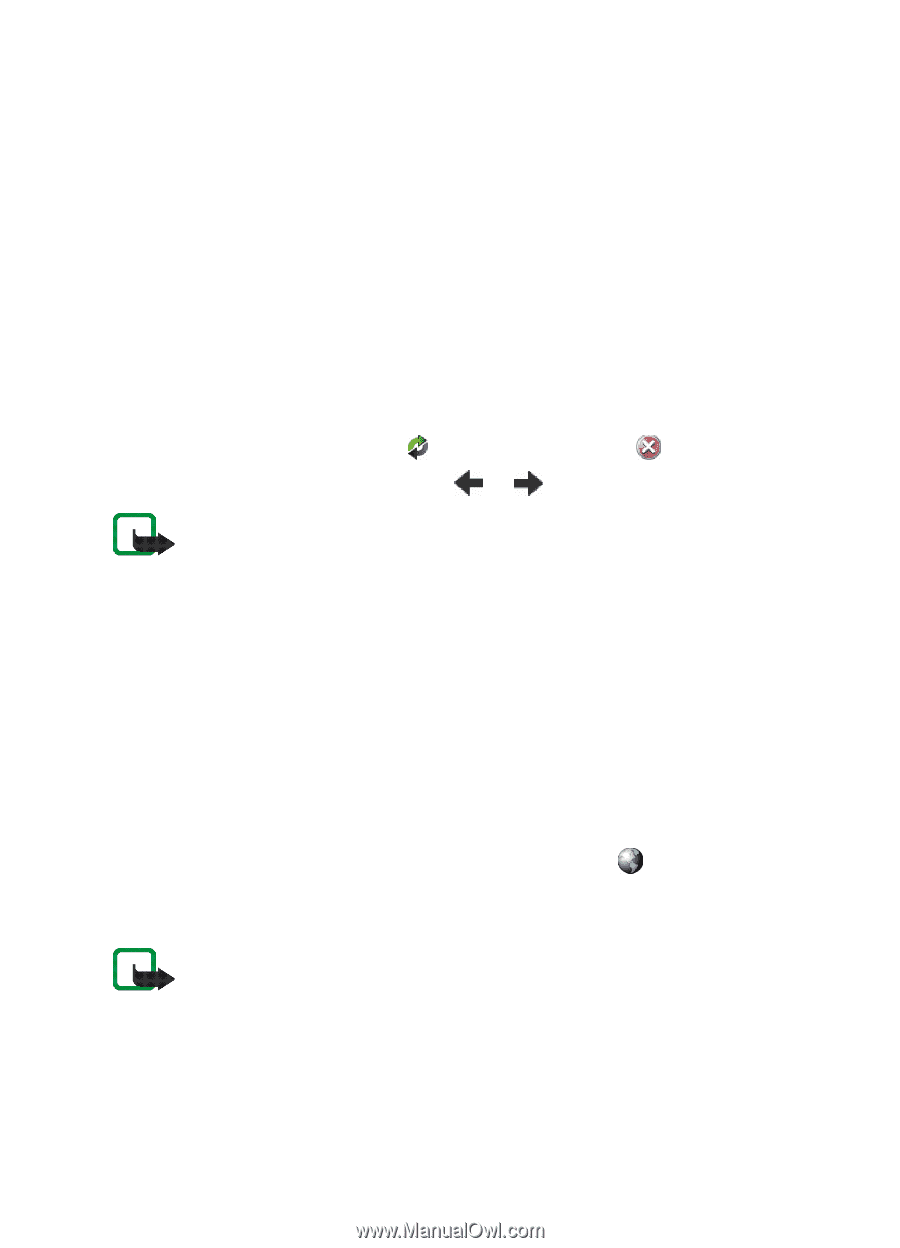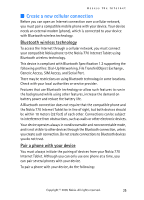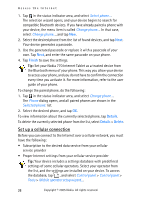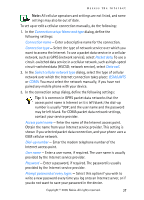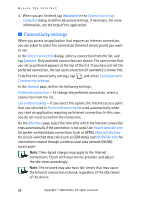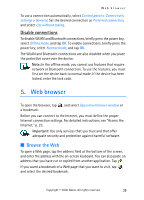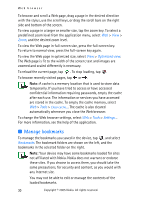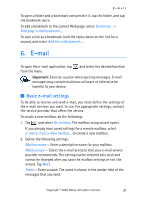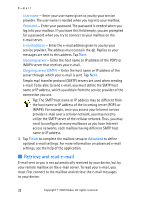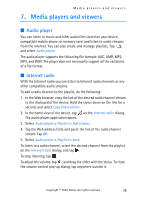Nokia 770 Internet Tablet OS 2005 Edition in English - Page 30
Manage bookmarks, Optimized view, Tools, Bookmarks
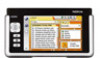 |
UPC - 758478007044
View all Nokia 770 manuals
Add to My Manuals
Save this manual to your list of manuals |
Page 30 highlights
Web browser To browse and scroll a Web page, drag a page in the desired direction with the stylus, use the scroll keys, or drag the scroll bars on the right side and bottom of the screen. To view a page in a larger or smaller size, tap the zoom key. To select a predefined zoom level from the application menu, select Web > View > Zoom, and the desired zoom level. To view the Web page in full-screen size, press the full-screen key. To return to normal view, press the full-screen key again. To view the Web page in optimized size, select View > Optimized view. The Web page is fit to the width of the screen; text and images are zoomed and scaled differently is necessary. To reload the current page, tap . To stop loading, tap . To browse recently visited pages, tap or . Note: A cache is a memory location that is used to store data temporarily. If you have tried to access or have accessed confidential information requiring passwords, empty the cache after each use. The information or services you have accessed are stored in the cache. To empty the cache memory, select Web > Tools > Clear cache.... The cache is also cleared automatically whenever you close the Web browser. To change the Web browser settings, select Web > Tools > Settings.... For more information, see the help of the application. ■ Manage bookmarks To manage the bookmarks you saved in the device, tap , and select Bookmarks. The bookmark folders are shown on the left, and the bookmarks in the selected folder on the right. Note: Your device may have some bookmarks loaded for sites not affiliated with Nokia. Nokia does not warrant or endorse these sites. If you choose to access them, you should take the same precautions, for security and content, as you would with any Internet site. You may not be able to edit or manage the contents of the loaded bookmarks. 30 Copyright © 2005 Nokia. All rights reserved.