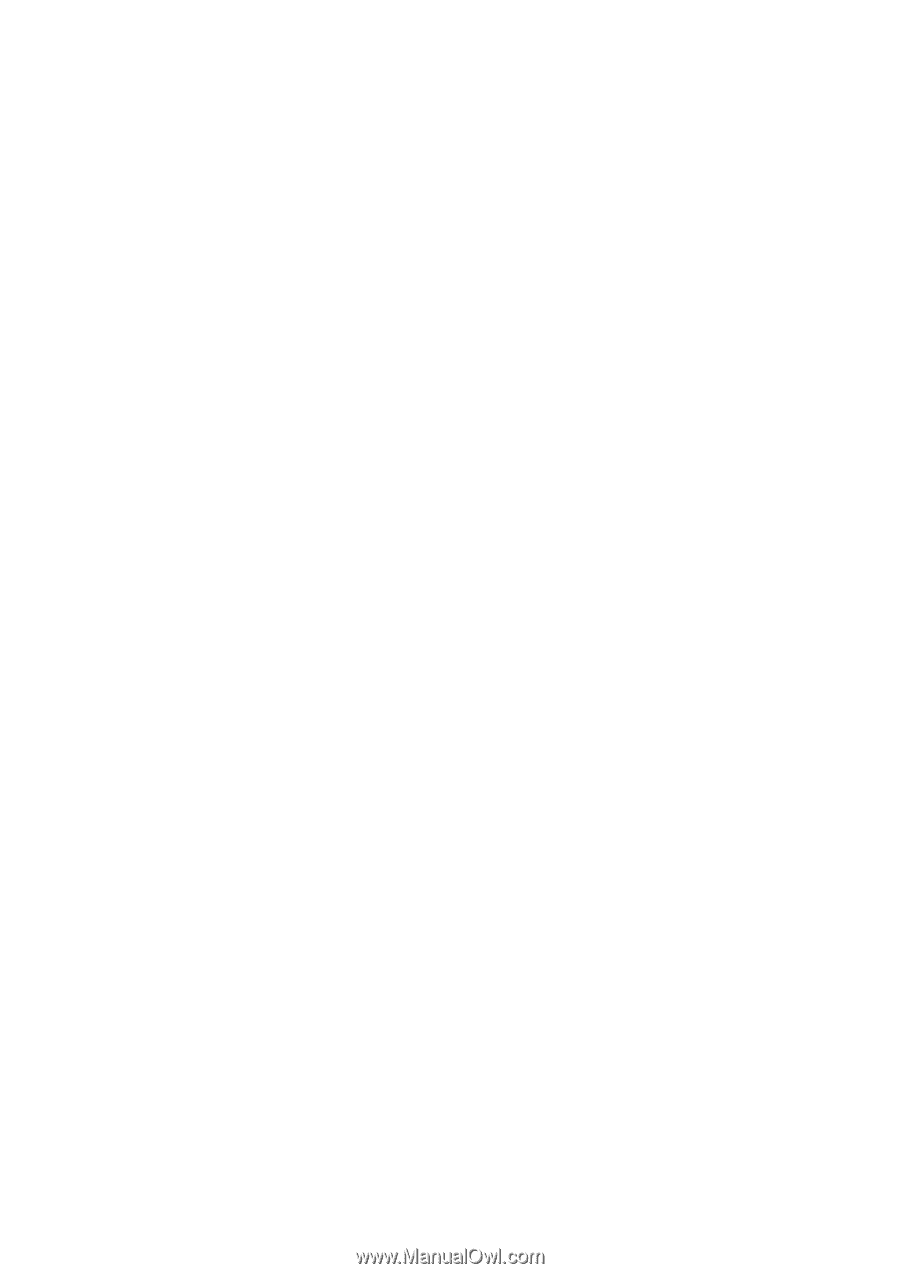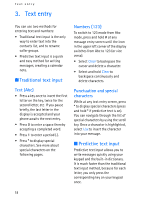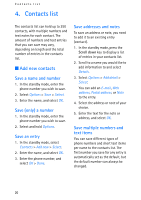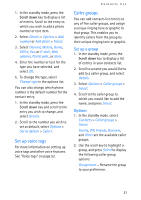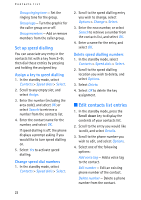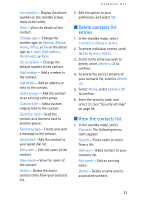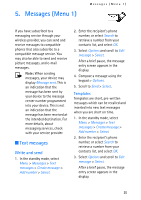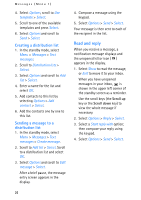Nokia MBC 15S User Guide - Page 21
Set up voice tags, Caller groups
 |
UPC - 758478191385
View all Nokia MBC 15S manuals
Add to My Manuals
Save this manual to your list of manuals |
Page 21 highlights
Contacts list 1. In the standby mode, press the Scroll down key to display a list of entries. Scroll to the entry to which you wish to add a phone number or text item. 2. Select Details > Options > Add number or Add detail > Select. 3. Select General, Mobile, Home, Office, Fax, or E-mail, Web address, Postal addr., or Note. 4. Enter the number or text for the type you have selected, and select OK. 5. To change the type, select Change type in the options list. You can also change which phone number is the default number for the contact entry. 1. In the standby mode, press the Scroll down key and scroll to the entry you wish to change, and select Details. 2. Scroll to the number you wish to set as default, select Options > Set as default > Select. Set up voice tags For more information on setting up voice tags and other voice features. See "Voice tags" on page 52. Caller groups You can add contacts list entries to any of five caller groups, and assign a unique ringing tone or graphic to that group. This enables you to identify callers from the group by their unique ringing tone or graphic. Set up a group 1. In the standby mode, press the Scroll down key to display a list of entries in your contacts list. 2. Scroll to a name you would like to add to a caller group, and select Details. 3. Select Options > Caller groups > Select. 4. Scroll to the caller group to which you would like to add the name, and press Select. Options 1. In the standby mode, select Contacts > Caller groups > Select. Family, VIP, Friends, Business, and Other are the available caller groups. 2. Use the scroll key to highlight a group, and press Select to display the following caller group options: Group name - Rename the group to your preference. 21