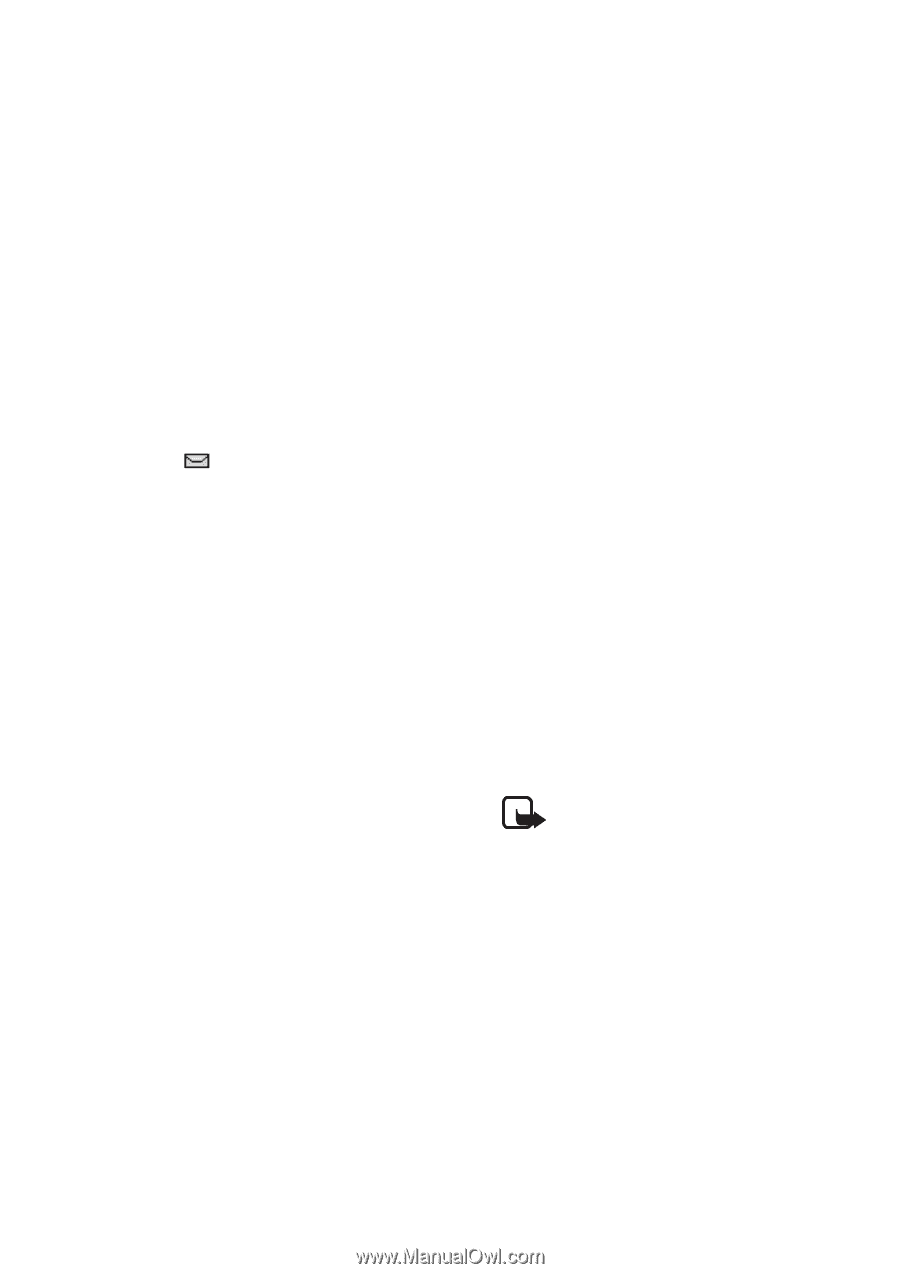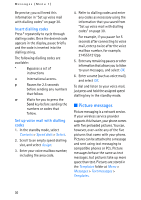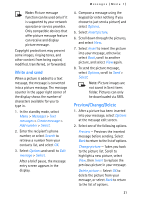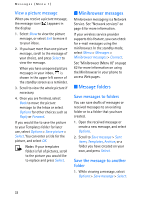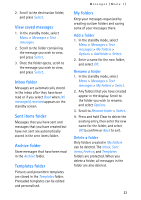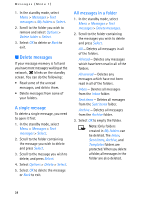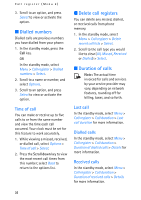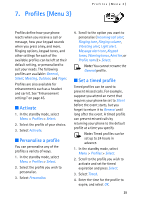Nokia MBC 15S User Guide - Page 34
Delete messages
 |
UPC - 758478191385
View all Nokia MBC 15S manuals
Add to My Manuals
Save this manual to your list of manuals |
Page 34 highlights
Messages (Menu 1) 1. In the standby mode, select Menu > Messages > Text messages > My folders > Select. 2. Scroll to the folder you wish to remove and select Options > Delete folder > Select. 3. Select OK to delete or Back to exit. ■ Delete messages If your message memory is full and you have more messages waiting at the network, blinks on the standby screen. You can do the following: • Read some of the unread messages, and delete them. • Delete messages from some of your folders. A single message To delete a single message, you need to open it first. 1. In the standby mode, select Menu > Messages > Text messages > Select. 2. Scroll to the folder containing the message you wish to delete and press Select. 3. Scroll to the message you wish to delete, and press Select. 4. Select Options > Delete > Select. 5. Select OK to delete the message or Back to exit. All messages in a folder 1. In the standby mode, select Menu > Messages > Text messages > Delete messages. 2. Scroll to the folder containing the messages you wish to delete and press Select. All - Deletes all messages in all of the folders. All read - Deletes any messages which have been read in all of the folders. All unread - Deletes any messages which have not been read in all of the folders. Inbox - Deletes all messages from the Inbox folder. Sent items - Deletes all messages from the Sent items folder. Archive - Deletes all messages from the Archive folder. 3. Select OK to empty the folder. Note: Only folders created in My folders can be deleted. The Inbox, Sent items, Archive, and Templates folders are protected. When you delete a folder, all messages in the folder are also deleted. 34