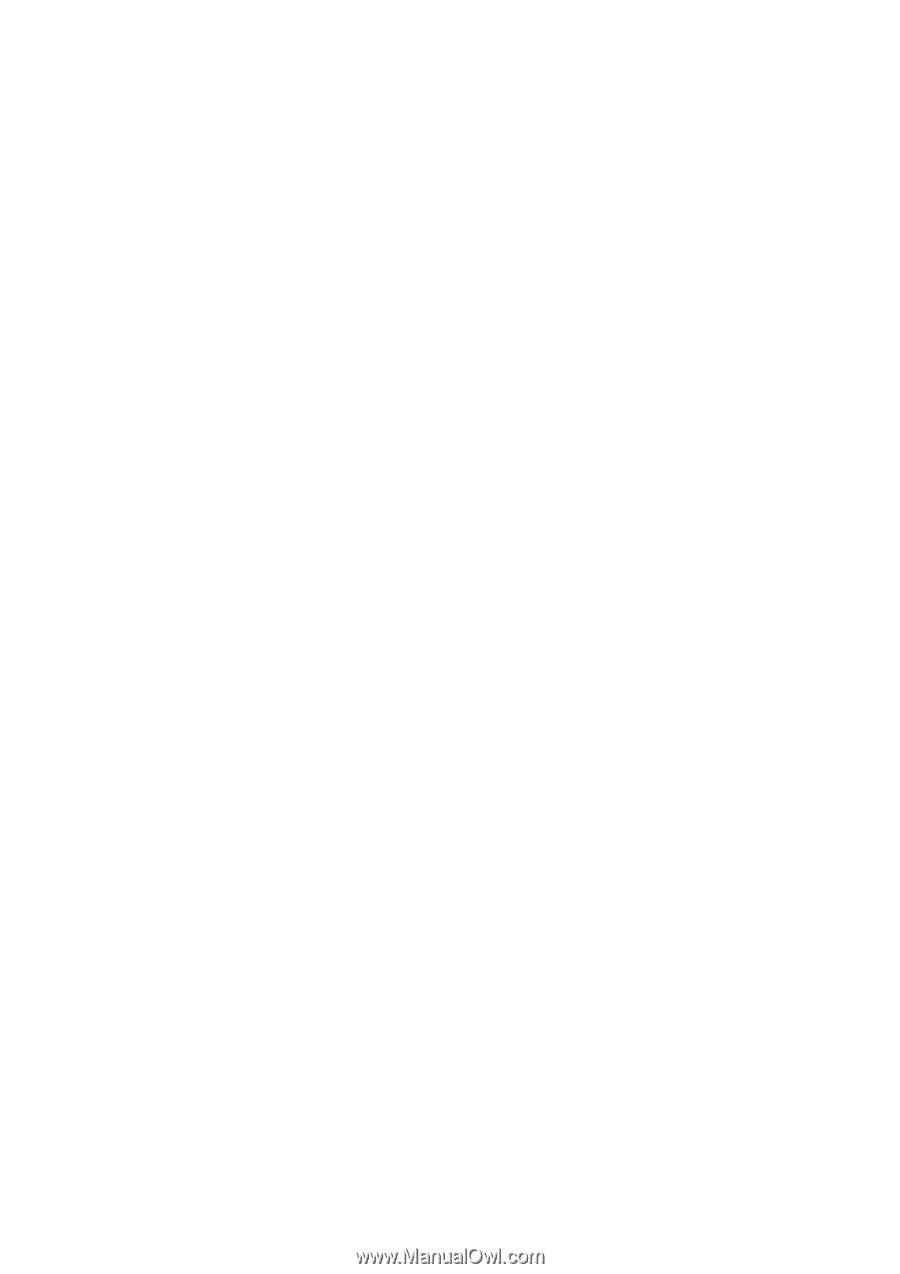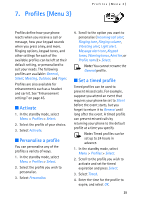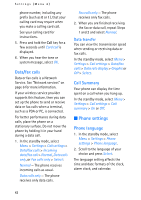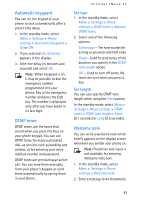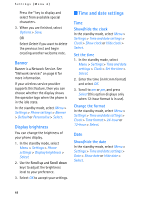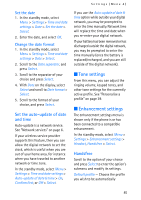Nokia MBC 15S User Guide - Page 42
Phone settings
 |
UPC - 758478191385
View all Nokia MBC 15S manuals
Add to My Manuals
Save this manual to your list of manuals |
Page 42 highlights
Settings (Menu 4) phone number, including any prefix (such as 0 or 1), that your calling card may require when you make a calling card call. See your calling card for instructions. 5. Press and hold the Call key for a few seconds until Card call is displayed. 6. When you hear the tone or system message, select OK. Data/fax calls Data or fax calls is a Network Service. See "Network services" on page 6 for more information. If your wireless service provider supports this feature, then you can set up the phone to send or receive data or fax calls when a terminal, such as a PDA or PC, is connected. For better performance during data calls, place the phone on a stationary surface. Do not move the phone by holding it in your hand during a data call. 1. In the standby mode, select Menu > Settings > Call settings > Data/fax calls > Incoming data/fax call > Normal, Data calls only, or Fax calls only > Select: Normal - The phone receives incoming calls as usual. Data calls only - The phone receives only data calls. Fax calls only - The phone receives only fax calls. 2. When you are finished receiving the fax or data call, repeat Steps 1 and 2 and select Normal. Data transfer You can view the transmission speed when sending or receiving data or fax calls. In the standby mode, select Menu > Settings > Call settings > Data/fax calls > Data rate display > Graphic or Off > Select. Call Summary Your phone can display the time spent on a call when you hang up. In the standby mode, select Menu > Settings > Call settings > Call summary > On or Off. ■ Phone settings Phone language 1. In the standby mode, select Menu > Settings > Phone settings > Phone language. 2. Scroll to the language of your choice and press Select. The language setting affects the time and date formats of the clock, alarm clock, and calendar. 42