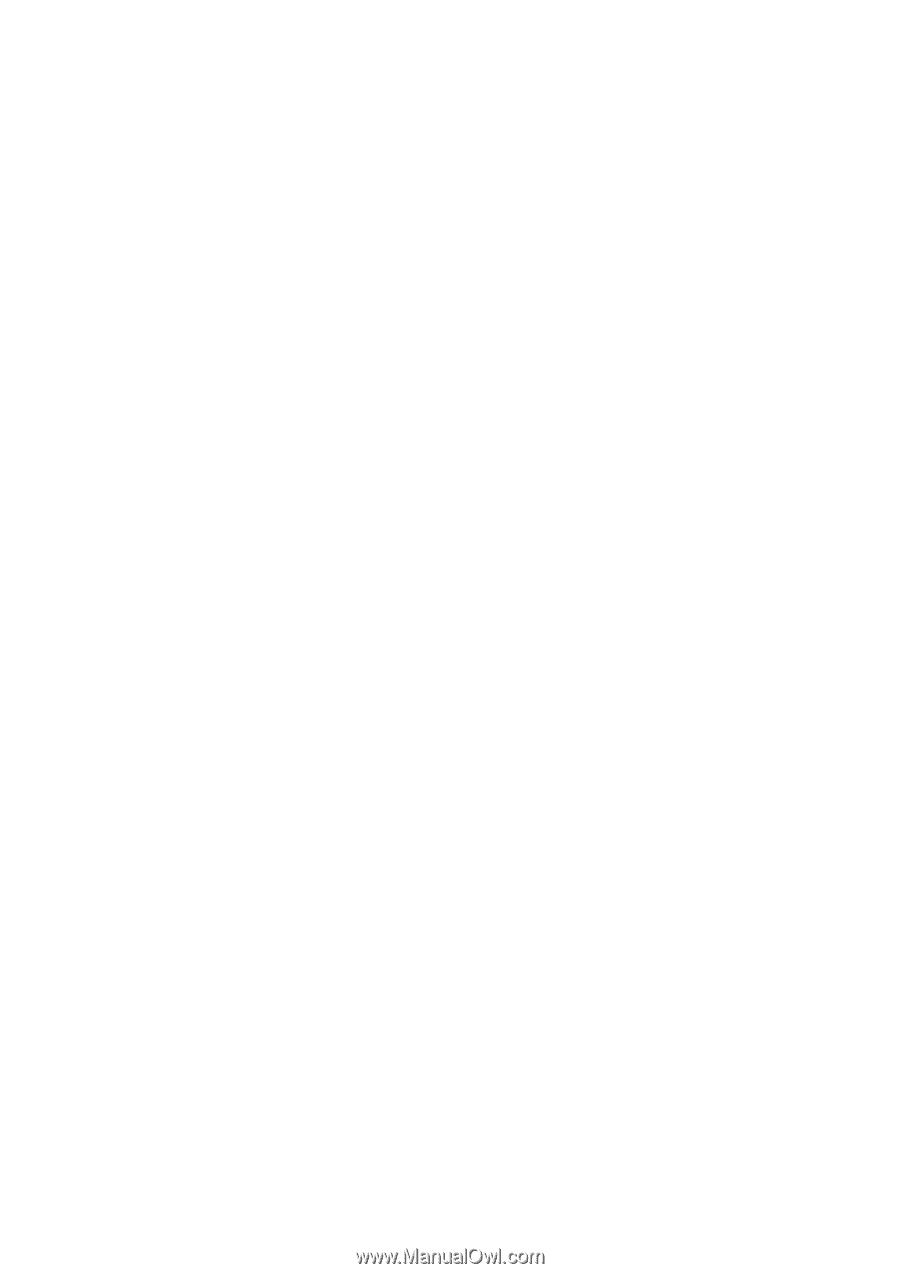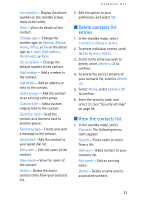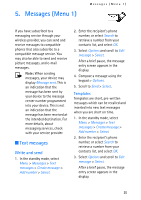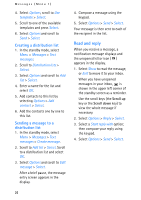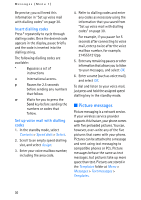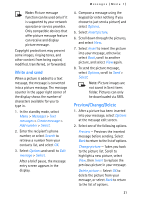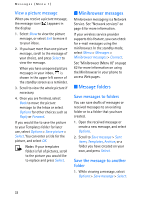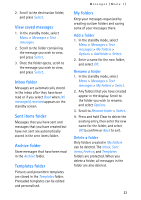Nokia MBC 15S User Guide - Page 28
Voice messages
 |
UPC - 758478191385
View all Nokia MBC 15S manuals
Add to My Manuals
Save this manual to your list of manuals |
Page 28 highlights
Messages (Menu 1) Change sending options 1. In the standby mode, select Menu > Messages > Text messages > Message settings > Send options > Select. 2. Select the setting you wish to change: Priority - Set the priority of the note as Normal or Urgent, and press Select. Delivery reports - A note is sent to you confirming delivery of the message. Scroll to Off, or default phone number and press Select. Send callback number - A callback number is sent to the recipient. Scroll to Off, or default phone number. Enter your callback number and select OK. Settings When the message memory is full, your phone cannot send or receive any new messages. However, you can set your phone to automatically replace old messages in the Inbox and Sent items folders when new ones arrive. 1. In the standby mode, select Menu > Messages > Text messages > Message settings > Other settings > Select. 2. Scroll to the setting you wish to change, and press Select. Message font size - Scroll to Small font or Large font, and press Select. Message overwriting - Scroll to Sent items only, Inbox only, S. items & inbox, or Off and press Select. Save to sent items as sending - Scroll to Always save, Always prompt, or Off, and press Select. ■ Voice messages If you subscribe to voice mail, your wireless provider will furnish you with a voice mailbox number. You need to save this number to your phone to use voice mail. When you receive a voice message, your phone lets you know by beeping, displaying a message, or both. If you receive more than one message, your phone shows the number of messages received. Save voice mailbox number Your wireless provider may have already saved your voice mailbox number to your phone. If so, the number will appear in the display in step 2. Select OK to leave the number unchanged. 28