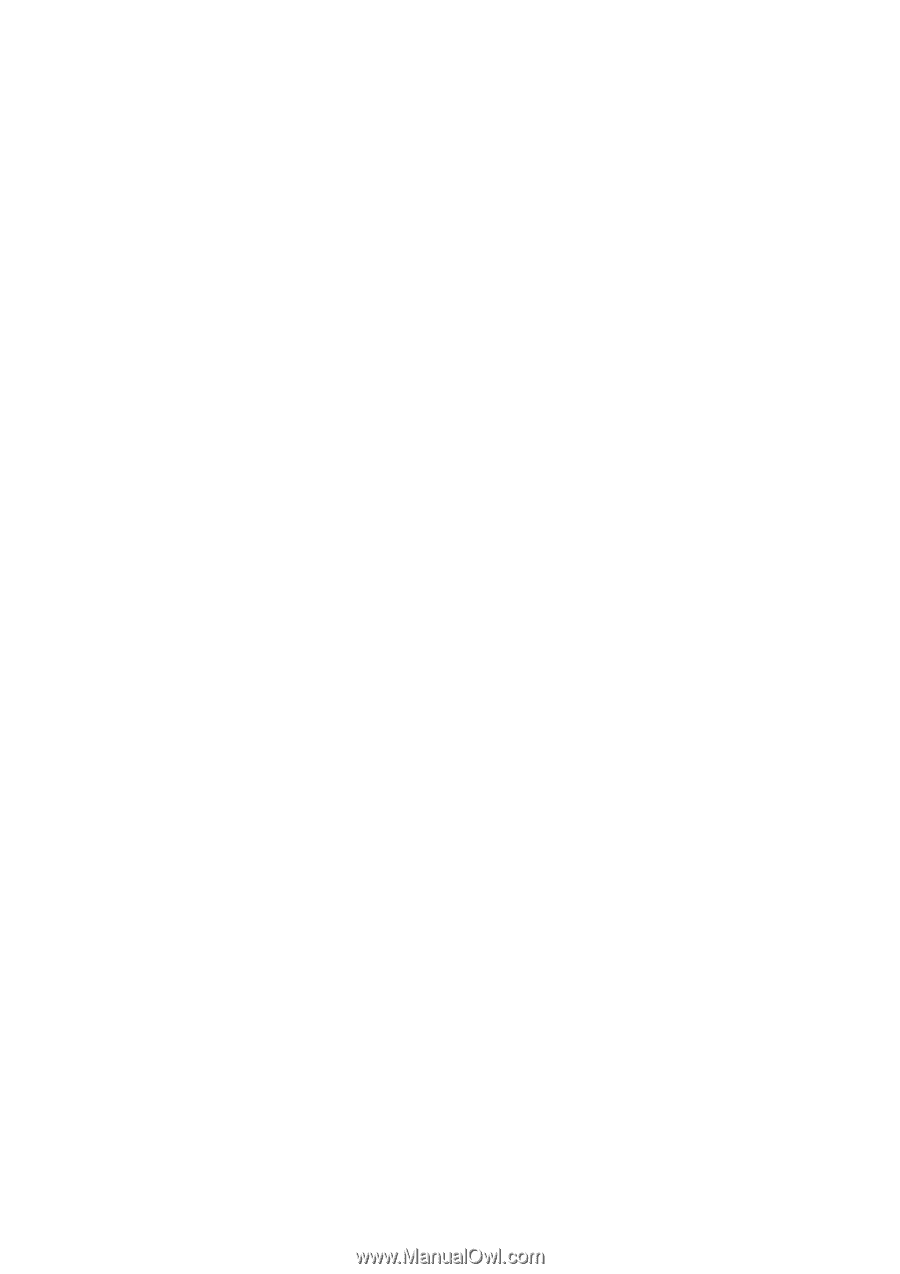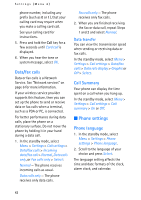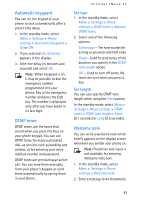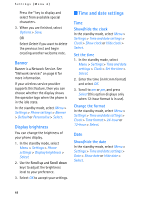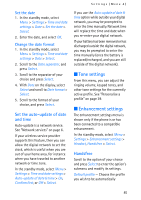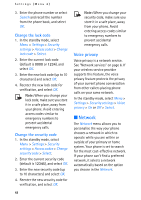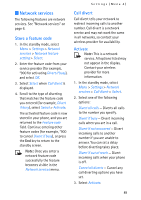Nokia MBC 15S User Guide - Page 45
Tone settings, Enhancement settings
 |
UPC - 758478191385
View all Nokia MBC 15S manuals
Add to My Manuals
Save this manual to your list of manuals |
Page 45 highlights
Settings (Menu 4) Set the date 1. In the standby mode, select Menu > Settings > Time and date settings > Date > Set the date > Select. 2. Enter the date, and select OK. Change the date format 1. In the standby mode, select Menu > Settings > Time and date settings > Date > Select. 2. Scroll to the Date separator, and press Select. 3. Scroll to the separator of your choice and press Select. 4. With Date on the display, select Select and scroll to Date format > Select. 5. Scroll to the format of your choice, and press Select. Set the auto-update of date and time Auto-update is a network service. See "Network services" on page 6. If your wireless service provider supports this feature, then you can allow the digital network to set the clock, which is useful when you are out of your home area, for instance when you have traveled to another network or time zone. In the standby mode, select Menu > Settings > Time and date settings > Auto-update of date & time > On, Confirm first, or Off > Select. If you use the Auto-update of date & time option while outside your digital network, you may be prompted to enter the time manually. Network time will replace the time and date when you re-enter your digital network. If your battery has been removed or has discharged outside the digital network, you may be prompted to enter the time manually (once the battery is replaced/recharged, and you are still outside of the digital network). ■ Tone settings From this menu, you can adjust the ringing volume, keypad tones, and other tone settings for the currently active profile. See "Personalise a profile" on page 39. ■ Enhancement settings The enhancement settings menu is shown only if the phone is or has been connected to a compatible enhancement. In the standby mode, select Menu > Settings > Enhancement settings > Headset, Handsfree > Select. Handsfree Scroll to the option of your choice and press Select to enter the option's submenu and modify its settings. Default profile - Choose the profile you wish to be automatically 45