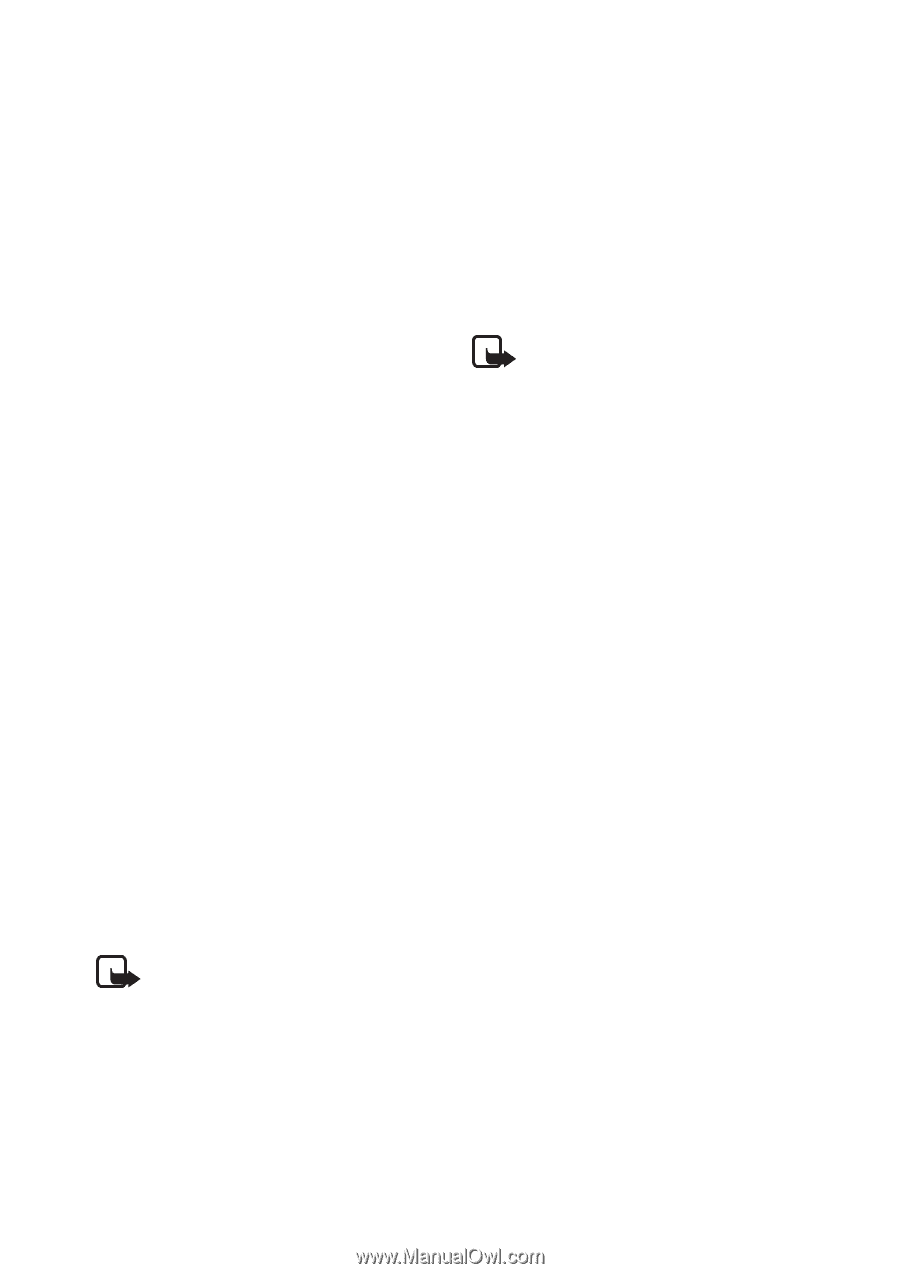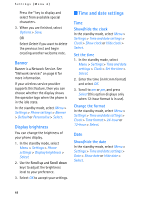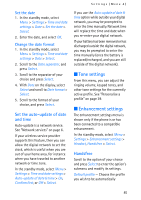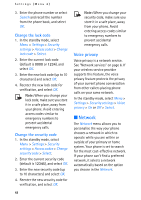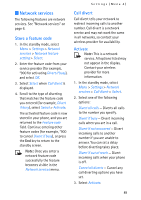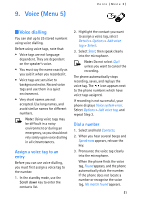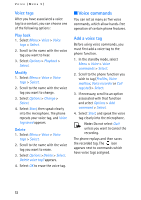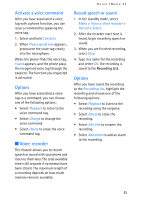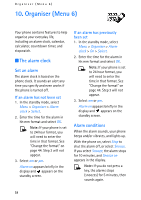Nokia MBC 15S User Guide - Page 49
Store a feature code
 |
UPC - 758478191385
View all Nokia MBC 15S manuals
Add to My Manuals
Save this manual to your list of manuals |
Page 49 highlights
■ Network services The following features are network services. See "Network services" on page 6. Store a feature code 1. In the standby mode, select Menu > Settings > Network services > Network feature setting > Select. 2. Enter the feature code from your service provider (for example, *900 for activating Divert if busy), and select OK. 3. Select Select when Call divert is displayed. 4. Scroll to the type of diverting that matches the feature code you entered (for example, Divert if busy), select Select > Activate. The activated feature code is now stored in your phone, and you are returned to the Feature code field. Continue entering other feature codes (for example, *900 to cancel Divert if busy), or press the End key to return to the standby screen. Note: Once you enter a network feature code successfully the feature becomes visible in the Network services menu. Settings (Menu 4) Call divert Call divert tells your network to redirect incoming calls to another number. Call divert is a network service and may not work the same in all networks, so contact your wireless provider for availability. Activate Note: This is a network service. All options listed may not appear in the display. Contact your wireless provider for more information. 1. In the standby mode, select Menu > Settings > Network services > Call divert > Select. 2. Select one of the following options: Divert all calls - Diverts all calls to the number you specify. Divert if busy - Divert incoming calls when you are in a call. Divert if not answered - Divert incoming calls to another number if you are unable to answer. You can set a delay before diverting takes place. Divert if out of reach - Divert incoming calls when your phone is off. Cancel all diverts - Cancel any call diverting options you have set. 3. Select Activate. 49