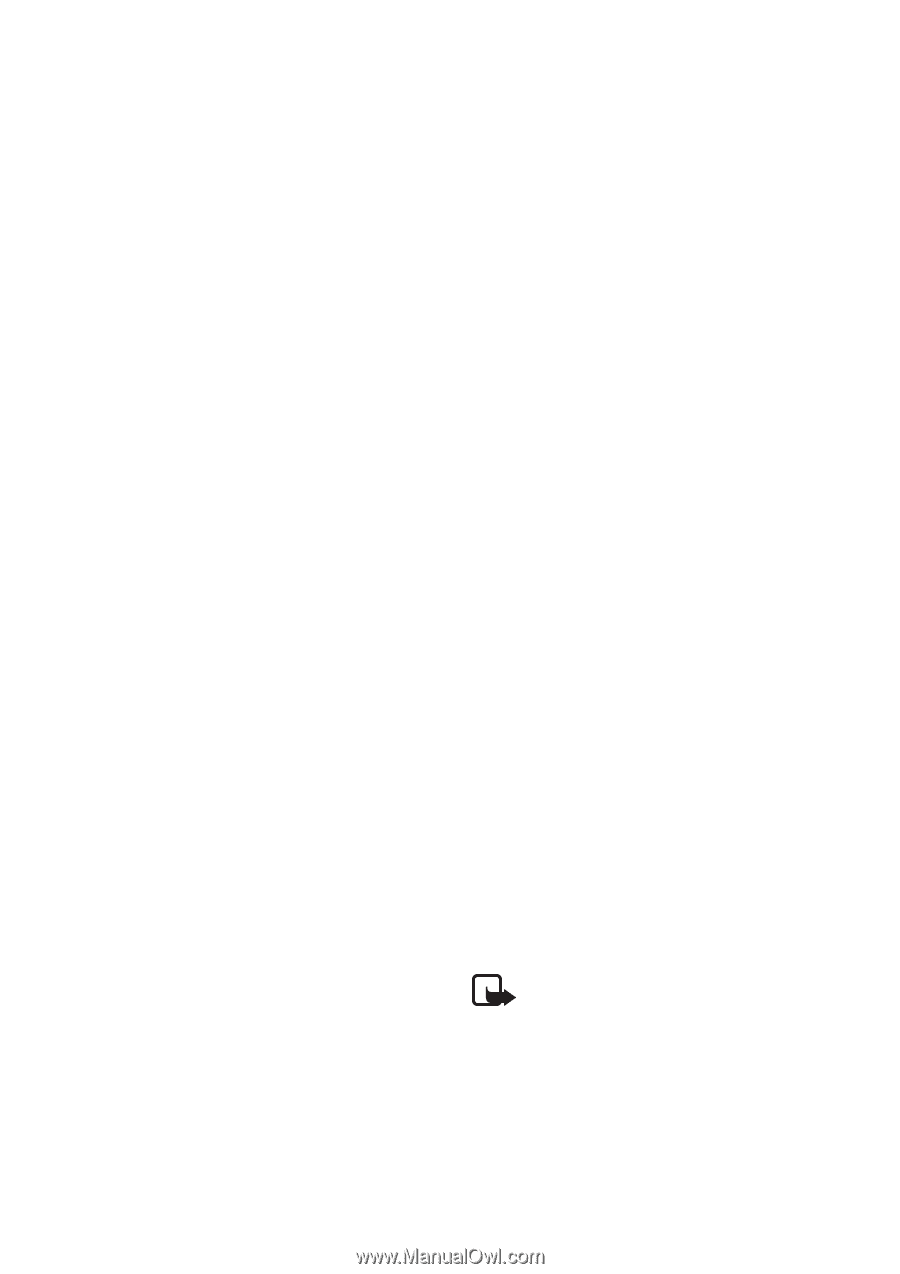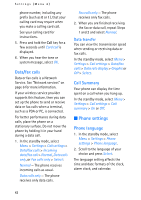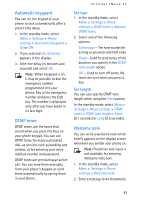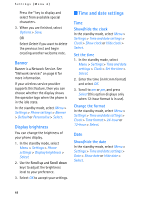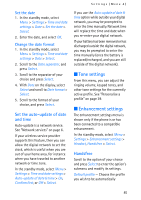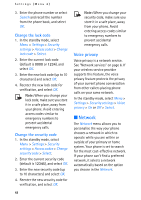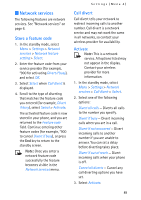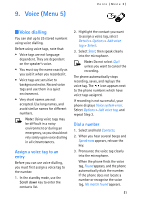Nokia MBC 15S User Guide - Page 46
Security settings - car
 |
UPC - 758478191385
View all Nokia MBC 15S manuals
Add to My Manuals
Save this manual to your list of manuals |
Page 46 highlights
Settings (Menu 4) activated when your phone is connected to a car kit. Automatic answer - Calls are answered automatically after one ring when a car kit is connected. Scroll to On or Off, and press Select. Lights - Choose to keep the phone lights always on, or to shut off automatically after several seconds. Scroll to On or Automatic, and press Select. Headset Scroll to the option of your choice, select Select to enter the submenu and modify its settings. Default profile - Choose the profile you wish to be automatically activated when a headset is connected. Automatic answer - Calls are answered automatically after one ring when a headset is connected. Scroll to On or Off, and press Select. Charger Scroll to the option of your choice, and press Select to enter the submenu and modify its settings. Default profile - Choose the profile you wish to be automatically activated when a charger is connected. Lights - Choose to keep the phone lights always on, or to shut off automatically after several seconds. Select On or Automatic. ■ Security settings Call restrictions Call restriction is a network service. See "Network services" on page 6. If your wireless service providers supports this feature, then you can restrict the calls your phone can make and receive. When calls are restricted, calls still may be possible to the official emergency number programmed into your phone. 1. In the standby mode, select Menu > Settings > Security settings > Call restrictions > Select. 2. Enter the security code and select OK. 3. Scroll through the types of calls you can restrict, and press Select: Restrict outgoing calls - Calls cannot be made. Restrict incoming calls - Calls cannot be received. 4. Scroll to an option (Select, Add restriction) and press Select. Access codes Note: Avoid using codes similar to emergency numbers such as 911 to prevent accidental dialling of the emergency number. The security code and lock code control access to features such as 46