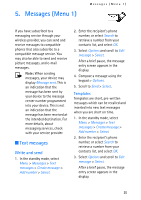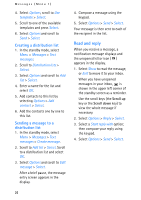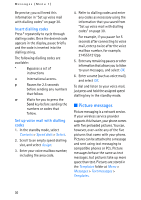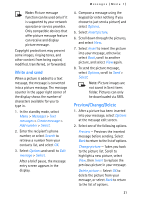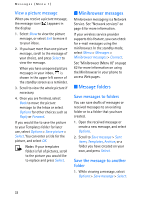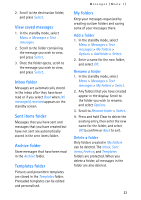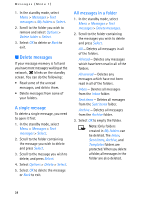Nokia MBC 15S User Guide - Page 30
Picture messages - compatible phones
 |
UPC - 758478191385
View all Nokia MBC 15S manuals
Add to My Manuals
Save this manual to your list of manuals |
Page 30 highlights
Messages (Menu 1) Be precise; you will need this information in "Set up voice mail with dialling codes" on page 30. Insert dialling codes Press * repeatedly to cycle through dialling codes. Once the desired code appears in the display, pause briefly and the code is inserted into the dialling string. The following dialling codes are available: * Bypasses a set of instructions + International access. p Pauses for 2.5 seconds before sending any numbers that follow. w Waits for you to press the Send key before sending the numbers or codes that follow. Set up voice mail with dialling codes 1. In the standby mode, select Contacts > Speed dials > Select. 2. Scroll to an empty speed dialling slot, and select Assign. 3. Enter your voice mailbox number, including the area code. 4. Refer to dialling codes and enter any codes as necessary using the information that you saved from "Set up voice mail with dialling codes" on page 30. For example, if you pause for 5 seconds after connecting to voice mail, enter p twice after the voice mailbox number, for example, 2145551212pp. 5. Enter any remaining pauses or other information that allows you to listen to your messages, and select OK. 6. Enter a name (such as voice mail), and select OK. To dial and listen to your voice mail, just press and hold the assigned speed dialling key in the standby mode. ■ Picture messages Picture messaging is a network service. If your wireless service provider supports this feature, your phone comes with five preloaded pictures. You can, however, over-write any of the five pictures that come with your phone. Pictures can be attached to a message and sent using text messaging to compatible phones or PCs. Picture messages behave the same as text messages, but pictures take up more space than text. Pictures are stored in the Templates folder at Menu > Messages > Text messages > Templates. 30