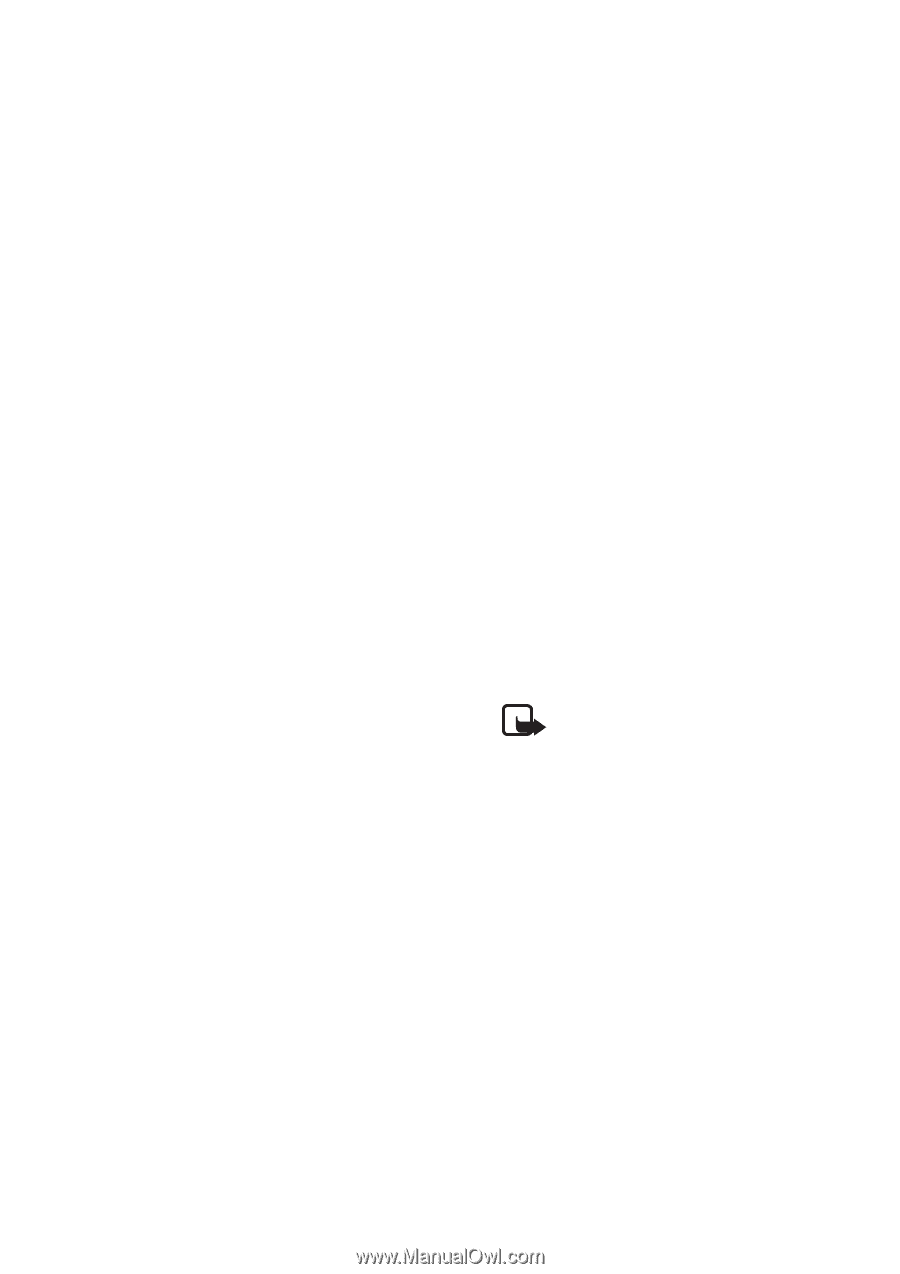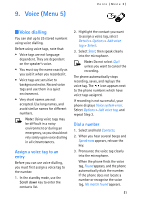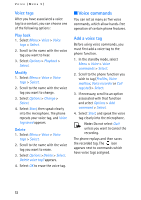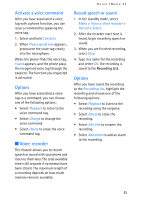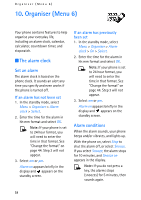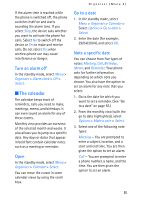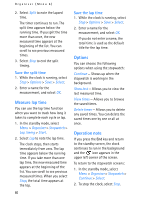Nokia MBC 15S User Guide - Page 56
View notes day view, Options while viewing a list, of notes
 |
UPC - 758478191385
View all Nokia MBC 15S manuals
Add to My Manuals
Save this manual to your list of manuals |
Page 56 highlights
Organiser (Menu 6) Birthday - You are prompted to enter the person's name, and year of birth. You are then given the option to set an alarm. Memo - You are prompted to enter a subject and an end date. You are then given the option to set an alarm. Reminder - You are prompted to enter the subject of the reminder, you are then given the option to set an alarm. 4. Enter your note, select Options > Save > Select. View notes (day view) After you have created some calendar notes, you can view them as follows: 1. In the standby mode, select Menu > Organiser > Calendar > Select. 2. Scroll to the date containing the note. Any days containing notes will be in bold type. 3. Select Options > Day notes > Select. 4. To view a highlighted note, select Options > View > Select. Options while viewing a list of notes 1. Select Options while viewing the notes for the day to display the following options: The options listed below are available either while viewing the body of a note or viewing the header of a note. View - View the full note. Make a note - Create a new note for the selected date. Delete - Delete the note. Edit - Edit the note. Move - Move the note to another date on your calendar. Repeat - Enable the note to recur on a regular basis (daily, weekly, bi-weekly, monthly, and yearly). Note: Repeat is not available for Birthday note. Go to date - Jump to another date on your calendar. Send note - Send the note to another device using text message, or in calendar format. Copy - Copy the note. You can then paste the note to another date. Settings - Set the date and time, date and time format, the day each week starts and whether you want your notes to auto-delete after a specified time. 2. Select an option. 56