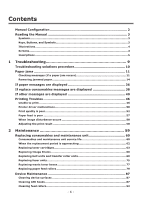Oki C942 C911dn/C931dn/C931DP/C941dn/C941DP/C942 Troubleshooting Guide - Engli - Page 11
Paper jams, Checking messages (if a paper jam occurs)
 |
View all Oki C942 manuals
Add to My Manuals
Save this manual to your list of manuals |
Page 11 highlights
Paper jams zzPaper jams This section describes the procedure when a paper is jammed inside the printer, or when paper is 1 remaining inside the printer even after removing it. Troubleshooting Checking messages (if a paper jam occurs) When a paper is jammed inside the printer, or when paper is remaining inside the printer even after removing it, a message notifying paper jam will appear on the liquid crystal panel of the operation panel, and the lamp will blink. 2 When "Please see HELP for details" is shown in the message, pressing the [HELP] button in the operation panel will show the troubleshooting procedure, and you can easily solve the process according to the guidance. For details, refer to "Operating the Help screen"(P.13). Maintenance Index [HELP] button Liquid crystal panel lamp The following table shows the messages. Check the message, and remove the jammed paper according to the procedure described in the reference. - 11 -