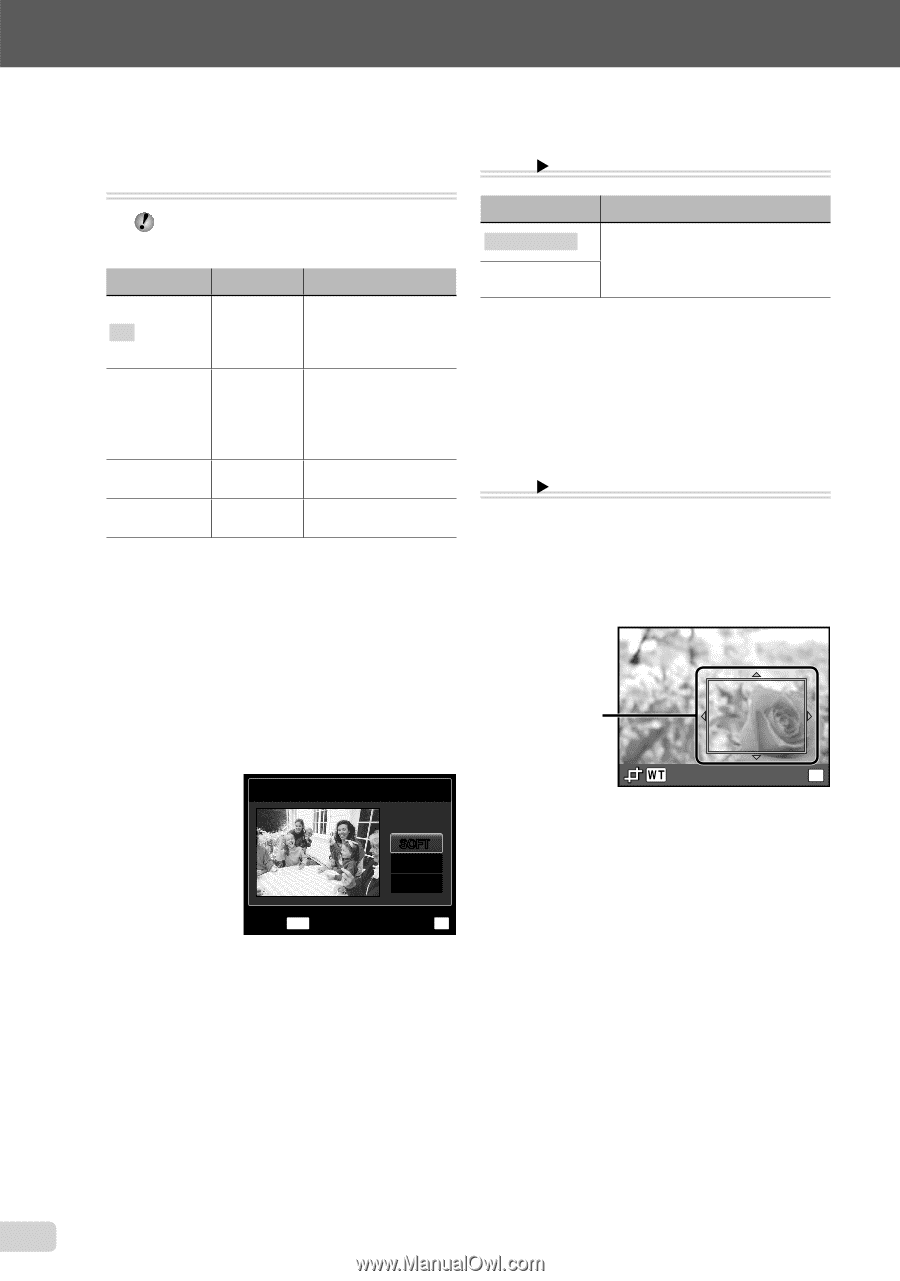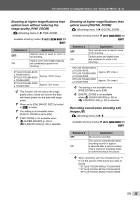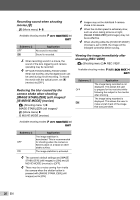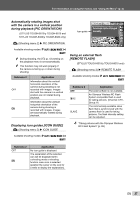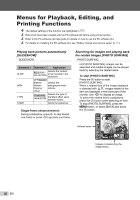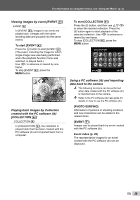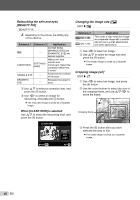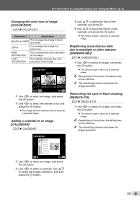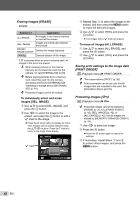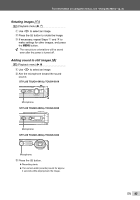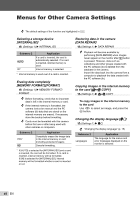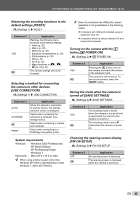Olympus STYLUS TOUGH-6020 STYLUS TOUGH-3000 Instruction Manual (English) - Page 40
Retouching the skin and eyes, BEAUTY FIX], Changing the image size, Cropping image
 |
UPC - 769118339999
View all Olympus STYLUS TOUGH-6020 manuals
Add to My Manuals
Save this manual to your list of manuals |
Page 40 highlights
Retouching the skin and eyes [BEAUTY FIX] BEAUTY FIX Depending on the picture, the editing may not be effective. Submenu 1 Submenu 2 Application [CLEAR SKIN], ALL ― [SPARKLE EYE] and [DRAMATIC EYE] are applied together. CLEAR SKIN SOFT/AVG/ HARD Makes skin look smooth and translucent. Select the correction effect from 3 levels. SPARKLE EYE ― Enhances the contrast of the eyes. DRAMATIC EYE ― Enlarges the subject's eyes. 1 Use FG to select a correction item, and press the A button. 2 Use HI to select an image for retouching, and press the A button. ● The retouched image is saved as a separate image. When [CLEAR SKIN] is selected Use FG to select the retouching level, and press the A button. CLEAR SKIN SOFT AVG HARD Changing the image size [Q] EDIT X Q Submenu 2 C 640 × 480 E 320 × 240 Application This saves a high-resolution image as a separate image with a smaller size for use in e-mail attachments and other applications. 1 Use HI to select an image. 2 Use FG to select an image size and press the A button. ● The resized image is saved as a separate image. Cropping image [P] EDIT X P 1 Use HI to select an image, and press the A button. 2 Use the zoom buttons to select the size of the cropping frame, and use FGHI to move the frame. Cropping frame SET OK 3 Press the A button after you have selected the area to trim. ● The edited image is saved as a separate image. BACK MENU SET OK 40 EN