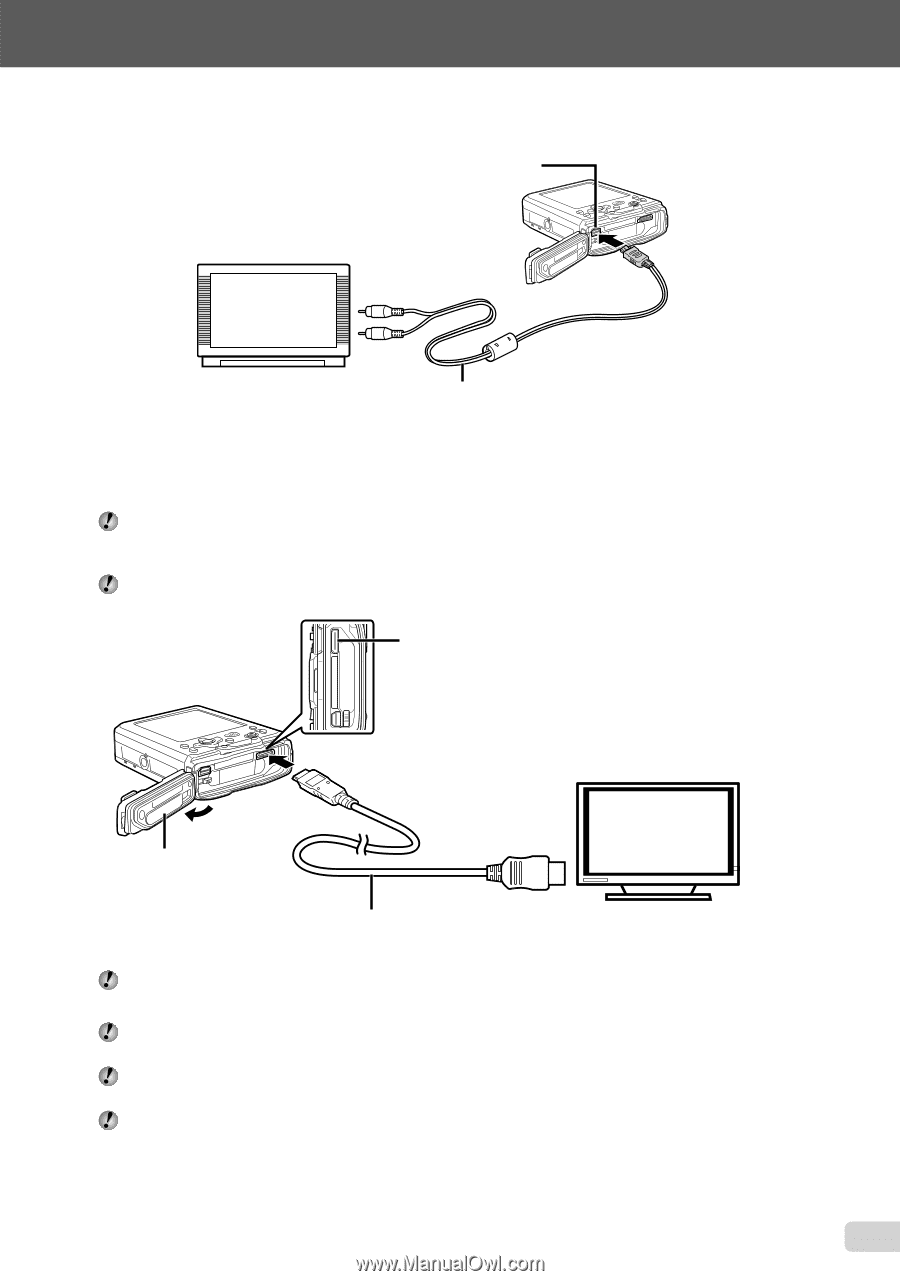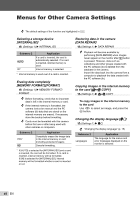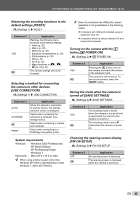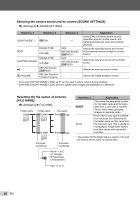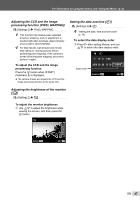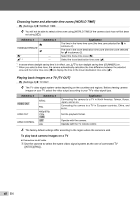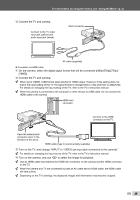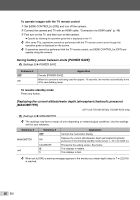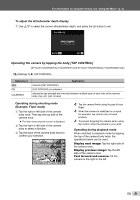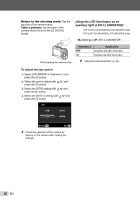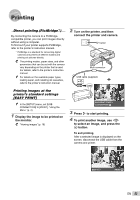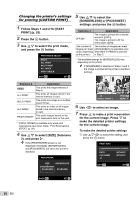Olympus STYLUS TOUGH-6020 STYLUS TOUGH-3000 Instruction Manual (English) - Page 49
For information on using the menus, see Using the Menu p. 4., to select the image for playback. - usb cable
 |
UPC - 769118339999
View all Olympus STYLUS TOUGH-6020 manuals
Add to My Manuals
Save this manual to your list of manuals |
Page 49 highlights
For information on using the menus, see "Using the Menu" (p. 4). 2 Connect the TV and camera. Connect to the TV video input jack (yellow) and audio input jack (white). Multi-connector AV cable (supplied) ● Connection via HDMI cable 1 On the camera, select the digital signal format that will be connected ([480p/576p]/[720p]/ [1080i]). 2 Connect the TV and camera. When set to [1080i], 1080i format takes priority for HDMI output. However, if this setting does not match the input setting of the TV, the signal format is changed first to 720p and then to 480p/576p. For details on changing the input setting of the TV, refer to the TV's instruction manual. When the camera is connected to the computer or other device via USB cable, do not connect the HDMI cable to the camera. HDMI mini connector Connect to the HDMI connector on the TV. Open the battery/card/ connector cover in the direction of the arrow. HDMI cable (type C) (commercially available) 3 Turn on the TV, and change "INPUT" to "VIDEO (an input jack connected to the camera)." For details on changing the input source of the TV, refer to the TV's instruction manual. 4 Turn on the camera, and use HI to select the image for playback. Use an HDMI cable that matches the HDMI mini connector on the camera and the HDMI connector on the TV. When the camera and TV are connected by both an AV cable and an HDMI cable, the HDMI cable will take priority. Depending on the TV's settings, the displayed images and information may become cropped. EN 49