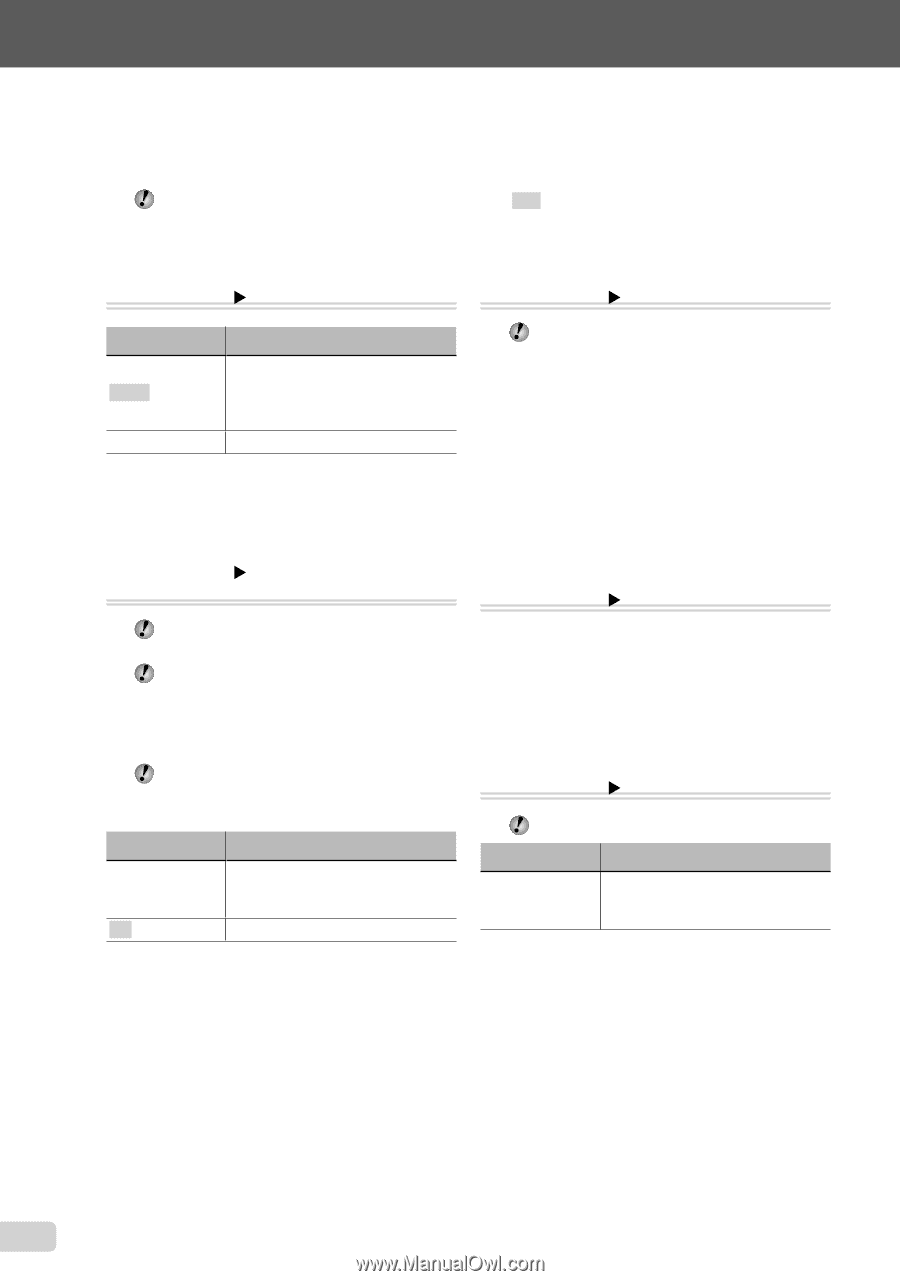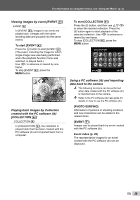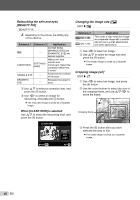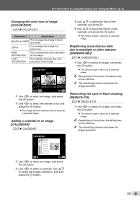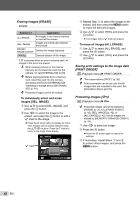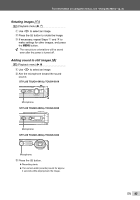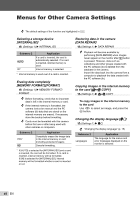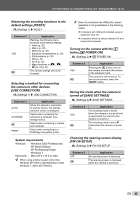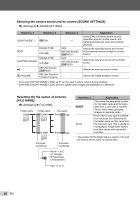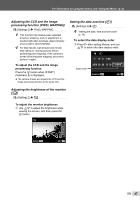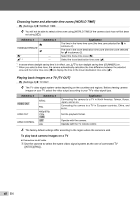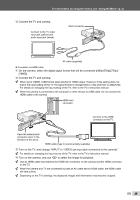Olympus STYLUS TOUGH-6020 STYLUS TOUGH-3000 Instruction Manual (English) - Page 44
Menus for Other Camera Settings, DATA REPAIR]
 |
UPC - 769118339999
View all Olympus STYLUS TOUGH-6020 manuals
Add to My Manuals
Save this manual to your list of manuals |
Page 44 highlights
Menus for Other Camera Settings The default settings of the function are highlighted in . Selecting a storage device [INTERNAL/SD] r (Settings 1) X INTERNAL/SD Submenu 2 AUTO IN*1 Application If a card is inserted, the card is automatically selected. If no card is inserted, internal memory is used. Internal memory is selected. *1 Internal memory is used even if a card is inserted. Erasing data completely [MEMORY FORMAT]/[FORMAT] r (Settings 1) X MEMORY FORMAT/ FORMAT Before formatting, check that no important data is left in the internal memory or card. If the internal memory is formatted, the camera instruction manual and the PC software (ib) data that are stored on the internal memory are erased. If necessary, store the backup before formatting. Cards must be formatted with this camera before first use or after being used with other cameras or computers. Submenu 2 YES*1 NO Application Completely erases the image data in the internal memory or card (including protected images). Cancels formatting. *1 If [AUTO] is selected for [INTERNAL/SD] and a card is inserted, the card will be formatted. If no card is inserted, internal memory will be formatted. If [IN] is selected for [INTERNAL/SD], internal memory will be formatted whether a card is inserted or not. Restoring data in the camera [DATA REPAIR] r (Settings 1) X DATA REPAIR Playback will become available by performing [DATA REPAIR] when images never appear on the monitor after q button is pressed. However, data such as collections and other groups created with the PC software (ib) is deleted from the database in the camera. Import the data back into the camera from a computer to playback the data created with the PC software (ib). Copying images in the internal memory to the card [u COPY] r (Settings 1) X u COPY To copy images in the internal memory to the card Use HI to select an image, and press the A button. Changing the display language [l] r (Settings 1) X l "Changing the display language" (p. 15) Submenu 2 Languages Application The language for the menus and error messages displayed on the monitor is selected. 44 EN