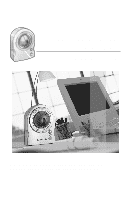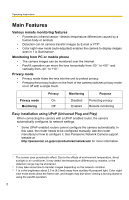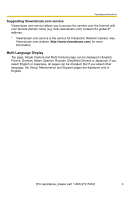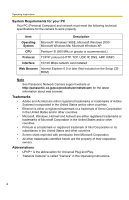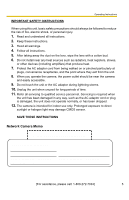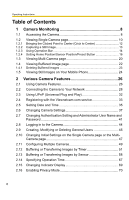Panasonic BL-C10A Network Camera
Panasonic BL-C10A - Network Camera - Pan Manual
 |
UPC - 037988809738
View all Panasonic BL-C10A manuals
Add to My Manuals
Save this manual to your list of manuals |
Panasonic BL-C10A manual content summary:
- Panasonic BL-C10A | Network Camera - Page 1
Operating Instructions Network Camera Model No. BL-C10A Please read this manual before using and save this manual for future reference. Panasonic Network Camera Website: http://www.panasonic.com/netcam for customers in the USA or Puerto Rico - Panasonic BL-C10A | Network Camera - Page 2
In this case, the router needs to be configured manually. Ask the router manufacturer how to configure it. See Panasonic Network Camera support website at http://panasonic.co.jp/pcc/products/en/netwkcam/ for more information. *1 The sensor uses pyroelectric effect. Due to the effects of environment - Panasonic BL-C10A | Network Camera - Page 3
Operating Instructions Supporting Viewnetcam.com service Viewnetcam.com service allows you to access the camera over the Internet with your favorite domain name (e.g. bob.viewnetcam.com) instead of a global IP address. * Viewnetcam.com service is the service for Panasonic Network Camera. See - Panasonic BL-C10A | Network Camera - Page 4
Windows XP CPU Pentium® III (500 MHz or greater is recommended.) Protocol TCP/IP protocol (HTTP, TCP, UDP, IP, DNS, ARP, ICMP) Interface 10/100 Mbps network card installed Web Browser Internet Explorer 6.0 or later (Not included on the Setup CDROM) Note See Panasonic Network Camera support - Panasonic BL-C10A | Network Camera - Page 5
or halogen light may damage CMOS sensor. SAVE THESE INSTRUCTIONS Network Camera Memo Attach your purchase receipt here. For your future reference Date of purchase Serial Number (Found on the rear side of the main unit) Name and address of dealer MAC Address (Found on the rear side of the main - Panasonic BL-C10A | Network Camera - Page 6
26 2.2 Connecting the Camera to Your Network 28 2.3 Using UPnP (Universal Plug and Play 32 2.4 Registering with the Viewnetcam.com service 33 2.5 Setting Date and Time 35 2.6 Changing Camera Settings 37 2.7 Changing Authentication Setting and Administrator User Name and Password 41 2.8 Logging - Panasonic BL-C10A | Network Camera - Page 7
88 Cleaning the Lens 88 Setting an IP Address on Your PC 89 3.7 Using Setup Program 90 3.8 3.8.1 3.8.2 3.8.3 3.9 Setting Your PC 92 Setting the Proxy Server Settings on Web Browser 92 Setting UPnP to Display Camera Shortcut in My Network Places .......... 95 Setting the Internet Temporary - Panasonic BL-C10A | Network Camera - Page 8
Instructions 1 Camera Monitoring 1.1 Accessing the Camera 1. Start up the web browser on your PC. 2. Enter "http://IP Address (or URL):Port Number" on the address bar, and press [Enter] on the keyboard. E.g. http://192.168.0.253 (or http://XXXXX.viewnetcam.com) • When port number is 80 (default - Panasonic BL-C10A | Network Camera - Page 9
. AB C DE F G Operating Instructions Select a language to display. A To Single Camera page (page 10) C To Buffered Image page (page 22) E To Maintenance page (page 71) G To log in to the camera (page 44) B To Multi-Camera page (page 20) D To Setup page (page 26) F To Support page (page 79 - Panasonic BL-C10A | Network Camera - Page 10
automatically changed to refreshing still images (see page 47). • To display the Single Camera page directly, add it to the [Favorites] on the web browser. • Refresh interval may slow down depending on the network condition or the number of accessing users. • When viewing a dark image, Color Night - Panasonic BL-C10A | Network Camera - Page 11
-click"ocx\ActiveXInst.exe" on the Setup CD-ROM. Notes • Video may not be displayed quickly. Wait for a while. • If you use a proxy server, set the web browser not to access the proxy server (see page 92). • In some corporate network environments a firewall may be used for security purposes. It is - Panasonic BL-C10A | Network Camera - Page 12
Operating Instructions 1.2.1 Bringing the Clicked Point to Center (Crick to Center) When you click a certain point on the camera image, the point is centered on the image. 1. Move the cursor to the desired point. Cursor 2. Click it. • The clicked point is centered. • See page 15 for the pan/tilt - Panasonic BL-C10A | Network Camera - Page 13
Operating Instructions 1.2.2 Capturing a Still Image A still image can be saved on your PC. 1. Operate pan/tilt and select a resolution to display an image. 2. Click the capture image button. Capture Image Button • The camera image opens in another window. 3. Right-click the image, and select [Save - Panasonic BL-C10A | Network Camera - Page 14
Operating Instructions 1.2.3 Using Operation Bar End Display When the pan/tilt has reached the end (Left and Preset End, Right End, Up End and Down End), End Display: Display appears. When clicking a preset button, the preset name appears. Pan/Tilt Scan: Moves the lens throughout the horizontal ( - Panasonic BL-C10A | Network Camera - Page 15
the home position button moves it to the home position. Pan/Tilt Range Operating Instructions Pan/Tilt Scan Pan/Tilt Pan: -50 ˚ to +50 ˚ Tilt: -40 ˚ to +10 ˚ Note Do not apply pressure to the pan/tilt portion of the camera. Any forced movement can damage the internal mechanism. [For assistance - Panasonic BL-C10A | Network Camera - Page 16
Operating Instructions 1.2.4 Setting Home Position/Sensor Position/Preset Button The home position, Cancel]. Home Click [Cancel] to quit without saving Position changes. 2. Pan and tilt the camera to a desired Pan/Tilt position. 3. Click the home position button or the Program sensor position - Panasonic BL-C10A | Network Camera - Page 17
to the previous page. Pan/Tilt Preset Preset number Setting a name Notes • When registering preset buttons, the camera also saves brightness and white balance settings. • Only an administrator can register preset buttons. The button turns blue. Operating Instructions [For assistance, please - Panasonic BL-C10A | Network Camera - Page 18
Operating Instructions Viewing the Image 1. Click the home position, sensor position or registered preset button. • The camera takes each position, and the image is displayed. Home Position Pan/Tilt Putting the cursor displays the preset name. Sensor Position UpperLeft 18 - Panasonic BL-C10A | Network Camera - Page 19
[Cancel]. Click [Cancel] to quit without saving changes. 2. Pan and tilt the camera to a desired position. 3. Click the home position, sensor position these position names cannot be changed either. Operating Instructions Home Position Pan/Tilt Preset Sensor Position Preset number Changing the name - Panasonic BL-C10A | Network Camera - Page 20
] (default) or [160 x 120] pixels resolution. Selects a refresh interval (Motion-60-second interval). If you select [All] at the View Type, video (Motion JPEG) cannot be displayed. When clicking the camera name, the Single Camera page is displayed on another window. 3. Close the web browser. Notes - Panasonic BL-C10A | Network Camera - Page 21
that the Internet IP address is specified for each camera and that each camera is connected to the Internet. For Internet access, local IP addresses (192.168.xxx.xxx) cannot be used. • Confirm the settings on the Multi-Camera Setup page (see page 49). • Confirm that the web browser is not accessing - Panasonic BL-C10A | Network Camera - Page 22
Operating Instructions 1.4 Viewing Buffered Image page To buffer the images on the internal memory, you need to set up image transfer settings (see page 51 or page 58). You can view buffered images on this Buffered Image page. 1. Access the camera (see page 8). • The Top page is displayed. 2. Click - Panasonic BL-C10A | Network Camera - Page 23
4. Display images clicking buttons below. Operating Instructions Date and time of the day when the all buffered images. • Turning off the camera. • Saving the Date and Time page. • Restarting, updating firmware or resetting the camera to factory default. • Changing the Enable/Disable settings of - Panasonic BL-C10A | Network Camera - Page 24
Operating Instructions 1.5 Viewing Still Images on Your Mobile Phone You can view still images over the Internet from a compatible mobile phone. Enter "http://IP address (or URL):Port Number/mobile" on a mobile phone and press [OK]. • When the port number is set to 80 (default), it is not required. - Panasonic BL-C10A | Network Camera - Page 25
. • When pan/tilt reaches the end, the keypad number and character disappear. E.g.: The pan reaches the left end. "(4)L" disappears. • Some mobile phones are not compatible with Panasonic Network Cameras. Some phones may allow viewing only on port 80, and some may not support password authentication - Panasonic BL-C10A | Network Camera - Page 26
Operating Instructions 2 Various Camera Features 2.1 Using Camera Features 1. Access the camera (see page 8). users other than an administrator are accessing the camera, the [Setup] and [Maintenance] tabs are not displayed. • The Top page is displayed. 2. Click [Setup] tab at the top of the page. - Panasonic BL-C10A | Network Camera - Page 27
daylight saving time settings (see page 35). (5) Camera Sets camera name, white balance, AC power source frequency and pan/tilt range (see page 37). Account (6) Administrator*1 Sets authentication setting and administrator security (user name and password) (see page 41). (7) General User*1 Sets - Panasonic BL-C10A | Network Camera - Page 28
automatically assigns an unused IP address to the camera, and uses UPnP (Universal Plug and Play) to configure your router. • [Static] allows the user to use a specific IP address. • [DHCP] is offered for ISPs who require this option. 1. Click [Network] on the Setup page. 2. Select a connection mode - Panasonic BL-C10A | Network Camera - Page 29
section (see page 72). 5. Click [Restart]. • The camera restarts, and the Top page is displayed. Note When you do not know the camera IP address while setting [Automatic Setup] or [DHCP Setup], you can search the camera IP address by using the Setup Program (see page 90). [For assistance, please - Panasonic BL-C10A | Network Camera - Page 30
. You can set the camera port number (80 by default). When you use multiple cameras with a router on your network, each camera must be assigned its own port number (see page 11 "1.5 Connecting the Camera to a Router Not Supporting UPnP" in the Installation/Troubleshooting). Do not set the following - Panasonic BL-C10A | Network Camera - Page 31
DNS server address is required in the following conditions. • Transferring camera images by E-mail or FTP • Setting cameras by their host names on the MultiCamera Setup page • Using the Viewnetcam.com service If you have the assigned DNS server addresses by your ISP or network administrator, enter - Panasonic BL-C10A | Network Camera - Page 32
Note If the network setting is [Automatic Setup], enable [Allow Access from the Internet] on the Network page (see page 30). Display Shortcut • Enabling it displays a shortcut to the camera in the My Icon in My Network Places folder. Network Places Note If you use Windows XP or Windows Me, this - Panasonic BL-C10A | Network Camera - Page 33
when your ISP changes the IP address. Panasonic Communications recommends you to register with it for the Internet access to the camera. See http://www.viewnetcam.com for details about the Viewnetcam.com service. 1. Click [Viewnetcam.com] on the Setup page. 2. Check [Enable]. • Clicking [Cancel - Panasonic BL-C10A | Network Camera - Page 34
and click [Refresh] on the web browser. 2. Confirm that your network (your PC and camera) is connected to the Internet. • Personal (Camera) URL is available after you registered with the Viewnetcam.com service. • If port forwarding is not enabled or your network is not connected to the Internet, the - Panasonic BL-C10A | Network Camera - Page 35
you to set date and time. Date and time are used for image buffer/transfer, operation time and time stamps on the buffered image. Note Saving the date and time settings deletes all buffered images. 1. Click [Date and Time] on the Setup page. 2. Set each parameter. • Clicking [Cancel] cancels your - Panasonic BL-C10A | Network Camera - Page 36
name by E-mail or FTP transfer uses only 24 h format. Automatic Time • Adjustment • • NTP (Network Time Protocol) server synchronizes the camera's internal clock. It adjusts automatically every day. Check the box to enable it. Set the NTP server IP address, set 4 digits (0-255) and 3 periods such - Panasonic BL-C10A | Network Camera - Page 37
Operating Instructions 2.6 Changing Camera Settings The Camera page allows you to set the camera name, white balance, AC power source frequency and pan/tilt range. 1. Click [Camera] on the Setup page. 2. Set each parameter. • Clicking [Cancel] cancels your settings without saving changes. [For - Panasonic BL-C10A | Network Camera - Page 38
Operating Instructions Setting Description Camera Name • The camera name is displayed on the Single Camera page. • Enter ASCII characters ( light. Select 60 Hz for the United States. • 50 Hz • 60 Hz (default) Pan Range*1 Select from the following options. • Minimum - Current settings, -50-+50 - Panasonic BL-C10A | Network Camera - Page 39
Instructions Description Select from the following options. • Minimum - Current settings, -40-+10 • Home Position*2 - Current settings, -40-+10 • Maximum - Current settings, -40-+10 • The values must be selected as minimum home position maximum. *1 See page 40 for details about pan/tilt - Panasonic BL-C10A | Network Camera - Page 40
Operating Instructions Specifying Pan/Tilt Range 1. Access the camera (see page 8), and click [Single] at the top of the Top page. 2. Open another web browser, and display the Camera page (see page 37). 3. Align the Single Camera page and the Camera page side to side. 4. Set the pan/tilt range. • - Panasonic BL-C10A | Network Camera - Page 41
Operating Instructions 2.7 Changing Authentication Setting and Administrator User Name and Password The Security: Administrator page allows you to change authentication, administrator user name and password. The authentication window is displayed, and allows the registered users to access the camera - Panasonic BL-C10A | Network Camera - Page 42
(see page 44), you can access the Setup page and the Maintenance page. User Name/ Password • If you set [Do not permit access from guest users], the camera displays authentication window in camera access. Users must enter the user name and password. • User Name (6 to 15 characters): Enter the - Panasonic BL-C10A | Network Camera - Page 43
authentication window. Enter the user name and password, and click [OK]. Administrator/General Users/Guest Users The camera has 3 user levels (administrator, general users and guest users). Items User Name and Password Number of Users Accessible Pages Access Level 1-3 Administrator Required 1 All - Panasonic BL-C10A | Network Camera - Page 44
access the Setup page and the Maintenance page. 1. Click [Login] at the top of the page. 2. Check the login mode, and click [Login]. Note The authentication window is displayed. Enter the user name and password. 3. Enter the user name and password, and click [OK]. • You can log in to the camera. 44 - Panasonic BL-C10A | Network Camera - Page 45
Operating Instructions 2.9 Creating, Modifying or Deleting General Users The General User page Security: Administrator page, the access level can be set for guest users. 1. Click [General Users] on the Setup page. 2. If you create a general user, click [Create]. • When setting [Do not permit • When - Panasonic BL-C10A | Network Camera - Page 46
Instructions Setting User ID List User Name/ Password Access Level Description • Up to 50 general users can be registered. • The list is used to modify or delete general user settings. • User Name (6 to 15 characters): Enter the user name. • Password (6 to 15 characters): Enter the password - Panasonic BL-C10A | Network Camera - Page 47
Operating Instructions 2.10 Changing Initial Settings on the Single Camera page or the Multi-Camera page The Image Display page allows you to change initial settings (display settings when a user accesses the camera) of image resolution, image quality and refresh interval. Motion JPEG display time - Panasonic BL-C10A | Network Camera - Page 48
language is displayed as the initial language on the Top, Single Camera and Multi-Camera page. If you select English or Japanese, all pages can be changed. But if you select other language, the Setup, Maintenance and Support pages are displayed only in English. 3. Click [Save] when finished. • New - Panasonic BL-C10A | Network Camera - Page 49
Operating Instructions 2.11 Configuring Multiple Cameras The Multi-Camera Setup page allows you to configure the camera IP addresses and camera names to view multiple images on the Multi-Camera page. These configurations are required to use the Multi-Camera page. 1. Click [Multi-Camera] on the Setup - Panasonic BL-C10A | Network Camera - Page 50
. Notes • Set the private IP address and port number for the camera on the same LAN. • If you access the camera from the Internet, set the host name (or the global IP address) and port number. 4. Click [Save] when finished. • New settings are saved. • The Multi-Camera Setup page is displayed. 50 - Panasonic BL-C10A | Network Camera - Page 51
Instructions 2.12 Buffering or Transferring Images by Timer The Image Buffer/Transfer page allows you to enable image buffer/transfer by Email or FTP. 1. Click [Buffer/Transfer] on the Setup enables the camera to buffer/transfer the image by timer. Selecting [Sensor] enables the camera to buffer/ - Panasonic BL-C10A | Network Camera - Page 52
Operating Instructions 4. Set the time, and click [Next>]. Note The timer works by an internal clock. Set the date and time before using timer buffer/transfer (see page 35). • Clicking [ - Panasonic BL-C10A | Network Camera - Page 53
Operating Instructions Setting Image Resolution Image Quality Description • Select image resolution (640 x 480, 320 x 240 (default) or 160 x 120 pixels) to buffer or transfer. • Select the image quality. [Favor Clarity] optimizes for good quality. [Standard] offers standard quality. [Favor Motion] - Panasonic BL-C10A | Network Camera - Page 54
transfer image by E-mail or FTP, confirm that the default gateway and DNS server addresses are assigned correctly (see page 28). Setting No the camera stops the buffer. If the internal memory is full, the camera deletes the old images, and continues to buffer the image. The camera transfers - Panasonic BL-C10A | Network Camera - Page 55
ID, set it (0-63 characters). If your ISP requires a password, set it (0-63 characters). Select the login timing to an FTP server. If you set [One Time] during 1-minute transfer, the camera logs in to the server only once, and can reduce the time to log in or log out. Set the file - Panasonic BL-C10A | Network Camera - Page 56
The camera works only with an SMTP (Simple Mail Transfer Protocol) server. It does not work with mail servers like "Hotmail®" using a web browser. Setting SMTP Server IP • Address or Host Name POP3 Server IP • Address or Host Name Login ID*1 • Password*1 • Reply E-mail • Address*1 Destination - Panasonic BL-C10A | Network Camera - Page 57
Operating Instructions Setting Subject Text using a mobile phone (see page 25). • Buffered images will be deleted by doing the following. • Turning off the camera. • Saving the settings of Image Buffer/Transfer or Date and Time. • Executing [Restart], [Update Firmware] or [Reset to Factory Default - Panasonic BL-C10A | Network Camera - Page 58
Instructions 2.13 Buffering or Transferring Images by Sensor The Image Buffer/Transfer page allows you to enable image buffer/transfer by Email or FTP. 1. Click [Buffer/Transfer] on the Setup . Selecting [Timer] enables the camera to buffer/transfer the image by timer. Selecting [Sensor] enables the - Panasonic BL-C10A | Network Camera - Page 59
, and click [Next>]. Operating Instructions Note The timer works by an internal clock. Set the date and time before using timer buffer/transfer (see page the Lens Position When Triggered setting, buffer/transfer starts after the camera turns to the sensor position. • Clicking [ - Panasonic BL-C10A | Network Camera - Page 60
Operating Instructions Setting Lens Position • When Triggered Description Set [Move to sensor . Setting Image Resolution Image Quality Description • Select image resolution (640 x 480, 320 x 240 (default) or 160 x 120 pixels) to buffer or transfer. • Select the image quality. [Favor Clarity - Panasonic BL-C10A | Network Camera - Page 61
the image buffer frequencies, and click [Next>]. Operating Instructions • Clicking [ - Panasonic BL-C10A | Network Camera - Page 62
transfer image by E-mail or FTP, confirm that the default gateway and DNS server addresses are assigned correctly (see page 28). Setting No the camera stops the buffer. If the internal memory is full, the camera deletes the old images, and continues to buffer the image. The camera transfers - Panasonic BL-C10A | Network Camera - Page 63
ID, set it (0-63 characters). If your ISP requires a password, set it (0-63 characters). Select the login timing to an FTP server. If you set [One Time] during 1-minute transfer, the camera logs in to the server only once, and can reduce the time to log in or log out. Set the file - Panasonic BL-C10A | Network Camera - Page 64
The camera works only with an SMTP (Simple Mail Transfer Protocol) server. It does not work with mail servers like "Hotmail" using a web browser. Setting SMTP Server IP • Address or Host Name POP3 Server IP • Address or Host Name Login ID*1 • Password*1 • Reply E-mail • Address*1 Destination - Panasonic BL-C10A | Network Camera - Page 65
Operating Instructions Setting Subject Text Description • Enter a subject with ASCII characters to step 10. Setting Disable Enable Description • The camera does not send an E-mail notification when buffering or transferring image. • The camera sends an E-mail notification (up to 3 destinations) - Panasonic BL-C10A | Network Camera - Page 66
Instructions using a mobile phone (see page 25). • Sensor transfer stops its operations until the camera finishes all transfers. For example, if the camera camera. • Saving the settings of Image Buffer/Transfer or Date and Time. • Executing [Restart], [Update Firmware] or [Reset to Factory Default - Panasonic BL-C10A | Network Camera - Page 67
Operating Instructions 2.14 Specifying Operation Time The Operation Time page allows you to limit the operation time. The camera image turns to a gray screen outside the operation time. 1. Click [Operation Time] on the Setup page. 2. Click [No.] to set the operation time. Note If No. 1-7 are - Panasonic BL-C10A | Network Camera - Page 68
Operating Instructions 4. Click [Save] when finished. • New settings are saved. • The Operation Time page is displayed. About Operation disabled settings. Therefore, if Monday or Tuesday is disabled in a setting but enabled in other settings, the camera can be operated on both Monday and Tuesday. 68 - Panasonic BL-C10A | Network Camera - Page 69
the indicator on when the camera is accessed. • Always off 1. Click [Indicator Control] on the Setup page. 2. Select indicator option. • Clicking [Cancel] cancels your settings without saving changes. Notes • See page 6 in the Installation/Troubleshooting for indicator display. • Selecting [Never - Panasonic BL-C10A | Network Camera - Page 70
on the Setup page. 2. Click [Save] when finished. • Selecting [Enable] and clicking [Save] turn the camera into privacy camera into privacy mode. Notes • To turn the camera into normal operation, press the privacy button on the front of the camera (see page 6 in the Installation/Troubleshooting - Panasonic BL-C10A | Network Camera - Page 71
) (17) (18) (19) Operating Instructions Maintenance (14) Status (15) Restart (16) Update Firmware (17) Save Settings (18) Load Settings (19) Reset to Factory Default Displays the camera settings and status (see page 72). Restarts the camera (see page 72). Updates the camera firmware (see page 73 - Panasonic BL-C10A | Network Camera - Page 72
Operating Instructions 3.1.1 Confirming the Status The Status page allows you to check the status of the camera. The status information provides support for troubleshooting. Clicking [Status] displays the following page. Note See Panasonic Network Camera support website at http://panasonic.co.jp/ - Panasonic BL-C10A | Network Camera - Page 73
turn off the power during firmware update. • All buffered images will be deleted after the firmware update. • The firmware version is displayed on the Top page and the Status page. 1. Download the new firmware on the Panasonic Network Camera support website at http://panasonic.co.jp/pcc/products/en - Panasonic BL-C10A | Network Camera - Page 74
file name is displayed. 6. Confirm the firmware file name, and click [Update Firmware]. • Clicking [Cancel] takes you back to the Top page without firmware update. • The next message is displayed during update. • The camera restarts automatically after update. • The Top page is displayed in about - Panasonic BL-C10A | Network Camera - Page 75
Operating Instructions 7. Confirm that the version number on the Top page is updated. Updated version • If the version number is updated, the firmware update is complete. [For assistance, please call: 1-800-272-7033] 75 - Panasonic BL-C10A | Network Camera - Page 76
it, the settings cannot be loaded. • If you try to updating the camera, create a configuration file after updating the firmware. If there is a firmware version difference between the camera that you create a configuration file from and the camera that you try to load settings to, the settings may - Panasonic BL-C10A | Network Camera - Page 77
. If you reset the camera to factory default, the camera can load its settings from the configuration file. Notes • The configuration file has network settings. When the settings are loaded, the network settings are also loaded as they were saved. • If there is a firmware version difference between - Panasonic BL-C10A | Network Camera - Page 78
then turns off for 10 seconds. • All camera settings (user name, password, IP address, subnet mask etc.) are reset to factory default. • If the camera is reset to factory default, the network connection mode changes to [Automatic Setup]. Reconfigure the camera seeing the Getting Started. Notes • The - Panasonic BL-C10A | Network Camera - Page 79
the next page. 3.2.2 Seeing Product Information You can see product information on the Panasonic Network Camera support website. Clicking [Product Information] on the Support page displays the URL, click it. Note If the camera is not connected to the Internet, the website cannot be displayed. [For - Panasonic BL-C10A | Network Camera - Page 80
Operating Instructions 3.2.3 Seeing Support Information You can see support information on the Panasonic Network Camera support website. Clicking [Support Information] on the Support page displays the URL, click it. Note If the camera is not connected to the Internet, the website cannot be displayed - Panasonic BL-C10A | Network Camera - Page 81
. 1. Remove the cable cover. Pressing the FACTORY DEFAULT RESET button resets the camera to factory default. If you lose your user name and password, use this button to reset the camera. • Press the FACTORY DEFAULT RESET button for 1 second when the camera is on. • The indicator blinks orange, and - Panasonic BL-C10A | Network Camera - Page 82
Operating Instructions 3.4 Default Setting List Basic Items Default Required Notes Network Connection Mode Automatic Setup - Automatic Setup/ Static/DHCP Allow Access from the No - - Internet (Automatic Setup only) Network Configuration Enable - - from Setup Program (Static/DHCP - Panasonic BL-C10A | Network Camera - Page 83
, - - Last Sunday, 2 AM Camera Camera Name Network Camera Required 1-15 characters *6 White Balance Auto - Auto/Fixed Indoor/ Fixed Fluorescent (White)/Fixed Fluorescent (Daylight)/Fixed Outdoor/Hold AC Power Source Frequency 60 Hz - 50 Hz, 60 Hz Pan Range (Minimum) -50 degrees - Panasonic BL-C10A | Network Camera - Page 84
Instructions Account Items Default Required Notes Security: General Do not permit - - Administrator Authentication access from guest users User Name [Blank] When setting 6-15 characters administrator *3 Password [Blank] When setting 6-15 characters administrator *3 Retype Password - Panasonic BL-C10A | Network Camera - Page 85
Refresh Interval Multi-Camera Image Resolution Multi-Camera Image Quality Motion 320 x 240 Standard Multi-Camera Refresh Interval Motion Limit Continuous Motion JPEG Unlimited Still Image Refresh Interval Language 30 s English Operating Instructions Required - - - - - When reducing traffic - Panasonic BL-C10A | Network Camera - Page 86
Operating Instructions Items Default Required Notes Multi- Multi-Camera Camera Display [Blank] - - Checked When setting - Multi-Camera IP Address or Host Name [Blank] When setting IP address*1 Multi-Camera Host name*5 is 1-255 characters. Port No. [Blank] When setting 20, 21, 25 - Panasonic BL-C10A | Network Camera - Page 87
Preset Buttons Items Preset Preset 1 Buttons Preset 2 Preset 3 Preset 4 Operating Instructions Default UpperLeft UpperRight LowerLeft LowerRight Required - Notes - *1 Set 4 digits (0-255) and 3 periods such as "192.168.0.253". But "0.0.0.0" and "255.255.255.255" are not available. *2 Set the - Panasonic BL-C10A | Network Camera - Page 88
Notes • Do not use alcohol, polishing powder, cleanser, benzine, thinner, wax, petroleum products or hot water to wipe the camera. Also avoid pesticide, glass cleaner or hair spray. They may cause change in the shape or color. • Do not apply pressure to the pan/tilt portion of the camera. Any forced - Panasonic BL-C10A | Network Camera - Page 89
Me [TCP/IP] with adaptor in use [Properties] [IP Address] [Specify an IP address] Windows 2000 [Start] [Settings] [Control Panel] [Network and Dial-up Connections] [Local Area Connection] in use [Properties] Select Internet Protocol [TCP/IP] [Properties] [Use the following IP address] Windows XP - Panasonic BL-C10A | Network Camera - Page 90
Operating Instructions 3.7 Using Setup Program The Setup Program can be used for the following purposes. • Finding the IP address and port number of the camera connected to your network. • Setting up the camera automatically. • Setting up the camera manually to a Static or a DHCP setting. • - Panasonic BL-C10A | Network Camera - Page 91
] on the Camera List window shown on page 90. 2. Click each button to execute the program. Sets up Local Access. Sets up Internet Access. Starts the Manual Setup. Displays the Setup page (see page 26). Notes • For the first time installation or after pressing the Factory Default Reset button, you - Panasonic BL-C10A | Network Camera - Page 92
Operating Instructions 3.8 Setting Your PC 3.8.1 Setting the Proxy Server Settings on Web Browser If the proxy server is not used, the settings are not required. If you are using the proxy server, the following settings are required. • A proxy server may prevent access to the camera depending in a - Panasonic BL-C10A | Network Camera - Page 93
[LAN Settings]. Operating Instructions 4. See if the Use a proxy server check box is checked or not. If checked, click [Advanced...]. See if the check box is checked or not. If checked, click [Advanced...]. • If not checked, click [Cancel]. Proxy settings are not required. [For assistance, please - Panasonic BL-C10A | Network Camera - Page 94
Operating Instructions 5. Enter the camera IP address into the Do not use proxy server for addresses beginning with data field. 6. Click [OK]. 94 - Panasonic BL-C10A | Network Camera - Page 95
Operating Instructions 3.8.2 Setting UPnP to Display Camera Shortcut in My Network Places To display the camera shortcut in the My Network Places folder, Windows component should be added. Enable UPnP (Universal Plug and Play) following the steps below. OS Windows Me Windows XP Steps [Start] [ - Panasonic BL-C10A | Network Camera - Page 96
Operating Instructions 3.9 ASCII Character Table ASCII Character Table (space) 0 ! 1 " 2 # 3 $ % & 4 5 6 ' 7 ( 8 ) 9 * : + ; , < - = . > / ? @ P ` p A Q a q B R b r C S c s D E T U d e t u F V f v G W g w H X h x I Y i y J Z j z K - Panasonic BL-C10A | Network Camera - Page 97
Operating Instructions 3.10 File Size and Number of Buffered Images The following table shows the relationship between the file size of the image and the maximum number - Panasonic BL-C10A | Network Camera - Page 98
Instructions 3.11 Specifications Network Camera Items Pan/Tilt Angle Number of Pixels Illuminance White Balance Focus Caliber Ratio (F No.) Horizontal Viewing Angle Exposure Specifications Pan: -50 ° to +50 °, Tilt: -40 ° to +10 ° 1/4-inch CMOS Sensor 320,000 pixels 1-10,000 lx Auto/Manual - Panasonic BL-C10A | Network Camera - Page 99
/Camera operation/ Ethernet link Dimension (HWD) About 74 mm (2.91 inches) x About 98 mm (3.86 inches) x About 61 mm (2.40 inches) Weight 170 (0.37 lb.) (Only the unit) Power Supply AC adaptor: Input 120 V AC, 60 Hz Output 9 V DC, 500 mA Consumption: About 2.5 W (4 W during pan/tilt - Panasonic BL-C10A | Network Camera - Page 100
Operating Instructions 100 - Panasonic BL-C10A | Network Camera - Page 101
Index Operating Instructions 101 - Panasonic BL-C10A | Network Camera - Page 102
20 Multi-Camera Setup page 49 B Buffered Image page 22 N Network page 28 C Camera Access 8 Camera page 37 Capture Image Button 13 Cleaning 88 CPU 4 Crick to Center 12 D Date and Time page 35 Default Setting List 82 O Operating System 4 Operation Bar 14 Operation Time page 67 P Pan/Tilt Range 15 - Panasonic BL-C10A | Network Camera - Page 103
Top page 9 U Update Firmware page 73 UPnP page 32 V Viewnetcam.com Service 33 W Web Browser 4 Operating Instructions 103 - Panasonic BL-C10A | Network Camera - Page 104
Services Technical Support Line at 1-900-555-PANA (1-900-555-7262). If you have difficulty reaching this number, it may be blocked by your phone company. Please contact your local phone company to correct this. This Network Camera is designed for use in the United States of America. Sale or use
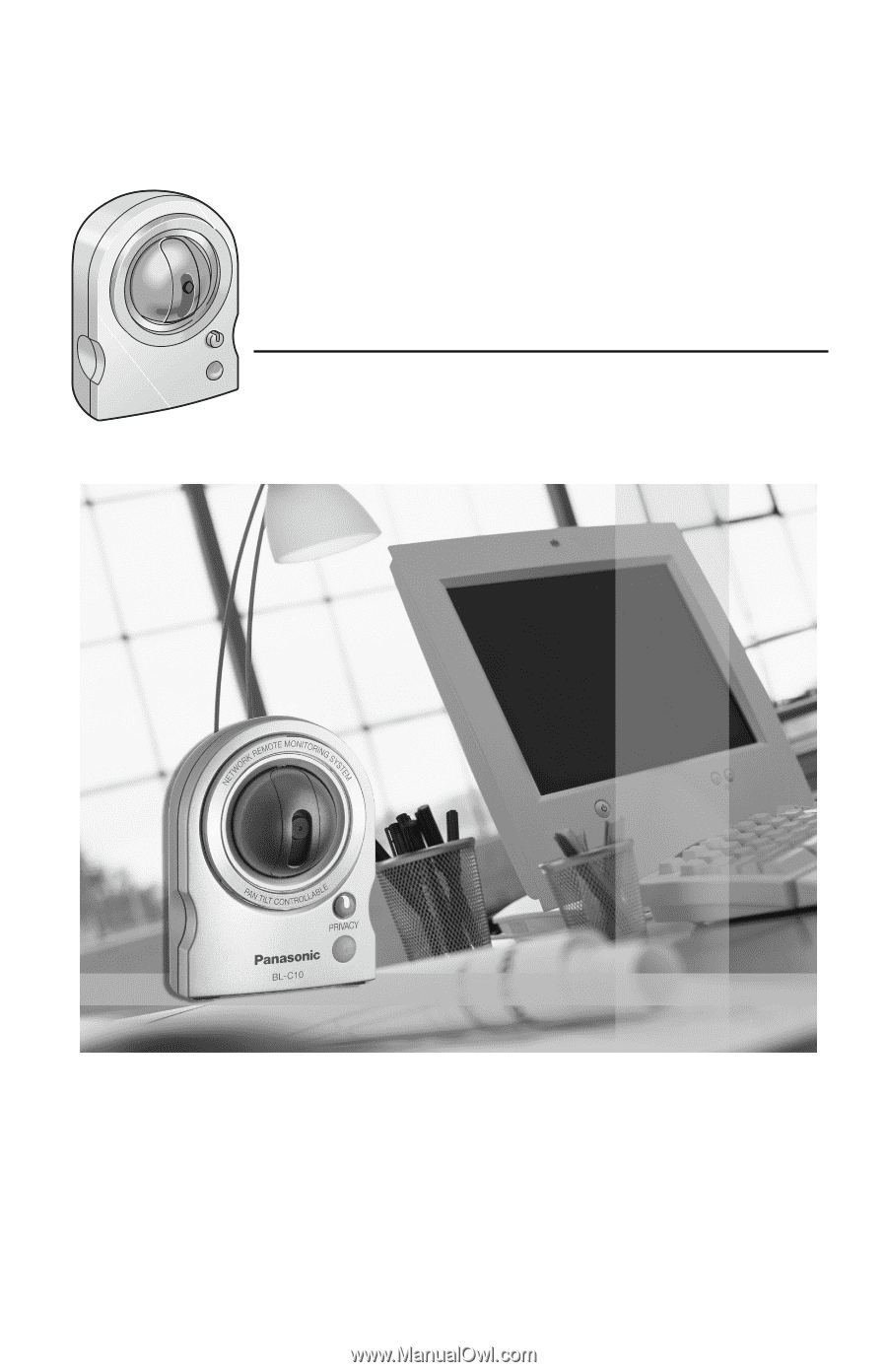
Operating Instructions
Please read this manual before using and save this manual for future reference.
Network Camera
Panasonic Network Camera Website: http://www.panasonic.com/netcam
for customers in the USA or Puerto Rico
Model No.
BL-C10A