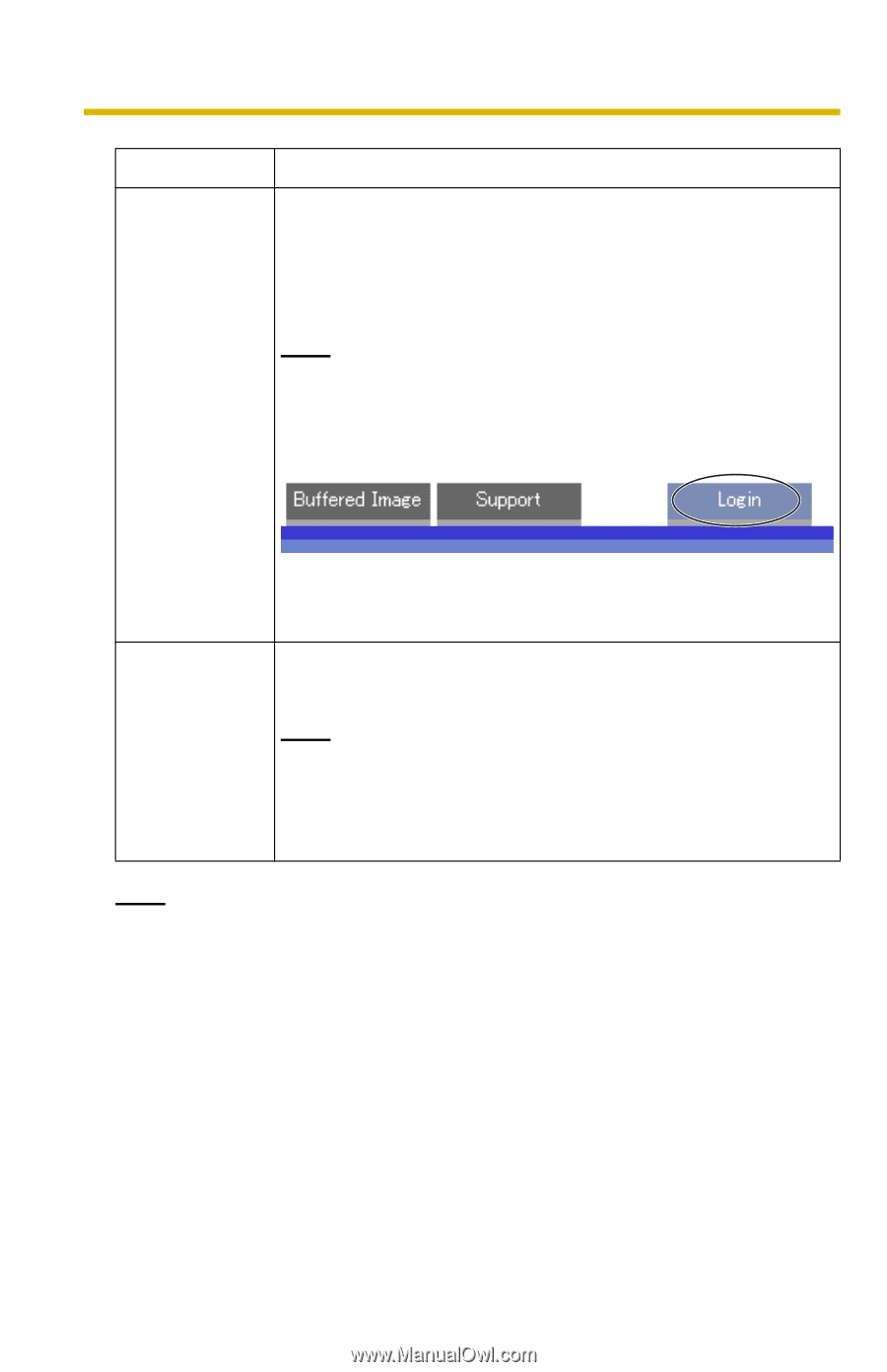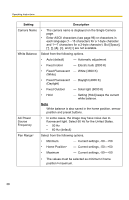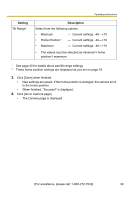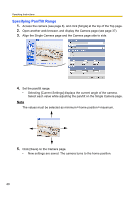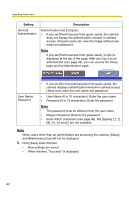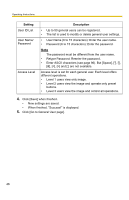Panasonic BL-C10A Network Camera - Page 42
Retype Password: Reenter the password., If you set [Do not permit access from guest users],
 |
UPC - 037988809738
View all Panasonic BL-C10A manuals
Add to My Manuals
Save this manual to your list of manuals |
Page 42 highlights
Operating Instructions Setting General Authentication Description Authentication has 2 phases. • If you set [Permit access from guest users], the camera does not display the authentication window in camera access. All guest users can view the image without user name and password. Note If you set [Permit access from guest users], [Login] is displayed at the top of the page. After you log in as an administrator (see page 44), you can access the Setup page and the Maintenance page. User Name/ Password • If you set [Do not permit access from guest users], the camera displays authentication window in camera access. Users must enter the user name and password. • User Name (6 to 15 characters): Enter the user name. • Password (6 to 15 characters): Enter the password. Note The password must be different from the user name. • Retype Password: Reenter the password. • Enter ASCII characters (see page 96). But [Space], ["], ['], and [:] are not available. Note When users other than an administrator are accessing the camera, [Setup] and [Maintenance] tab will not be displayed. 3. Click [Save] when finished. • New settings are saved. • When finished, "Success!" is displayed. 42