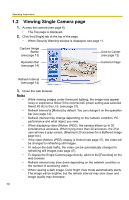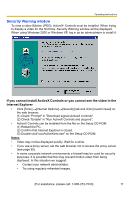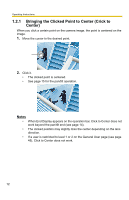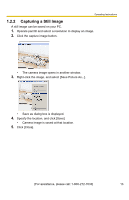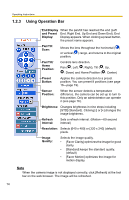Panasonic BL-C10A Network Camera - Page 14
Using Operation Bar, End Display, and Preset, Display, Pan/Tilt, Position, Preset, Button - used
 |
UPC - 037988809738
View all Panasonic BL-C10A manuals
Add to My Manuals
Save this manual to your list of manuals |
Page 14 highlights
Operating Instructions 1.2.3 Using Operation Bar End Display When the pan/tilt has reached the end (Left and Preset End, Right End, Up End and Down End), End Display: Display appears. When clicking a preset button, the preset name appears. Pan/Tilt Scan: Moves the lens throughout the horizontal ( ) or vertical ( ) range, and returns to the original position. Pan/Tilt/ Home Position: Controls lens direction. Pan ( : Left, : Right), Tilt ( : Up, : Down) and Home Position ( : Center) Preset Button: Applies the camera direction to a preset position. You can preset 8 positions (see page 16-page 19). Sensor Position: When the sensor detects a temperature difference, the camera can be set up to turn to this position. Only an administrator can operate it (see page 16). Brightness: Changes brightness in nine steps including [STD] (Standard). Clicking [-] or [+] changes the image brightness. Refresh Interval: Sets a refresh interval. (Motion-60-second interval) Resolution: Selects [640 x 480] or [320 x 240] (default) pixels. Image Quality: Selects the image quality. • [Favor Clarity] optimizes the image for good clarity. • [Standard] keeps the standard quality. (default) • [Favor Motion] optimizes the image for motion display. Note When the camera image is not displayed correctly, click [Refresh] at the tool bar on the web browser. The image will be refreshed. 14