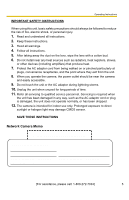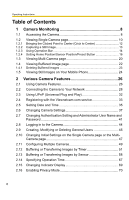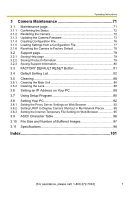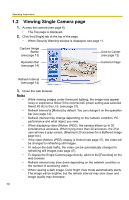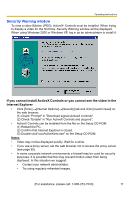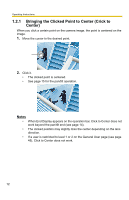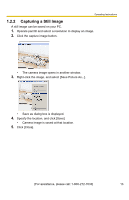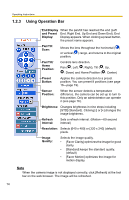Panasonic BL-C10A Network Camera - Page 10
Viewing Single Camera - and windows 7
 |
UPC - 037988809738
View all Panasonic BL-C10A manuals
Add to My Manuals
Save this manual to your list of manuals |
Page 10 highlights
Operating Instructions 1.2 Viewing Single Camera page 1. Access the camera (see page 8). • The Top page is displayed. 2. Click the [Single] tab at the top of the page. • When Security Warning window is displayed, see page 11. Capture Image Button (see page 13) Operation Bar (see page 14) Click to Center (see page 12) Camera Image Refresh Interval (see page 14) 3. Close the web browser. Notes • While viewing images under florescent lighting, the image may appear noisy or experience flicker if the incorrect AC power setting was selected. Select 60 Hz in the U.S. (see page 37). • Refresh interval is [Motion] by default. You can change it on the operation bar (see page 14). • Refresh interval may change depending on the network condition, PC performance and what object you view. • When displaying video (Motion JPEG), the camera allows up to 20 simultaneous accesses. When trying more than 20 accesses, the 21st user will see a gray screen. (Maximum 20 accesses for a Buffered Image page too.) • If the video (Motion JPEG) display is limited (see page 47), the video will be changed to refreshing still images. • To reduce the data traffic, the video can be automatically changed to refreshing still images (see page 47). • To display the Single Camera page directly, add it to the [Favorites] on the web browser. • Refresh interval may slow down depending on the network condition or the number of accessing users. • When viewing a dark image, Color Night View mode automatically starts. The image will be brighter, but the refresh interval may slow down and image quality may decrease. 10