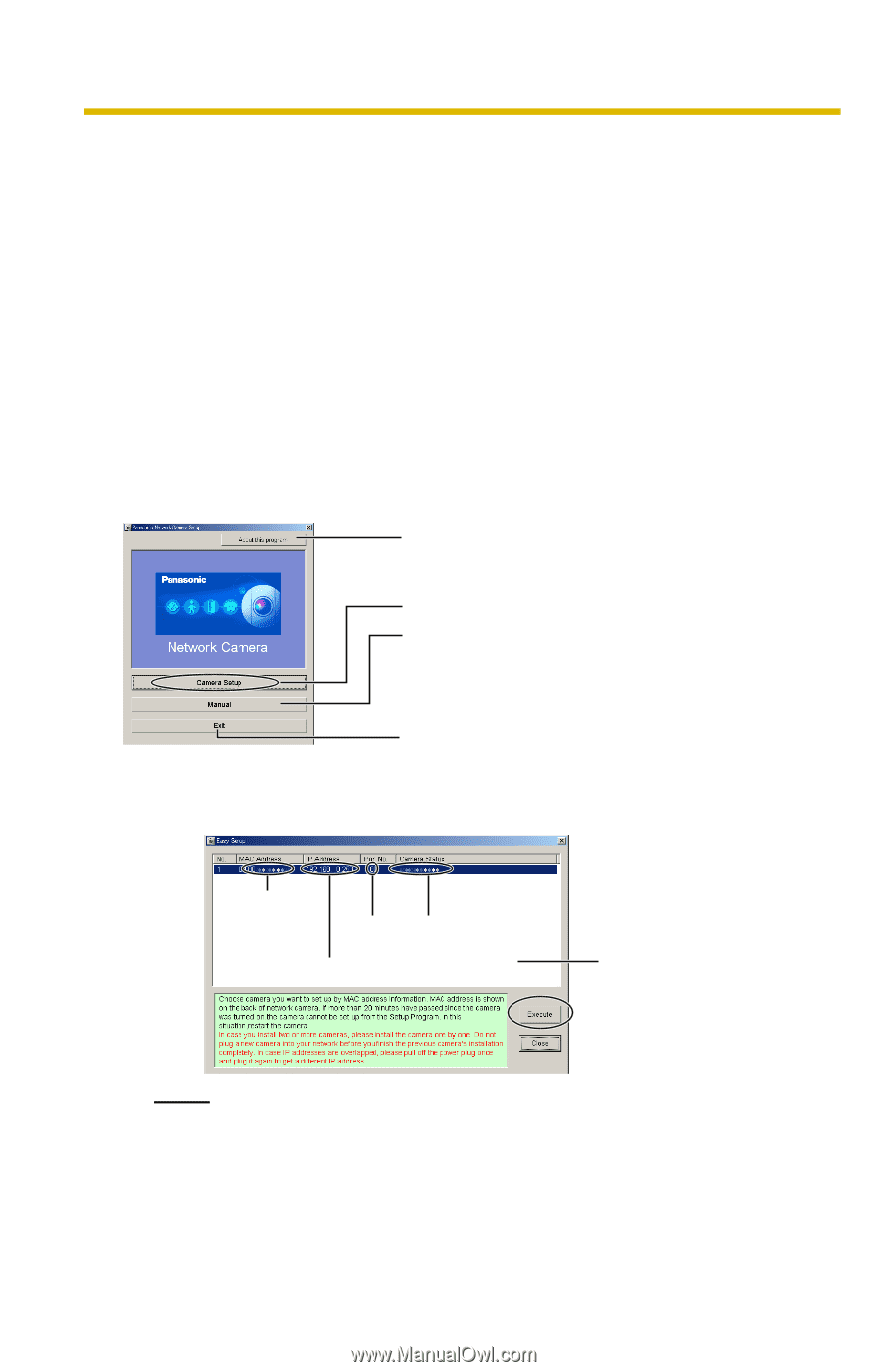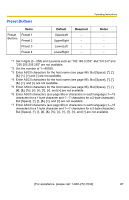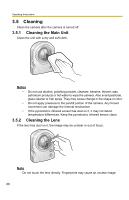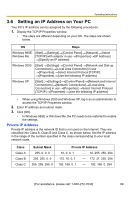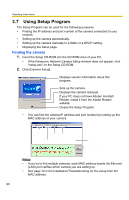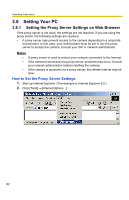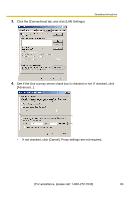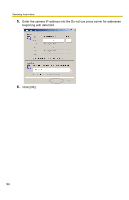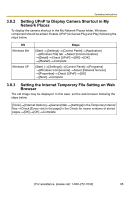Panasonic BL-C10A Network Camera - Page 90
Using Setup Program, Finding the camera - setup cd
 |
UPC - 037988809738
View all Panasonic BL-C10A manuals
Add to My Manuals
Save this manual to your list of manuals |
Page 90 highlights
Operating Instructions 3.7 Using Setup Program The Setup Program can be used for the following purposes. • Finding the IP address and port number of the camera connected to your network. • Setting up the camera automatically. • Setting up the camera manually to a Static or a DHCP setting. • Displaying the Setup page. Finding the camera 1. Insert the Setup CD-ROM into the CD-ROM drive of your PC. • If the Panasonic Network Camera Setup window does not appear, click "setup.exe" on the Setup CD-ROM. 2. Click [Camera Setup]. Displays version information about this program. Sets up the camera. Displays the camera manuals. If your PC does not have Adobe® Acrobat® Reader, install it from the Adobe Reader website. Closes the Setup Program. • You can find the camera IP address and port number by looking up the MAC address of your camera. MAC Address Port Camera IP No. Status Address Camera List window Notes • If you try to find multiple cameras, each MAC address beside the Ethernet (LAN) port verifies which camera you are setting up. • See page 12 in the Installation/Troubleshooting for the setup from the MAC address. 90