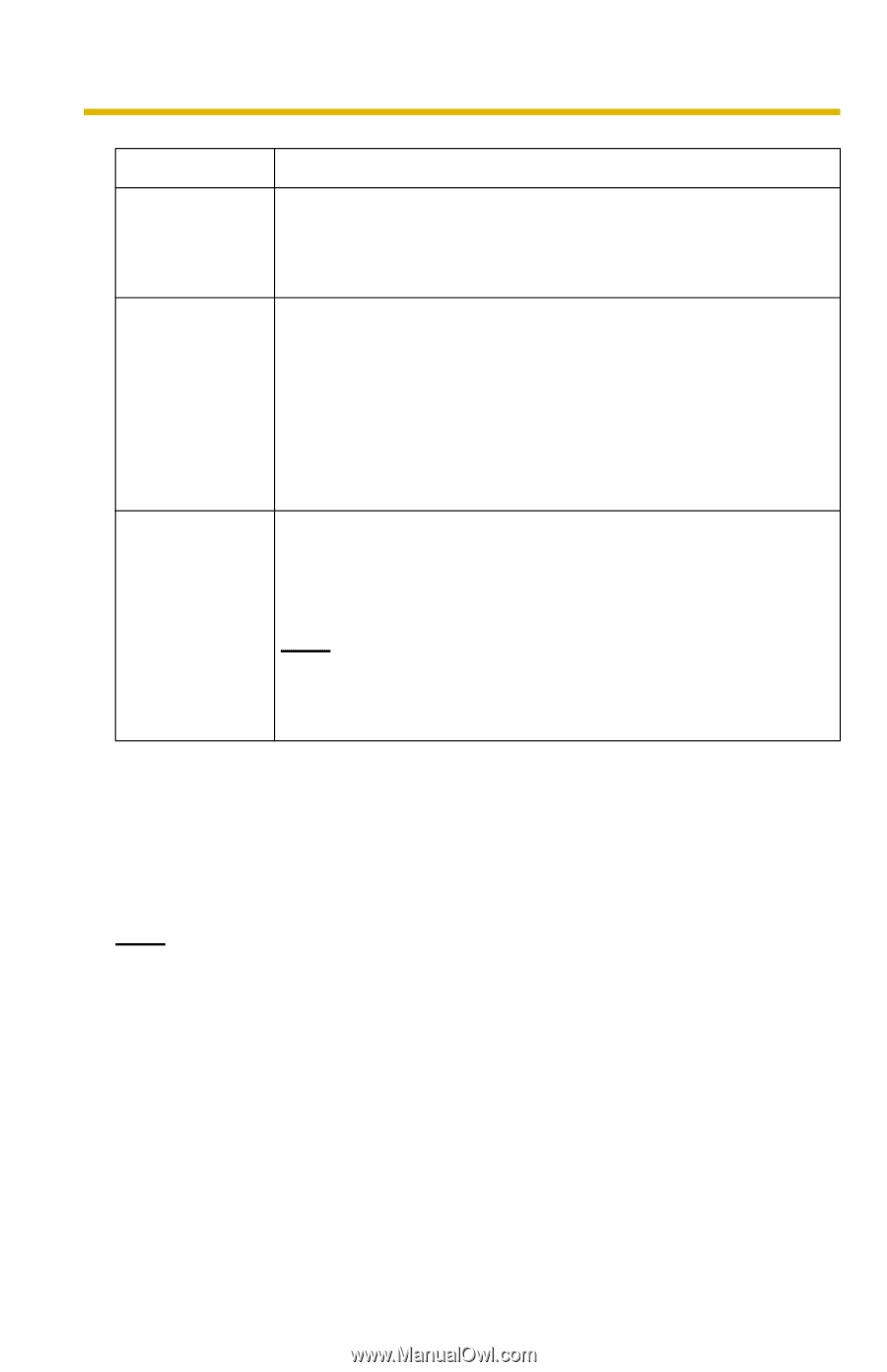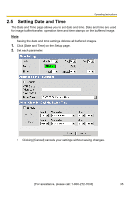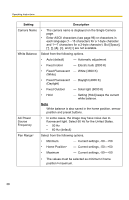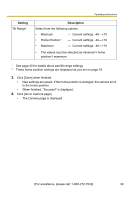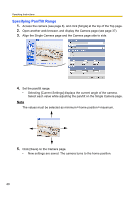Panasonic BL-C10A Network Camera - Page 36
Click [Go to Date and Time NTP Network Time Protocol server synchronizes
 |
UPC - 037988809738
View all Panasonic BL-C10A manuals
Add to My Manuals
Save this manual to your list of manuals |
Page 36 highlights
Operating Instructions Setting Description Time Setting • Select date and format (AM/PM or 24 H). These settings are used for image buffer/transfer, operation time and time stamps on the buffered image. But E-mail subject and file name by E-mail or FTP transfer uses only 24 h format. Automatic Time • Adjustment • • NTP (Network Time Protocol) server synchronizes the camera's internal clock. It adjusts automatically every day. Check the box to enable it. Set the NTP server IP address, set 4 digits (0-255) and 3 periods such as "192.168.0.253". But "0.0.0.0" and "255.255.255.255" are not available. Or set a host name (1-255 characters). Select your time zone. Adjust Clock for • Daylight Saving Time During the daylight saving time, the internal clock is turned forward an hour. The clock will shift one hour forward at the set time on the Start Day, and move back one hour at the set time on the End Day. Check the box to enable it. Note An "s" is put between date and time of time stamp when enabling this feature. The time stamp will be attached to the transferred images by the Image Transfer feature. 3. Click [Save] when finished. • New settings are saved. • When finished, "Success!" is displayed. 4. Click [Go to Date and Time page]. • The Date and Time page is displayed. Note Date and time settings are subject to change due to the temperature. Date and time settings may lose about 1 minute per month in 25 °C (77 °F). They may lose more minutes in colder or hotter places. Confirm the date and time settings once a month. 36