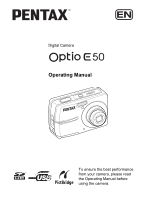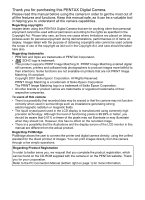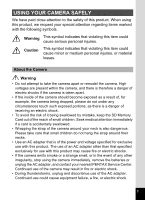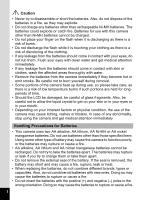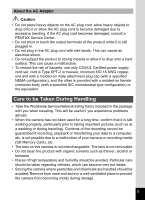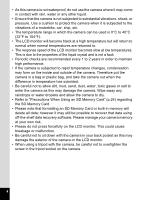Pentax Optio E50 Operation Manual
Pentax Optio E50 - Optio E50 - 8.1MP Digital Camera Manual
 |
UPC - 898887001315
View all Pentax Optio E50 manuals
Add to My Manuals
Save this manual to your list of manuals |
Pentax Optio E50 manual content summary:
- Pentax Optio E50 | Operation Manual - Page 1
Digital Camera Operating Manual To ensure the best performance from your camera, please read the Operating Manual before using the camera. - Pentax Optio E50 | Operation Manual - Page 2
be taken here also. Regarding trademarks • PENTAX and Optio are trademarks of PENTAX Corporation. • SDHC logo is trademark. • This product supports PRINT Image Matching III. PRINT Image Matching enabled digital still cameras, printers and software help photographers to produce images more - Pentax Optio E50 | Operation Manual - Page 3
Memory Card out of the reach of small children. Seek medical attention immediately if a card is accidentally swallowed. • Wrapping the strap of the camera camera immediately, remove the batteries or unplug the AC adapter, and contact your nearest PENTAX Service Center. Continued use of the camera - Pentax Optio E50 | Operation Manual - Page 4
may explode. • Do not charge any batteries other than rechargeable Ni-MH batteries. The batteries could explode or catch fire. Batteries for use with this camera other than Ni-MH batteries cannot be charged. • Do not place your finger on the flash when it is discharging as there is a risk of - Pentax Optio E50 | Operation Manual - Page 5
, consult a PENTAX Service Center. • Service Network listing that is included in the package with you when traveling. This will be useful if you experience problems abroad. • When the camera camera or recording media (SD Memory Card), etc. • The lens on this camera is not interchangeable. The lens - Pentax Optio E50 | Operation Manual - Page 6
When Using an SD Memory Card" (p.24) regarding the SD Memory Card. • Please note that formatting an SD Memory Card or built-in memory will delete all data; however it may still be possible to recover that data using off-the-shelf data recovery software. Please manage your camera memory at your own - Pentax Optio E50 | Operation Manual - Page 7
with a Household Power Supply 20 Installing the SD Memory Card 22 Picture Storage Capacity 25 Movie Storage Capacity 25 Turning the Camera On and Off 26 Turning the Camera On in Capture Mode 26 Turning the Camera On in Playback Mode 27 Initial Settings 28 Selecting the Display Language - Pentax Optio E50 | Operation Manual - Page 8
Pictures in the Basic Mode (Green Mode 48 Letting the Camera Choose the Optimal Shooting Mode (Auto Picture Mode 50 Letting the Camera Choose the Optimal Settings (Program Mode 51 Taking Pictures of People (Portrait Mode/Kids Mode 52 Taking Pictures of Your Pet (Pet Mode 54 Taking Pictures of - Pentax Optio E50 | Operation Manual - Page 9
the DPOF Settings 117 Disconnecting the Cable from the Printer 117 Recording and Playing Back Sound 118 Recording Sound (Voice Recording Mode 118 Playing Back Sound 120 Settings 121 Camera Settings 121 Formatting an SD Memory Card or the Built-in Memory 121 Changing the Sound Settings - Pentax Optio E50 | Operation Manual - Page 10
Off 132 Setting the Guide Display 133 Resetting to Default Settings (Reset 134 Changing the Start-up Screen 135 Appendix 136 Default Settings 136 Functions Available for Each Shooting Mode 139 Optional Accessories 140 Messages 141 Troubleshooting 143 Main Specifications 145 WARRANTY - Pentax Optio E50 | Operation Manual - Page 11
(Voice Recording mode) and how to play back sound files. 8 Settings 9 This chapter explains how to set the camera-related functions. 9 Appendix This section deals with troubleshooting and lists the optional accessories. The meanings of the symbols used in this Operating Manual are explained - Pentax Optio E50 | Operation Manual - Page 12
been simpler in (Green Mode). With just one press of a button, you can capture every smile, every moment, and every memory. (p.48) If you are unsure of which shooting mode to use, select b (Auto Picture). The camera selects the appropriate shooting mode depending on the scene. *(p.50) * When you - Pentax Optio E50 | Operation Manual - Page 13
to 3 pictures into a panoramic scene. (p.59) For decorating your pictures with a frame. For capturing a panoramic scene. Easy Printing without Using a Computer! By connecting the camera to a printer that supports PictBridge using the USB/AV cable, you can enjoy printing out images directly from the - Pentax Optio E50 | Operation Manual - Page 14
Names of Parts Front Power switch Shutter release button Strap lug DC coupler cable cover Back LCD monitor Speaker USB/AV terminal Tripod socket 12 Flash Self-timer lamp Lens Microphone Power lamp Battery/card cover - Pentax Optio E50 | Operation Manual - Page 15
Names of Operating Parts Power switch Shutter release button Zoom/w/x/f/y button Q button Four-way controller 4/W button Green/i button 3 button Refer to "Understanding the Button Functions" (p.36 - p.39) for an explanation of the function of each button. 13 - Pentax Optio E50 | Operation Manual - Page 16
12 1 Shooting mode (p.45) 2 Flash mode (p.70) 3 Drive mode (p.75 - p.77) 4 Focus mode (p.67) 5 Camera shake icon (p.74) (appears only when the shutter release button is pressed halfway) 6 Digital zoom icon (p.66) 7 Memory status (p.26) + :Built-in memory (without card) a :SD Memory Card r :Card is - Pentax Optio E50 | Operation Manual - Page 17
level indicator (p.19) A6 Volume indicator (p.122) A7 Memory status (p.26) + :Built-in memory (without card) a :SD Memory Card r :Card is write-protected A8 Shooting date and time (p.29) A9 Four-way controller operation guide A10 Key lock icon (p.48) B1 Recorded pixels (p.62) B2 Quality level - Pentax Optio E50 | Operation Manual - Page 18
listed below. 1 Camera Optio E50 Strap O-ST62 (*) Software (CD-ROM) S-SW77 USB/AV cable I-UAV77 (*) Two AA alkaline batteries Operating Manual (this manual) / PC Connection Manual (CD-ROM) Quick Guide Items marked with an asterisk (*) are also available as optional accessories. For other - Pentax Optio E50 | Operation Manual - Page 19
Getting Started Attaching the Strap Attach the strap (O-ST62) supplied with the camera. 1 2 1 1 Pass the narrow end of the strap through the strap lug. 2 Pass the other end of the strap through the loop and pull tight. 17 - Pentax Optio E50 | Operation Manual - Page 20
of 1. • AA alkaline, AA lithium and AA nickel manganese batteries are not rechargeable. • Do not open the battery/card cover or remove the batteries while the camera is turned on. • If you do not intend to use the camera for a long time, remove the batteries. If the batteries are left in the - Pentax Optio E50 | Operation Manual - Page 21
used for 50% of the shots, and 23°C). Actual performance may vary according to operating conditions. *2: According to the result of in-house testing. • In general, battery performance may temporarily deteriorate as the temperature decreases. Be sure to take spare batteries when using the camera in - Pentax Optio E50 | Operation Manual - Page 22
2 Make sure that the camera is turned off and open the battery/card cover. Slide the battery/card cover in the direction 1. cable cover, pass the DC coupler cable through the opening, and close the battery/card cover. Slide the battery/card cover in the opposite direction of 1. Slide the battery/card - Pentax Optio E50 | Operation Manual - Page 23
AC adapter with due care to avoid fire or electric shock. Be sure to read "USING YOUR CAMERA SAFELY" (p.1) and "About the AC Adapter" (p.3) before using the AC adapter. • Be sure to read the operation manual accompanying the AC adapter kit K-AC62 before using the adapter. Getting Started 21 - Pentax Optio E50 | Operation Manual - Page 24
Started Installing the SD Memory Card 1 SD Memory Card SD Memory Card socket This camera uses either an SD Memory Card or an SDHC Memory Card. (Both cards are referred to as SD Memory Cards hereafter.) Captured images and sound files are saved on the SD Memory Card if a card is inserted in the - Pentax Optio E50 | Operation Manual - Page 25
1. The cover will automatically open in the direction 2 when you release your fingers from it. 2 Insert the SD Memory Card into the SD Memory Card 1 socket so that the label is facing toward the LCD monitor. Push the card in until it clicks. Images and sound may not be recorded correctly if the - Pentax Optio E50 | Operation Manual - Page 26
the SD Memory Card immediately after using the camera, as the card may be hot. • Do not remove the SD Memory Card or turn the camera off while data is being saved to the card, images or sound files are being played back, or the camera is connected to a computer with the USB/AV cable, as this - Pentax Optio E50 | Operation Manual - Page 27
can select either [30fps] or [15fps]. Make your selection in [Movie] on the [A Rec. Mode] menu. Selecting the Settings for Taking Movies 1p.83 Storage capacity varies depending on the recorded pixels and the frame rate you select. For details, see the table on the page indicated below. Movie Storage - Pentax Optio E50 | Operation Manual - Page 28
switch again. The LCD monitor turns off, the lens closes, and the camera turns off. Checking the Memory Card The memory card is checked automatically when the camera turns on. + appears on the LCD monitor when there is no SD Memory Card inserted in the camera. In this case, images and sound files - Pentax Optio E50 | Operation Manual - Page 29
Getting Started Turning the Camera On in Playback Mode You can start the Optio E50 in Playback mode with the lens retracted. This is useful when you want to play back saved images and sound straightaway without taking pictures. 1 1 Press the power switch while holding down - Pentax Optio E50 | Operation Manual - Page 30
time and date before you start taking pictures for the 1 first time. Four-way controller 4 button 3 button The [Language/ ] screen appears when the camera is turned on for the first time. Follow the procedures in "Selecting the Display Language" below to set the language, and in "Setting the Date - Pentax Optio E50 | Operation Manual - Page 31
Started MENU Cancel OK OK 3 Press the four-way controller (5). Date Adjust The frame moves to [24h]. 4 Use the four-way controller (23) Date Style mm am and pm corresponding to the time. 9 Press the 4 button. The camera returns to capture status. If you press the 3 button in the [Date - Pentax Optio E50 | Operation Manual - Page 32
Getting Started • If you press the 4 button in Step 9, the camera clock is reset to 00 seconds. To set the exact time, press the 4 button when the time signal (on the TV, radio, etc.) reaches 00 - Pentax Optio E50 | Operation Manual - Page 33
on and is ready to take still pictures. In this manual, this is called A mode (Capture mode). 2 Compose the picture on the LCD monitor. The camera will automatically focus on the area within the focus frame. You can change the captured area by pressing the Zoom button. x : enlarges the subject - Pentax Optio E50 | Operation Manual - Page 34
LCD monitor for 2 seconds (Instant Review) and is saved to the SD Memory Card or the built-in memory. (p.22) • When you turn on the camera, you can take pictures in b mode, the default shooting mode. (p.50) • Press the Green button to switch to (Green Mode) and let the camera set all the shooting - Pentax Optio E50 | Operation Manual - Page 35
Q button after taking a picture. The image appears on the LCD monitor. In this manual, this is called Q mode (Playback mode). Press the Q button again or press the shutter release button halfway to switch to A mode (Capture mode). File number 100-0038 02/02/2008 14:25 Playing Back the Previous or - Pentax Optio E50 | Operation Manual - Page 36
on the LCD monitor. 2 Press the four-way controller (3). The Playback Mode Palette appears. 3 Use the four-way controller (2345) to select s The rotated image appears. Panoramic pictures, images taken with the 16-frame shooting function, and movies cannot be rotated. Protected images can be - Pentax Optio E50 | Operation Manual - Page 37
press the shutter release button halfway. The camera is ready for taking pictures. Switching between Capture Mode and Playback Mode From A mode (Capture mode) to Q mode (Playback mode) Press the Q button. From Q mode (Playback mode) to A mode (Capture mode) Press the Q button or press the shutter - Pentax Optio E50 | Operation Manual - Page 38
Common Operations Common Operations Understanding the Button Functions 1 2 3 3 4 5 6 7 8 In Capture Mode 1 Power switch Turns the camera off. (p.26) 2 Shutter release button Focuses on the subject when pressed halfway in A mode. (Except in s and 3 modes) (p.67) Takes the still picture when - Pentax Optio E50 | Operation Manual - Page 39
Capture Mode Palette. (p.45) (4) : Changes the flash mode. (p.70) (5) : Changes the focus mode. (p.67) 6 4/W button Changes the information displayed on the LCD monitor. (p.74) 7 Green button Switches to mode. (p.48) 8 3 button 3 Displays the [A Rec. Mode] menu. (p.43) Common Operations 37 - Pentax Optio E50 | Operation Manual - Page 40
1 2 3 4 5 3 6 7 8 Common Operations In Playback Mode 1 Power switch Turns the camera off. (p.26) 2 Shutter release button Switches to A mode when pressed halfway. (p.33) 3 Zoom/f/y button Press f during single-image display to change to nine-image display. Returns to the previous display - Pentax Optio E50 | Operation Manual - Page 41
Operations 5 Four-way controller (2) : Plays back and pauses a movie or sound file. (p.91, p.120) (3) : Displays the Playback Mode 7 Green/i frame shooting function. 8 3 button Displays the [H Setting] menu during single-image display. (p.44) Returns to single-image display during Playback Mode - Pentax Optio E50 | Operation Manual - Page 42
Auto ±0 MENU Exit SHUTTER Press halfway MENU , OK or Setting 1/2 Format Sound Date Adjust Folder Name USB Connection 02/02/2008 English Date PC MENU Exit The setting is complete and the camera returns to A mode 40 38 02/02/2008 14:25 100-0038 02/02/2008 14:25 The setting is - Pentax Optio E50 | Operation Manual - Page 43
Common Operations Ex.) To set the [Quality Level] on the [A Rec. Mode] menu 1 Press the 3 button in A Rec. Mode 1/2 mode. Recorded Pixels 8M The [A Rec. Mode] menu appears. Quality Level AF Mode 2 Press the four-way controller (3). Sensitivity Auto EV Compensation ±0 The frame moves to - Pentax Optio E50 | Operation Manual - Page 44
The setting is saved and the camera returns to playback status. 3 Saving the Setting and Continue with Menu Operations 6 Press the 4 button or The 3 button function differs depending on the screen. Refer to the button operation guide displayed at the bottom of the screen. MENU Exit : Exits the menu - Pentax Optio E50 | Operation Manual - Page 45
(number of frames per second) p.84 Memory For choosing whether to save the set values of the shooting function or return to the defaults when the p.79 camera is turned off Date Imprint For choosing whether to imprint the shooting date on the picture when shooting p.78 Common Operations 43 - Pentax Optio E50 | Operation Manual - Page 46
Language/ Folder Name 3 USB Connection Video Out Brightness Level Power Saving Auto Power Off Guide Display Reset Description For formatting the SD Memory Card or built-in memory For adjusting the playback volume and setting the start-up sound, shutter sound, key operation sound and self-timer - Pentax Optio E50 | Operation Manual - Page 47
button. The screen for the selected mode appears. Mode Palette List Capture Mode Palette Auto Picture Common Operations MENU Cancel OK OK Item Description b Auto Picture mode Automatically select the best capture mode. Page p.50 R Program mode The basic mode for capturing images. Various - Pentax Optio E50 | Operation Manual - Page 48
pet's coat can be set. p.54 Digital Panorama mode Stitches images taken with the camera to create a panoramic photograph. Recorded pixels for each frame to be stitched is fixed at 2M. p.59 Y Frame For capturing image with frame composite. Composite mode Recorded pixels is fixed at 3M. p.57 - Pentax Optio E50 | Operation Manual - Page 49
memory card. p.103 s Image Rotation For rotating captured images. Useful when viewing vertical images on a TV. p.34 D Digital Filter For modifying images with a Color filter. q Brightness Filter For modifying the brightness of the images. p.105 p.106 Y Frame Composite For merging a frame - Pentax Optio E50 | Operation Manual - Page 50
by pressing the Green button. 1 Press the Green button in A mode. Remaining image storage capacity The camera switches to mode (Green 38 Mode). Press the Green button again to return to the status before mode was selected. 2 Press the shutter release button halfway. The focus frame on the - Pentax Optio E50 | Operation Manual - Page 51
on the LCD monitor turns red. • When the camera is turned off in mode, it turns on in mode next time the power switch is pressed. * The settings in (Green Mode) are as shown below. Flash Mode Drive Mode Focus Mode , (Auto)*1 9 (Standard)*2 = (Standard)*3 Information Display Standard Recorded - Pentax Optio E50 | Operation Manual - Page 52
release button fully. The Continuous Shooting and 16-frame shooting are not available in b mode. • In b mode, the EV Compensation is fixed at ±0.0. (p.73) • When the camera selects I mode in b mode, Face Recognition AF&AE is activated. (p.46) • b mode is selected as the default shooting mode. 50 - Pentax Optio E50 | Operation Manual - Page 53
2345) to select R (Program). 3 Press the 4 button. The shooting mode is selected and the camera returns to capture status. 4 Set the functions you want to use. 38 5 Press the shutter release button halfway. The focus frame on the LCD monitor turns green if the subject is in focus. 6 Press the - Pentax Optio E50 | Operation Manual - Page 54
(Portrait) or (Kids). The following procedures are for selecting I mode. 3 Press the 4 button. 38 The shooting mode is selected and the camera returns to capture status. When the camera recognizes the subject's face, a yellow focus frame with the brackets appears on it within the LCD monitor - Pentax Optio E50 | Operation Manual - Page 55
Taking Pictures The size and location of the focus frame change while the camera continues to adjust the focus on the moving subject's face. 4 Press the shutter release button halfway. The focus frame on the LCD monitor turns green if the subject is in focus. When there are multiple faces, the - Pentax Optio E50 | Operation Manual - Page 56
Q to save the selected settings, and switch to Q mode (Playback mode). 5 Press the 4 button. The Pet mode is selected and the camera returns to capture status. 6 Press the shutter release button halfway. The focus frame on the LCD monitor turns green if the subject is in focus. 7 Press the shutter - Pentax Optio E50 | Operation Manual - Page 57
controller (2345) to select A (Night Scene). 3 Press the 4 button. The shooting mode is selected and the camera returns to capture status. 4 Press the shutter release button halfway. The focus frame on the LCD monitor turns green if the subject is in focus. 5 Press the shutter release button fully - Pentax Optio E50 | Operation Manual - Page 58
Use the four-way controller (2345) to select c (Digital SR). 3 Press the 4 button. The shooting mode is selected and the camera returns to capture status. 4 Press the shutter release button 38 halfway. The focus frame on the LCD monitor turns green if the subject is in focus. 5 Press the shutter - Pentax Optio E50 | Operation Manual - Page 59
5, 6 Taking Pictures Available in Y Framing Your Pictures (Frame Composite Mode) In Y (Frame Composite mode), you can display frames stored in your camera, and take a picture with a selected frame. 4 1 Press the four-way controller (3) in A mode. The Capture Mode Palette appears. 2 Use the four - Pentax Optio E50 | Operation Manual - Page 60
7 Press the shutter release button halfway. The focus frame on the LCD monitor turns green if the subject is in focus. 8 Press the shutter release button fully. The picture is taken. The Continuous Shooting and 16-frame shooting are not available in Y mode. The number of recorded pixels is fixed at - Pentax Optio E50 | Operation Manual - Page 61
, and after the taken image is displayed on the LCD monitor (Instant Review), the camera is ready for taking the second frame. In the second frame shooting screen, an "overlay" from the first frame appears at the left 1/4 of the LCD monitor. The on the upper left part of the screen indicates - Pentax Optio E50 | Operation Manual - Page 62
and after the Instant Review of the 2 frames stitched together, the camera will return to the screen to take the first frame. "Discard" : All the frames taken will be discarded, and the camera will return to the screen to take the first frame. "Cancel" : The camera quits the operation and returns to - Pentax Optio E50 | Operation Manual - Page 63
Taking Pictures • Focus, exposure, drive mode and zoom position used for all images in the panorama sequence are those set for the first frame. • You can re-take the first or second frame. During the Instant Review, press i button, the four-way controller (2), and the 4 button to discard the image, - Pentax Optio E50 | Operation Manual - Page 64
A4-size pictures, or editing images on a PC. For making postcard-size prints. For posting on a website or attaching to e-mail. 1 Press the 3 button in A mode. The [A Rec. Mode] menu appears. 2 Use the four-way controller (23) to select [Recorded Pixels]. 62 - Pentax Optio E50 | Operation Manual - Page 65
Pixels setting is saved. 6 Press the 3 button. The camera returns to capture status with the current setting. 4 • In mode, recorded pixels for each image to be stitched is fixed at i. • In Y mode, recorded pixels is fixed at h. • In d mode, movies are taken with the recorded pixels set in [Movie - Pentax Optio E50 | Operation Manual - Page 66
image on a computer screen. Highest compression rate. Suitable for posting on a website or attaching to e-mail. 1 Press the 3 button in A mode. The [A Rec. Mode] menu appears. 2 Use the four-way controller (23) to select [Quality Level]. 3 Press the four-way controller (5). aStorage Capacity 38 - Pentax Optio E50 | Operation Manual - Page 67
Taking Pictures 6 Press the 3 button. The camera returns to capture status with the current setting. In Y mode, quality level is fixed at D. Approximate Image Storage Capacity and Recording Time (Still Picture) 1p.145 4 65 - Pentax Optio E50 | Operation Manual - Page 68
are recommended to use a tripod to prevent camera shake when taking pictures at a high magnification rate. • Pictures taken in the digital zoom range appear grainier than pictures taken in the optical zoom range. • When q (Macro) is selected in Focus Mode, the optical zoom is fixed to Wide (However - Pentax Optio E50 | Operation Manual - Page 69
your subject is more than approx. 40 cm (1.31 ft) away from the camera. When you press the shutter release button halfway, the camera automatically focuses on the subject within the focus frame. Select this mode when your subject is located approx. 15 cm to 50 cm (0.49 ft to 1.64 ft) away from the - Pentax Optio E50 | Operation Manual - Page 70
LCD monitor. 3 Press the shutter release button halfway. The focus frame turns green when the alternate subject is in focus. 4 While holding the shutter release button halfway, move the camera to obtain the desired composition. The focus is locked at the point you set in Step 3 even if you recompose - Pentax Optio E50 | Operation Manual - Page 71
Movie 8M Auto ±0 MENU Exit Available in R A d q < I i \ c E Y Selecting the Auto Focus Mode (AF Mode) You can change the auto focus area. AF Mode J Multiple K Spot Continuous 4 The camera focuses on the standard auto focus area. The camera focuses on the smaller auto focus area. The - Pentax Optio E50 | Operation Manual - Page 72
reduces the phenomenon of red eyes caused by the light from the flash being reflected in the subject's eyes. The flash discharges automatically. This mode reduces the phenomenon of red eyes d Flash On + Red-eye caused by the light from the flash being reflected in the subject's eyes. The flash - Pentax Optio E50 | Operation Manual - Page 73
button is pressed. You can also change the setting using the four-way controller (23). 2 Press the 4 button. The camera returns to capture status with the selected flash mode. Flash Mode Auto MENU Cancel OK OK Preventing the "red-eye" The "red-eye" in flash pictures occurs when the flashlight - Pentax Optio E50 | Operation Manual - Page 74
Auto Sensitivity is automatically adjusted between ISO XX - XX. (In Digital SR mode, it is automatically adjusted within the range of ISO XX - XX conditions to reduce camera shake, but the image may be affected by XX noise. XX 1 Press the 3 button in A mode. The [A Rec. Mode] menu appears. - Pentax Optio E50 | Operation Manual - Page 75
. You can choose the EV setting in the range of -2.0 EV to +2.0 EV in 1/3 EV steps. 4 Press the 3 button. The setting is complete and the camera returns to capture status. In and b modes, the EV compensation is fixed at ±0.0. Saving the EV Compensation Value 1p.79 73 - Pentax Optio E50 | Operation Manual - Page 76
No shooting information is displayed when you take the second and/or the third frame. • In O mode, the display can be switched only between Normal Display and LCD Monitor Off. • Under the conditions that camera shake tends to occur, S will appear on the LCD monitor when you press the shutter release - Pentax Optio E50 | Operation Manual - Page 77
(453) to select g or Z and press the 4 button. The camera is ready to take the picture using the self-timer. 3 Press the shutter release button halfway. Drive Mode Self-timer MENU Cancel OK OK The focus frame on the LCD monitor turns green if the subject is in focus. 4 Press the shutter release - Pentax Optio E50 | Operation Manual - Page 78
the memory before the next image is taken. 16-frame Takes 16 frame shooting) and press the 4 button. The camera is ready to take a series of Drive Mode Continuous Shooting pictures. MENU Cancel OK OK 3 Press the shutter release button halfway. The focus frame on the LCD monitor turns green - Pentax Optio E50 | Operation Manual - Page 79
frame shooting, the focus and EV Compensation are fixed with the first image. • In Continuous Shooting, you can continue shooting until the memory capacity of the SD Memory Card or built-in memory 16-frame shooting function, they will be displayed as follows. - When played back on the camera, 16 - Pentax Optio E50 | Operation Manual - Page 80
Use the four-way controller (23) to select [Date Imprint]. 3 Use the four-way controller (45) Rec. Mode 2/2 to select O (On) or P (Off). Memory 4 Press the 3 button. Date Imprint The camera returns to capture status with the current setting. MENU Exit The date imprinted with this function - Pentax Optio E50 | Operation Manual - Page 81
to the defaults when the camera is turned off. The table below also shows whether the Memory 4 default setting for each item is on or off. Item Description Default Setting Flash Mode The flash mode set with the four-way controller (4) (p.70) O Drive Mode The drive mode set with the four-way - Pentax Optio E50 | Operation Manual - Page 82
(45) to select O (On) or P (Off). Press the 4 button. The Memory setting is saved. Memory 1/2 Flash Mode Drive Mode Focus Mode Zoom Position Sensitivity EV Compensation MENU Cancel OK OK Press the 3 button. The camera returns to capture status with the current setting. Taking Pictures 80 - Pentax Optio E50 | Operation Manual - Page 83
4, 5 1, 2 3 Available in d Recording a Movie 4 When you record movies, sound is recorded at the same time. 1 Press the four-way controller (3) in A mode. The Capture Mode Palette appears. 2 Use the four-way controller (2345) to select d (Movie). Movie MENU Cancel OK OK Taking Pictures 81 - Pentax Optio E50 | Operation Manual - Page 84
captured by the camera Press the shutter release button fully. Recording starts. You can record movie continuously until the built-in memory/SD Memory Card reaches full or max. 2GB. The flash does not discharge in d mode. Taking Pictures • You can use the optical zoom and digital zoom before - Pentax Optio E50 | Operation Manual - Page 85
8M Auto ±0 MENU Exit Available in d Selecting the Settings for Taking Movies You can select [Recorded Pixels] and [Frame Rate] for your movies. 1 Press the 3 button in A mode. 4 [A Rec. Mode] menu appears. 2 Use the four-way controller (23) to select [Movie]. 3 Press the four-way controller - Pentax Optio E50 | Operation Manual - Page 86
OK OK part of the screen. 7 Press the 4 button. Your selection is saved. 8 Press the 3 button twice. The camera returns to capture status with the current setting. 4 Selecting the Frame Rate The frame rate determines how smoothly the movie is played back. The "fps" indicates the number of - Pentax Optio E50 | Operation Manual - Page 87
Images on the Camera Playing Back Still Pictures To play back still pictures, press Q button in A mode to switch to Q mode (Playback mode). For details, see "Playing Back Images" (p.33). For playing back movies, see "Playing Back a Movie" (p.91). Reviewing Shooting Information In Q mode, you can - Pentax Optio E50 | Operation Manual - Page 88
the LCD monitor at a time. 1 In Q mode, press f on the Zoom 5 button. Selection frame A page consisting of nine thumbnail images 1 appears. time page by page. Use the four-way controller (2345) to move the selection frame. When 10 or more 2 images have been saved, if you choose image 1 and - Pentax Optio E50 | Operation Manual - Page 89
switch to folder display or calendar display. Press the Green button to switch between folder display and calendar display. 1 In Q mode, press f on the Zoom button. The screen controller (2345) to 17 18 19 20 21 22 23 move the selection frame. Select a date and press y on the Zoom 24 25 26 27 28 - Pentax Optio E50 | Operation Manual - Page 90
guide showing the center of the magnified portion of the image appears on the LCD monitor during zoom playback. 1 52 Enter the Q mode magnified. The following operations can be Guide performed while the magnified the 16-frame shooting function and movies cannot be magnified. • The guide does not - Pentax Optio E50 | Operation Manual - Page 91
Slideshow 1, 2, 3 4 MENU Cancel OK OK Playing Back and Deleting Images Slideshow You can play back recorded images one after another. 1 Enter the Q mode and use the four-way controller (45) to choose an image to start the slideshow with. 2 Press the four-way controller (3). The Playback - Pentax Optio E50 | Operation Manual - Page 92
image changes to the next. 10 Press the 4 button. The slideshow starts using the selected interval and effect. Sound files made in Voice Recording mode are not played back in the slideshow. Playing Back and Deleting Images • The slideshow will continue until you press any button other than the - Pentax Optio E50 | Operation Manual - Page 93
at the same time. 1 Enter the Q mode and use the four-way controller (45) operations can be performed while playback is paused. Four-way controller (4) Frame reverse Four-way controller (5) Frame forward Four-way controller (2) Releases the Pause function (Play) Green button: Saves the paused frame - Pentax Optio E50 | Operation Manual - Page 94
way controller (3). Playback stops. • You can play back images taken with the 16-frame shooting function in the same way as you play back movies. • When you save the paused frame of a series of images taken with 16-frame shooting function as a single image, the displayed still image will be saved as - Pentax Optio E50 | Operation Manual - Page 95
a TV or other AV equipment using the supplied USB/AV cable, you can display images on the monitor for review or picture taking. 1 Connect the supplied USB/AV cable to the USB/AV 5 terminal on the camera. 2 Connect the other ends of the USB/AV cable (yellow: video, white: audio) to the video - Pentax Optio E50 | Operation Manual - Page 96
file. 5 Protected images and sound files cannot be deleted. (p.98) 1 Enter the Q mode and use the four-way controller (45) to choose the image/sound file you want to If you press the i button during Instant Review, the screen in Step 2 appears, enabling you to delete the image you have just taken. - Pentax Optio E50 | Operation Manual - Page 97
can delete several images/sound files selected from the nine-image display at once. Protected images and sound files cannot be deleted. 1 In Q mode, press f on the Zoom button. Nine thumbnail images appear. 2 Press the i button. P appears on the images and sound files. 5 Select & Delete 100-0010 - Pentax Optio E50 | Operation Manual - Page 98
4 Press the i button. A confirmation dialog appears. 5 Use the four-way controller (23) Delete all selected images/sounds to select [Select & Delete]. 6 Press the 4 button. The selected images and sound files are deleted. Select & Delete Cancel MENU OK OK 5 Playing Back and Deleting Images - Pentax Optio E50 | Operation Manual - Page 99
delete all the images and sound files at once. Protected images and sound files cannot be deleted. (p.98) 1 Press the i button twice in Q mode. A confirmation dialog appears. 5 2 Use the four-way controller (23) to select [Delete All]. 3 Press the 4 button. Delete all images/sounds All the - Pentax Optio E50 | Operation Manual - Page 100
(Protect) You can protect stored images and sound files from being accidentally deleted. 1 Press the four-way controller (3) in Q mode. The Playback Mode Palette appears. 5 2 Use the four-way controller (2345) to select Z (Protect). 3 Press the 4 button. The screen for selecting [Select - Pentax Optio E50 | Operation Manual - Page 101
Images and Sound Files 1 Press the four-way controller (3) in Q mode. The Playback Mode Palette appears. 2 Use the four-way controller (2345) to select images and sound files will be deleted when the SD Memory Card or built-in memory is formatted. To cancel the Protect setting on all your images and - Pentax Optio E50 | Operation Manual - Page 102
Card or built-in memory is full, by making the images smaller and overwriting the original images to make more space available. • You cannot resize panoramic pictures, images taken with the 16- 6 frame shooting function and movies. • You cannot select a larger resolution or higher quality than - Pentax Optio E50 | Operation Manual - Page 103
4 Press the 4 button. The screen for choosing the size and quality appears. Recorded Pixels Quality Level MENU Cancel 8M OK OK 5 Select [Recorded Pixels] and [Quality Level]. Use the four-way controller (45) to choose the size and quality. Use the four-way controller (23) to switch between [ - Pentax Optio E50 | Operation Manual - Page 104
image you want to crop. Press the four-way controller (3). The Playback Mode Palette appears. Use the four-way controller (2345) to select o ( Four-way controller (2345) Cancel OK Moves the cropping frame Green button Rotates the cropping frame 6 Press the 4 button. The cropped image is - Pentax Optio E50 | Operation Manual - Page 105
function can only be selected when an SD Memory Card has been inserted in the camera. Make sure that the camera is turned off before inserting or removing the SD Memory Card. 1 Press the four-way controller (3) in Q mode. The Playback Mode Palette appears. 2 Use the four-way controller (2345 - Pentax Optio E50 | Operation Manual - Page 106
Copying Files from the SD Memory Card to the Built-in Memory Selected images and sound files from the SD Memory Card are copied to the built-in memory one at a time. 4 Use the four-way controller (23) to select [{}f]. 100-0017 5 Press the 4 button. Copy this image/sound 6 Use the four-way - Pentax Optio E50 | Operation Manual - Page 107
digital effect without a PC. Select a digital filter from B&W, Sepia, Red, Pink, Purple, Blue, Green and Yellow to arrange the images in your style. 1 Enter the Q mode as the original. With the digital filter, you can edit still pictures taken with this camera only. You cannot edit panoramic pictures, - Pentax Optio E50 | Operation Manual - Page 108
the Brightness Filter You can change the brightness of taken images without a PC. 1 Enter the Q mode and use the four-way controller (45) to choose the image you want to edit. 2 Press still pictures taken with this camera only. You cannot edit panoramic pictures, movies, or images taken with other - Pentax Optio E50 | Operation Manual - Page 109
6, 7, 8, 10 Slideshow MENU Cancel OK OK Adding a Frame (Frame Composite) Editing and Printing Images You can add a frame to taken pictures. You can use the frames stored in your camera, and new frames downloaded from websites. 1 Enter the Q mode and use the four-way controller (45) to choose - Pentax Optio E50 | Operation Manual - Page 110
size i or smaller. An error message appears in Step 4. Using a New Frame Frames downloaded from a website or other source can be used when taking pictures. To display available frames stored in the built-in memory or the SD Memory Card, in Step 3, select Y (Frame Composite) and press the 4 button - Pentax Optio E50 | Operation Manual - Page 111
choose the image you want to correct. 2 Press the four-way controller (3). The Playback Mode Palette appears. 3 Use the four-way controller (2345) to select Z (Red- eye where red eyes cannot be detected on the camera. An error message appears in Step 4. • The red-eye compensation can be used for - Pentax Optio E50 | Operation Manual - Page 112
Service (DPOF) DPOF (Digital Print Order Format) is the format for storing print order data on still pictures captured with a digital camera. on the print or not. 1 Press the four-way controller (3) in Q mode. The Playback Mode Palette appears. 2 Use the four-way controller (2345) to select r ( - Pentax Optio E50 | Operation Manual - Page 113
of copies OK OK and date setting (O or P) will be displayed. 6 Use the four-way controller (23) to choose the number of copies. 7 Use the Green button to choose whether to insert the date or not. O (On) : The date will be imprinted. 100-0017 DPOF setting for this image P (Off) : The - Pentax Optio E50 | Operation Manual - Page 114
of copies and whether or not to insert the date, the settings are applied to all the images stored in the camera. 1 Display the screen for DPOF settings in Q mode. Refer to Steps 1 to 3 on p.110. 2 Use the four-way controller (23) to select [All Images]. 3 Press the 4 button. 6 4 5 The message - Pentax Optio E50 | Operation Manual - Page 115
to the Printer 1 Select [PictBridge] for the [USB Connection] mode on the [H Setting] menu. Refer to "Changing the USB Connection Mode" (p.128). 2 Turn off the camera. 3 Connect the camera to the printer using the supplied USB/AV cable. 4 Turn the printer on. 5 When the printer is ready - Pentax Optio E50 | Operation Manual - Page 116
select [Single Image]. 2 Press the 4 button. The setting screen appears. Select printing mode Single Image All Images DPOF AUTOPRINT OK OK 3 4 5 6 6 7 8 to choose the number of copies. You can print up to 99 copies. Use the Green button to choose whether to insert the date or not. O (On) : The - Pentax Optio E50 | Operation Manual - Page 117
to the settings made on the printer. Paper Type with more E supports higher quality paper. 6 Quality with more E indicates higher print quality the camera is communicating with the printer, and blinks while the card is being accessed and during printing. Do not disconnect the USB/AV cable while - Pentax Optio E50 | Operation Manual - Page 118
selection screen, use the four-way controller (23) to select [All Select printing mode Images]. Single Image All Images DPOF AUTOPRINT OK OK Press the 4 button. The setting screen appears. Choose the number of copies and 100-0017 Print - Pentax Optio E50 | Operation Manual - Page 119
mode selection Date Total 10 of copies. Refer to p.110 for instructions on how to make the DPOF settings. MENU Cancel OK Cable from the Printer Disconnect the USB/AV cable from the camera and the printer when you finish printing. 1 Turn off the camera. 2 Disconnect the USB/AV cable from the camera - Pentax Optio E50 | Operation Manual - Page 120
(Voice Recording Mode) You can record sound with the camera. The microphone is located below and to the left of the lens on the camera. When recording sound, aim the camera to obtain the best conditions. Shutter release button Auto Picture Four-way controller 4 button Green button Speaker MENU - Pentax Optio E50 | Operation Manual - Page 121
power lamp blinks 01:30:22 during recording. You can record sound continuously until the 00:01:22 built-in memory/SD Memory Card reaches full, or for max. 24 hours. When the Green button is pressed during SHUTTER REC S t o p Index 02/02/2008 14:25 recording, an index can be added to the - Pentax Optio E50 | Operation Manual - Page 122
Playing Back Sound You can play back the sound files you made in O mode. 3 1 2, 3, 4 1 2 3 7 4 Press the Q button. 1 2 Use the time 2 Playback time 00:01:30 02/02/2008 14:25 The following operations can be performed during playback. Four-way controller (2) Pauses playback Zoom button (x) - Pentax Optio E50 | Operation Manual - Page 123
Name Date USB Connection PC MENU Exit Formatting an SD Memory Card or the Built-in Memory Formatting will delete all the data on the SD Memory Card. All the data in the built-in memory will be deleted if no SD Memory Card is inserted in the camera. • Do not remove the SD Memory Card during - Pentax Optio E50 | Operation Manual - Page 124
4 button 3 button Setting 1/2 Format Sound Date Adjust 02/02/2008 Language/ English Folder Name Date USB Connection PC MENU Exit Changing the Sound Settings You can adjust the volume of operation sounds and change the type of sound. 1 Use the four-way controller (23) to select [Sound - Pentax Optio E50 | Operation Manual - Page 125
7 Use the four-way controller (23) to select [1], [2], [3] or [Off] and press 4 button. The selected sound type is saved. 8 Set [Shutter Sound] and [Operation Sound] in the same way as in Steps 5 to 7. Use the four-way controller (45) to select O (On) or P (Off) for the self-timer sound. 9 - Pentax Optio E50 | Operation Manual - Page 126
2008 Language/ English Folder Name Date USB Connection PC MENU Exit Changing the Date set the style in which the date appears on the camera. 1 Use the four-way controller (23) to 5 6 MENU Cancel Press the four-way controller (5). The frame moves to [mm/dd/yy]. Depending on the initial setting - Pentax Optio E50 | Operation Manual - Page 127
operations are the same even if another date style has been selected. 10 Use the four-way controller (23) to change the month. 11 Press the four-way controller (5). The frame . When you finish the settings and press the 4 button, the camera clock is reset to 00 seconds. To set the exact time, - Pentax Optio E50 | Operation Manual - Page 128
Setting 1/2 Format Sound Date Adjust 02/02/2008 Language/ English Folder Name Date USB Connection PC MENU Exit Changing the Display Language You can change the language in which the menus, error messages, etc. are displayed. You can choose from English, French, German, Spanish, Portuguese - Pentax Optio E50 | Operation Manual - Page 129
Sound Date Adjust 02/02/2008 Language/ English Folder Name Date USB Connection PC MENU Exit Changing the Image Folder Name You can change XXXPENTX (where XXX is the 3-digit folder number) Date XXX_mmdd (3-digit folder number_month day) * xxx_ddmm (3-digit folder number_day month) when the - Pentax Optio E50 | Operation Manual - Page 130
appropriate USB connection mode depending on whether you are going to connect the USB/AV cable to a PC or a PictBridgecompatible printer. 1 2 3 8 4 For instructions on connecting the camera to a computer, refer to the PC Connection Manual contained in the CD-ROM that contains this Operating Manual - Pentax Optio E50 | Operation Manual - Page 131
Language/ English Folder Name Date USB Connection PC MENU Exit Changing the Video Output Format When you connect the camera to AV equipment, choose of the AV equipment. Auto Power Off 3min 4 Press the 4 button. Guide Display Reset The Video Out setting is saved. MENU Cancel OK OK 8 - Pentax Optio E50 | Operation Manual - Page 132
Sound Date Adjust 02/02/2008 Language/ English Folder Name Date USB Connection PC MENU Exit Adjusting the Brightness of the LCD Monitor You G (Normal) Guide Display Reset H (Bright) MENU Exit 3 Press the 3 button. The camera returns to Capture mode or Playback mode. The LCD monitor - Pentax Optio E50 | Operation Manual - Page 133
USB Connection PC MENU Exit Using the Power Saving Function You can save battery power by setting the LCD monitor to turn off automatically when no operation ], [30sec], Auto Power Off 15sec Guide Display 5sec [15sec], [5sec] or after you turn on the camera. When the power saving function is - Pentax Optio E50 | Operation Manual - Page 134
English Folder Name Date USB Connection PC MENU Exit Setting Auto Power Off You can set the camera to turn off automatically when no operation is performed for a is saved. Auto Power Off 53min Guide Display 3min Reset Off MENU Cancel OK OK 8 Auto Power Off does not function - Pentax Optio E50 | Operation Manual - Page 135
USB Connection PC MENU Exit Setting the Guide Display You can set to display or hide guides when the mode is selected in Capture Mode Palette (p.45) and Playback Mode Hide Guide Display Reset 3 Press the 3 button. MENU Exit The camera returns to Capture mode or Playback mode. 8 Settings - Pentax Optio E50 | Operation Manual - Page 136
button 3 button Setting 1/2 Format Sound Date Adjust 02/02/2008 Language/ English Folder Name Date USB Connection PC MENU Exit Resetting to Default Settings (Reset) You can reset the camera settings to their defaults. Refer to "Default Settings" (p.136) for the reset settings. 1 Use the - Pentax Optio E50 | Operation Manual - Page 137
the start-up screen when the camera is turned on. 1 Press the Q button. The camera enters Q mode. 2 Press the four-way controller (3). The Playback Mode Palette appears. 3 Use the deleted or the SD Memory Card or built-in memory is formatted. • Select [Off] to hide the start-up screen. Settings - Pentax Optio E50 | Operation Manual - Page 138
below. Last Memory Setting Yes : The current setting (last memory) is saved when the camera is turned off Mode] Menu Items Item Recorded Pixels Quality Level AF Mode Sensitivity EV Compensation Recorded Pixels Movie Frame Rate 9 Flash Mode Drive Mode Focus Mode Zoom Position Memory - Pentax Optio E50 | Operation Manual - Page 139
Item Volume Start-up Sound Sound Shutter Sound Operation Sound Self-timer Sound Date Style (date) Date Date Style (time) Adjust Date Time Language/ Folder Name USB Connection Video Out Brightness Level Power Saving Auto Power Off Guide Display Default Setting 3 1 1 1 O (On) According to initial - Pentax Optio E50 | Operation Manual - Page 140
Function Q button Zoom/w/x button 2 Four-way 3 controller 4 5 Operation Mode Zoom Position Drive Mode Shooting Mode Flash Mode Focus Mode 3 button Menu Display 4/W button Information Display Default Setting Q mode Last Memory Setting - Reset Setting - Page - Wide * No p.66 9 (Normal - Pentax Optio E50 | Operation Manual - Page 141
No # # # Yes # # # # # # Memory No Yes Yes Yes Yes Yes Yes Yes Yes Yes Yes Mode] (if the camera does not recognize the face). *7 In mode, "Continuous Shooting" and "16-frame shooting" are not available. *8 In mode, "10 sec. Self-timer" is not available. *9 In mode, setting of flash modes - Pentax Optio E50 | Operation Manual - Page 142
of dedicated accessories are available for this camera. AC adapter kit K-AC62 This kit includes the DC coupler D-DC51, the AC adapter D-AC62 and the AC plug cord. USB/AV cable I-UAV77 (*) Strap O-ST62 (*) O-ST24 Genuine leather strap O-ST8 Silver chain strap O-ST30 Plastic coated strap Camera case - Pentax Optio E50 | Operation Manual - Page 143
been formatted on a computer or other device and is not compatible with this camera. Format the SD Memory Card in the camera. (p.121) Card locked The SD Memory Card is write-protected. (p.24) Compression error This message appears when compression of images has failed. Change the quality level - Pentax Optio E50 | Operation Manual - Page 144
in mode (Green Mode). Press the Green button to cancel mode. (p.48) No image to be processed This message appears when no image/sound file is present. This image/sound cannot be processed This message appears when you attempt to edit a file that cannot be processed. No card in the camera This - Pentax Optio E50 | Operation Manual - Page 145
Troubleshooting Problem Cause Remedy The batteries are not Check if the batteries are installed. If not, installed install batteries. The camera , movie, and sound files recorded on the SD Memory Card has Replace the SD Memory Card or delete unwanted images. reached 10000 The subject is - Pentax Optio E50 | Operation Manual - Page 146
). Locate the desired subject in the focus frame (focusing area) in the center of the LCD monitor. If it is difficult to do so, first lock the focus on the desired subject (focus lock), and then move the camera to recompose. (p.68) The flash mode is set to a (Flash Off) Set to Auto or b (Flash - Pentax Optio E50 | Operation Manual - Page 147
Fully automatic compact digital still camera with built-in zoom lens Effective Pixels 8.1 megapixels Sensor 8.32 megapixels (total pixels) ) system, monaural Storage Medium Built-in memory (approx. XX MB), SD Memory Card, SDHC Memory Card Approximate Image Storage Capacity and Recording Time - Pentax Optio E50 | Operation Manual - Page 148
only. The actual recording time may vary depending on the SD Memory Card and the subject. Lens Digital Zoom Magnification Image Monitor Playback Functions 9 Focal Length 6.2 mm - digital filter (B&W, Sepia, Red, Pink, Purple, Blue, Green, Yellow), brightness filter, cropping, resizing, frame - Pentax Optio E50 | Operation Manual - Page 149
& Snow, Sport, Digital SR, Kids, Pet, Digital Panorama, Frame Composite Continuous Recording Time Approx. 1 second - until built-in memory or SD Memory Card is full (There is a limitation of max. 2GB regardless of SD memory card capacity.) B&W, Sepia, Red, Pink, Purple, Blue, Green, Yellow Type - Pentax Optio E50 | Operation Manual - Page 150
XX (D) mm (excluding operating or protruding parts) XX g (excluding the batteries and SD Memory Card) XX g (including the batteries and SD Memory Card) Two AA alkaline batteries, USB/AV cable, Software (CD-ROM), Strap, Operating Manual/PC Connection Manual (CD-ROM), Quick Guide 9 Appendix 148 - Pentax Optio E50 | Operation Manual - Page 151
of purchase. Service will be rendered, and defective parts will be replaced without cost to you within that period, provided the equipment does not show evidence of impact, sand or liquid damage, mishandling, tampering, battery or chemical corrosion, operation contrary to operating instructions, or - Pentax Optio E50 | Operation Manual - Page 152
distributors in some countries can supersede this warranty policy. Therefore, we recommend that you review the warranty card supplied with your product at the time of purchase, or contact the PENTAX distributor in your country for more information and to receive a copy of the warranty policy. 9 The - Pentax Optio E50 | Operation Manual - Page 153
could void the user's authority to operate the equipment. This equipment has been tested and found to comply with the limits for a Class B digital device, pursuant and, if not installed and used in accordance with the instructions, may cause harmful interference to radio communications. However, - Pentax Optio E50 | Operation Manual - Page 154
that may cause undesired operation. The above named party is responsible for ensuring that the equipment complies with the standards of 47CFR §15.101 to §15.109. Product Name: PENTAX Digital Still Camera Model Number: Optio E50 9 Contact person: Customer Service Manager Date and Place - Pentax Optio E50 | Operation Manual - Page 155
Information on disposal for users 1. In the European Union If your product is marked with this symbol, it means that used electrical/electronic products should not be mixed with general - Pentax Optio E50 | Operation Manual - Page 156
31, 36 Q button 36, 38 Q mode (Playback mode 33, 38 [H Setting] menu 44 Green Mode 48 | Green Button 37, 39 i Delete 35, 94 x Tele 66 w Wide 66 y Magnify 88 f Nine-image display .........86 g Self-timer 75 16-frame shooting ...........76 b Auto Picture 50 R Program 51 A Night Scene 55 - Pentax Optio E50 | Operation Manual - Page 157
37, 39 Green Mode 48 Guide Display .........46, 47, 133 I Infinity s 67 Installing batteries 18 Instant Review 32 L Language 28, 126 M 3 button 37, 39 Macro q 67 Magnify y 88 Memory 79 N Nine-image display f .........86 NTSC 129 O 4/W button ....37, 39 Optional accessory 140 P PAL - Pentax Optio E50 | Operation Manual - Page 158
button 32, 36, 38 Slideshow 89 Sound settings 122 Sound types 122 Standard 67 Start-up screen 135 Storage Capacity 145 Strap 17 T TV 93 U USB connection mode ......128 V Video output format ...........129 Z Zoom xw 66 Zoom button 36, 38 9 156 Appendix - Pentax Optio E50 | Operation Manual - Page 159
Scandinavia AB P.O. Box 650, 75127 Uppsala, SWEDEN (http://www.pentax.se) PENTAX Imaging Company A Division of PENTAX of America, Inc. (Headquarters) 600 12th Street, Suite 300 Golden, Colorado 80401, U.S.A. (PENTAX Service Department) 12000 Zuni Street, Suite 100B Westminster, Colorado 80234
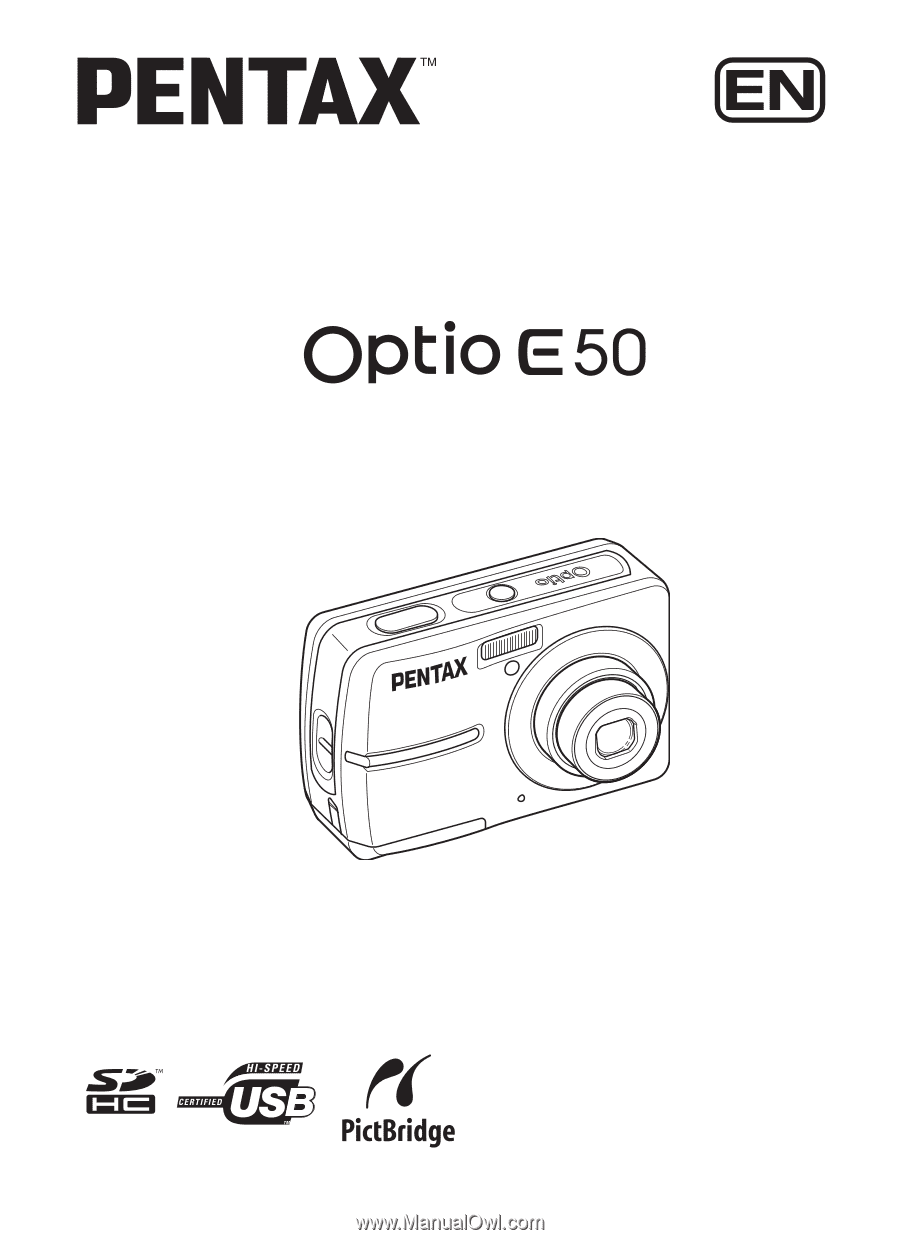
To ensure the best performance
from your camera, please read
the Operating Manual before
using the camera.
Digital Camera
Operating Manual