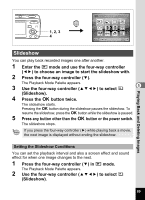Pentax Optio E50 Operation Manual - Page 92
to select [Interval
 |
UPC - 898887001315
View all Pentax Optio E50 manuals
Add to My Manuals
Save this manual to your list of manuals |
Page 92 highlights
3 Press the 4 button. The screen for setting the slideshow conditions appears. Interval 4 Use the four-way controller (23) Screen Effect Sound Effect to select [Interval]. 5 Press the four-way controller (5). MENU A pull-down menu appears. 3sec Wipe OK Start 6 Use the four-way controller (23) to change the interval and press the 4 button. You can choose from 3sec, 5sec, 10sec, 20sec and 30sec. 7 Use the four-way controller (23) to select [Screen Effect]. After selecting [Screen Effect], press the four-way controller (5). A pull-down menu appears with the following items that can be selected. Use the four-way controller (23) to select an item and press the 4 button. Off No effect 5 Wipe The next image slides over the previous one from left to right Checker The next image appears in small square mosaic blocks Fade The current image gradually fades out and the next image fades in 8 Use the four-way controller (23) to select [Sound Effect]. 9 Use the four-way controller (45) to select O (On) or P (Off). Except when the screen effect is set to Off, you can choose O (On) or P (Off) for the sound that is played when one image changes to the next. 10 Press the 4 button. The slideshow starts using the selected interval and effect. Sound files made in Voice Recording mode are not played back in the slideshow. Playing Back and Deleting Images • The slideshow will continue until you press any button other than the 4 button or the power switch. • Movies will normally be played through to the end before the next picture is played back, regardless of the interval setting. However, pressing the four-way controller (5) while playing back a movie skips to the next image. • Panoramic pictures are played back scrolling for 5 seconds regardless of your setting on [Interval]. Playing Back Images on a TV 1p.93 90