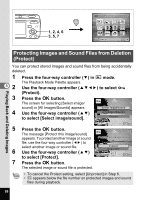Pentax Optio E50 Operation Manual - Page 104
Cropping Images, to choose the image you want to crop.
 |
UPC - 898887001315
View all Pentax Optio E50 manuals
Add to My Manuals
Save this manual to your list of manuals |
Page 104 highlights
5 1, 2, 3, 5 4, 6 5 Slideshow MENU Cancel OK OK Cropping Images You can delete the unwanted part of a picture and save the cropped image as a new image. 1 2 3 64 Enter the Q mode and use the four-way controller (45) to choose the image you want to crop. Press the four-way controller (3). The Playback Mode Palette appears. Use the four-way controller (2345) to select o (Cropping). Press the 4 button. The Cropping screen appears. 5 Specify the portion to be cropped. Zoom button Changes the size of the portion to be cropped MENU OK Four-way controller (2345) Cancel OK Moves the cropping frame Green button Rotates the cropping frame 6 Press the 4 button. The cropped image is saved with a new file name. The cropped image is saved in the same quality level as the original image. The number of recorded pixels is selected automatically according to the size of the cropped section. Panoramic pictures, images taken with the 16-frame shooting function, and movies cannot be cropped. Editing and Printing Images 102