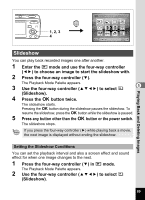Pentax Optio E50 Operation Manual - Page 86
Use the four-way controller, to change the recorded pixels.
 |
UPC - 898887001315
View all Pentax Optio E50 manuals
Add to My Manuals
Save this manual to your list of manuals |
Page 86 highlights
Taking Pictures 5 Press the four-way controller (5). aRec. time 04:31 The pull-down menu appears. Recorded Pixels 640 6 Use the four-way controller (23) Frame Rate 320 to change the recorded pixels. Recordable time for the selected recorded pixels is also displayed on the upper right MENU Cancel OK OK part of the screen. 7 Press the 4 button. Your selection is saved. 8 Press the 3 button twice. The camera returns to capture status with the current setting. 4 Selecting the Frame Rate The frame rate determines how smoothly the movie is played back. The "fps" indicates the number of frames taken per a second. The more frames, the better the quality of the movie, but the data size becomes larger. 4 Use the four-way controller (23) to select [Frame Rate]. 5 Press the four-way controller (5). Rec. time 04:31 The pull-down menu appears. 6 Use the four-way controller (23) Recorded Pixels 640 Frame Rate 30fps 15fps to change the frame rate. Recordable time for the selected frame rate is also displayed on the upper right part of MENU Cancel OK OK the screen. 7 Press the 4 button. Your selection is saved. 8 Press the 3 button twice. The camera returns to capture status with the current setting. 84