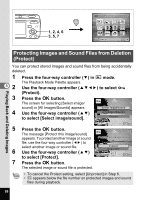Pentax Optio E50 Operation Manual - Page 102
Editing and Printing Images, Editing Images, Changing the Image Size and Quality (Resize)
 |
UPC - 898887001315
View all Pentax Optio E50 manuals
Add to My Manuals
Save this manual to your list of manuals |
Page 102 highlights
Editing and Printing Images Editing Images Slideshow 1, 2, 3, 5, 7 4, 6, 8 MENU Cancel OK OK Changing the Image Size and Quality (Resize) By changing the size and quality of a selected image, you can make the file size smaller than the original. You can use this function to continue taking pictures when the SD Memory Card or built-in memory is full, by making the images smaller and overwriting the original images to make more space available. • You cannot resize panoramic pictures, images taken with the 16- 6 frame shooting function and movies. • You cannot select a larger resolution or higher quality than that of the original image. You can resize the images to a, P, or D, in addition to the regular recorded pixels for still pictures (p.62). 1 Enter the Q mode and use the four-way controller (45) to choose the image you want to resize. 2 Press the four-way controller (3). The Playback Mode Palette appears. 3 Use the four-way controller (2345) to select n (Resize). Editing and Printing Images 100