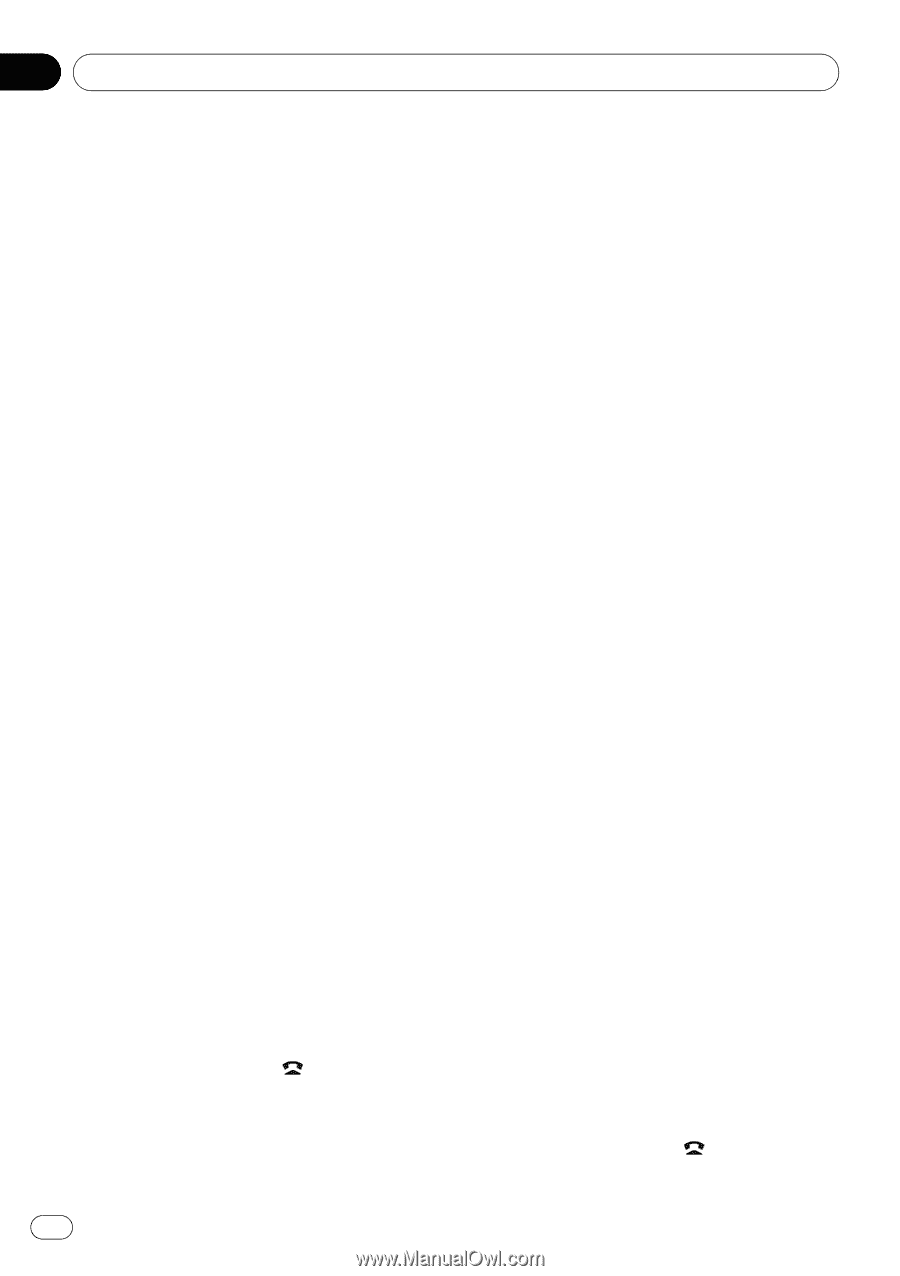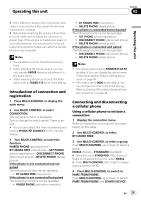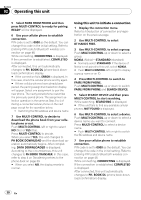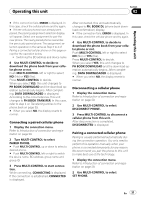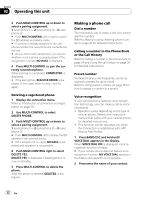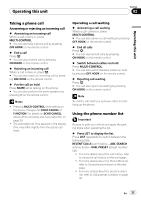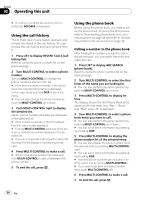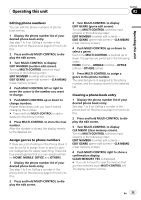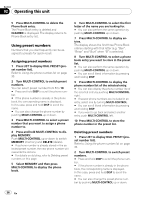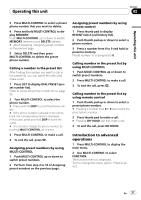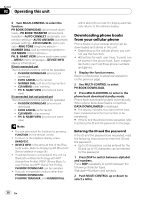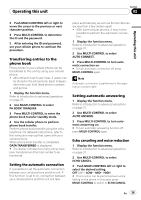Pioneer DEH-P700BT Owner's Manual - Page 34
Using the call history, Using the phone book
 |
UPC - 012562886213
View all Pioneer DEH-P700BT manuals
Add to My Manuals
Save this manual to your list of manuals |
Page 34 highlights
Section 02 Operating this unit # If no phone numbers are stored in the selected list, NO DATA is displayed. Using the call history The 20 most recent calls dialed, received, and missed are stored in the call history. You can browse the call history and call numbers from it. 1 Press LIST to display RECENT CALLS (call history list). Refer to Using the phone number list on the previous page. 2 Turn MULTI-CONTROL to select a phone number. Turning MULTI-CONTROL to change the phone numbers stored in the list. # If the phone number is already in the phone book, the corresponding name is displayed. In this case, press and hold DISP to scroll the name. # You can also change the phone number by pushing MULTI-CONTROL up or down. 3 Push MULTI-CONTROL right to display the detailed list. Name, phone number and date are displayed in the detailed list. # If the number is already in the Phone Book then the name is also displayed. # Turning MULTI-CONTROL switches to the previous or next phone number diplayed in the detailed list. # If you do not operate anything within about 30 seconds, the list display is canceled automatically. 4 Press MULTI-CONTROL to make a call. # While in the phone number list, press and hold MULTI-CONTROL to add or delete + to the phone number. 5 To end the call, press . Using the phone book Before using the phone book, you need to set up the phone book. To set up the phone book, refer to Downloading phone books from your cellular phone on page 38 and refer to Transferring entries to the phone book on page 39. Calling a number in the phone book After finding the number you want to call in the phone book, you can select the entry and make the call. 1 Press LIST to display ABC SEARCH (phone book). Refer to Using the phone number list on the previous page. 2 Turn MULTI-CONTROL to select the first letter of the name you are looking for. # You can also perform the same operation by pushing MULTI-CONTROL up or down. 3 Press MULTI-CONTROL to display entries. The display shows the first Phone Book entry starting with that letter (e.g. "Ben", "Brian" and "Burt" when "B" is selected). 4 Turn MULTI-CONTROL to select a phone book entry you want to call. # You can also perform the same operation by pushing MULTI-CONTROL up or down. # You can scroll literal information by pressing and holding DISP. 5 Press MULTI-CONTROL to display the phone number list of the selected entry. # You can also display the phone number list of the selected entry by pushing MULTI-CONTROL right. # You can scroll literal information by pressing and holding DISP. # If several phone numbers are included in an entry, select one by turning MULTI-CONTROL. # If you want to go back and select another entry, push MULTI-CONTROL left. 6 Press MULTI-CONTROL to make a call. 7 To end the call, press . 34 En