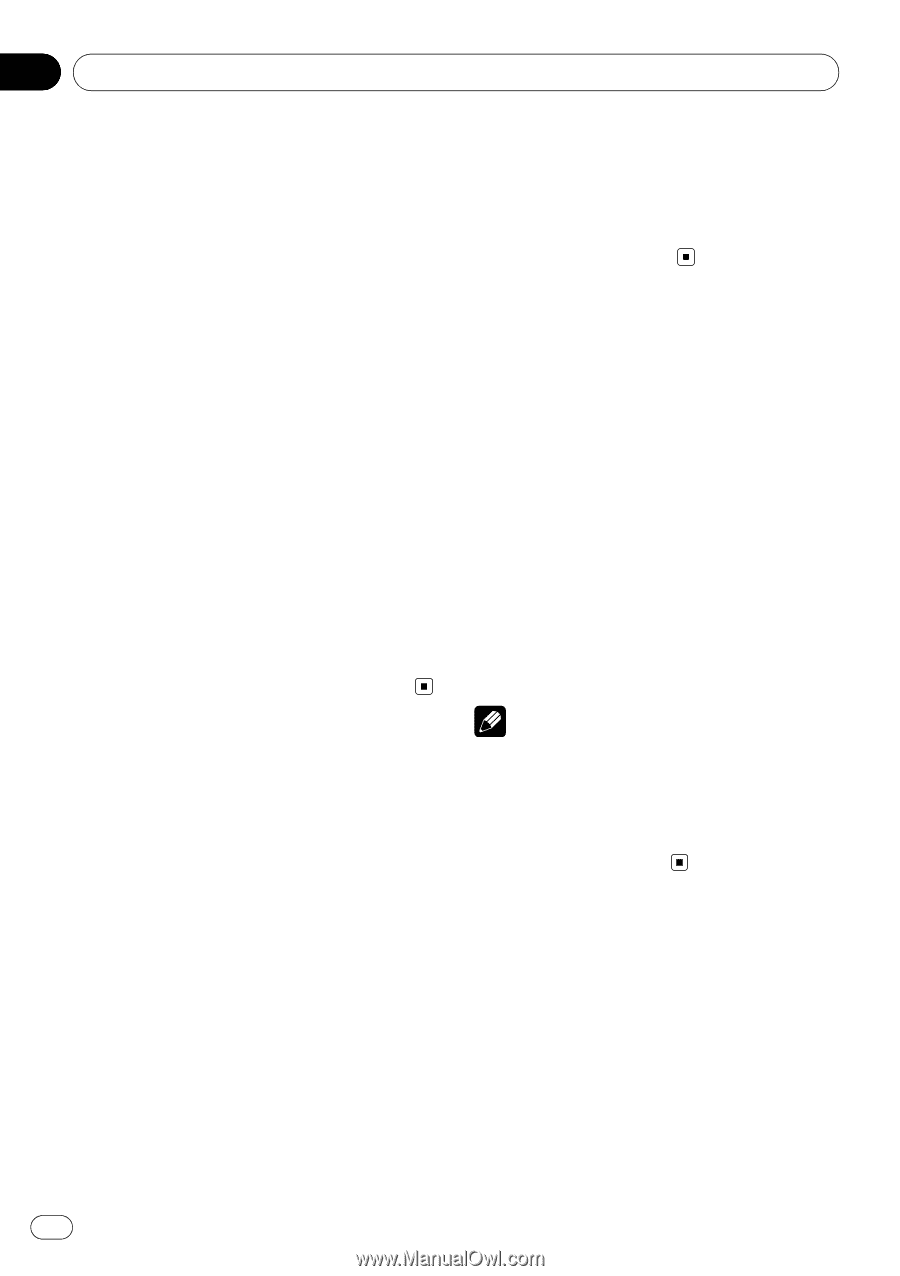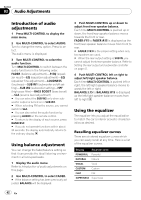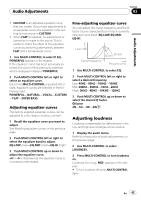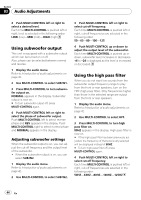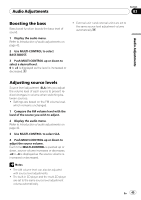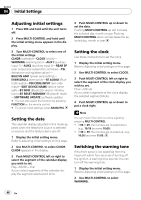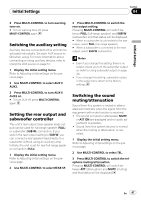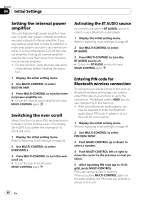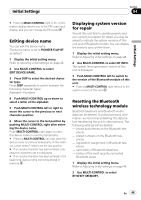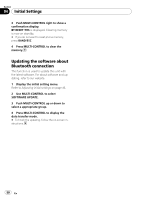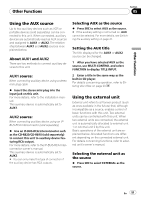Pioneer DEH-P700BT Owner's Manual - Page 46
Adjusting initial settings, Setting the date, Setting the clock, Switching the warning tone, Initial - software update
 |
UPC - 012562886213
View all Pioneer DEH-P700BT manuals
Add to My Manuals
Save this manual to your list of manuals |
Page 46 highlights
Section 04 Initial Settings Adjusting initial settings 1 Press SRC and hold until the unit turns off. 2 Press MULTI-CONTROL and hold until the initial setting menu appears in the display. 3 Turn MULTI-CONTROL to select one of the initial settings. CLNDR (calendar)-CLOCK (clock)- WARNING (warning tone)-AUX1 (auxiliary input 1)-AUX2 (auxiliary input 2)-REAR SP (rear output and subwoofer controller)-TEL (telephone muting/attenuation)- BUILT-IN AMP (power amp setting)- EVERSCROLL (ever scroll)-BT AUDIO (Bluetooth audio)-PIN CODE INPUT (pin code input)-EDIT DEVICE NAME (device name edit)-BT INFO (Bluetooth version information)-BT RESET :MEMORY (Bluetooth reset) -SOFTWARE UPDATE (software update) # You can also select the function by pressing FUNCTION on the remote control. # To cancel initial settings, press BAND/ESC. Setting the date The calender display adjusted in this mode appears when the telephone source is selected or sources and the feature demo are off. 1 Display the initial setting menu. Refer to Adjusting initial settings on this page. 2 Use MULTI-CONTROL to select CLNDR. CLNDR appears in the display. 3 Push MULTI-CONTROL left or right to select the segment of the calendar display you wish to set. Day-Month-Year As you select segments of the calendar display the segment selected will blink. 4 Push MULTI-CONTROL up or down to set the date. Pushing MULTI-CONTROL up will increase the selected day, month or year. Pushing MULTI-CONTROL down will decrease the selected day, month or year. Setting the clock Use these instructions to set the clock. 1 Display the initial setting menu. Refer to Adjusting initial settings on this page. 2 Use MULTI-CONTROL to select CLOCK. 3 Push MULTI-CONTROL left or right to select the segment of the clock display you wish to set. Hour-Minute As you select segments of the clock display, the selected segment blinks. 4 Push MULTI-CONTROL up or down to put a clock right. Note You can match the clock to a time signal by pressing MULTI-CONTROL. ! If 00 to 29, the minutes are rounded down. (e.g., 10:18 becomes 10:00.) ! If 30 to 59, the minutes are rounded up. (e.g., 10:36 becomes 11:00.) Switching the warning tone If the front panel is not detached from the head unit within four seconds of turning off the ignition, a warning tone sounds. You can turn off the warning tone. 1 Display the initial setting menu. Refer to Adjusting initial settings on this page. 2 Use MULTI-CONTROL to select WARNING. 46 En