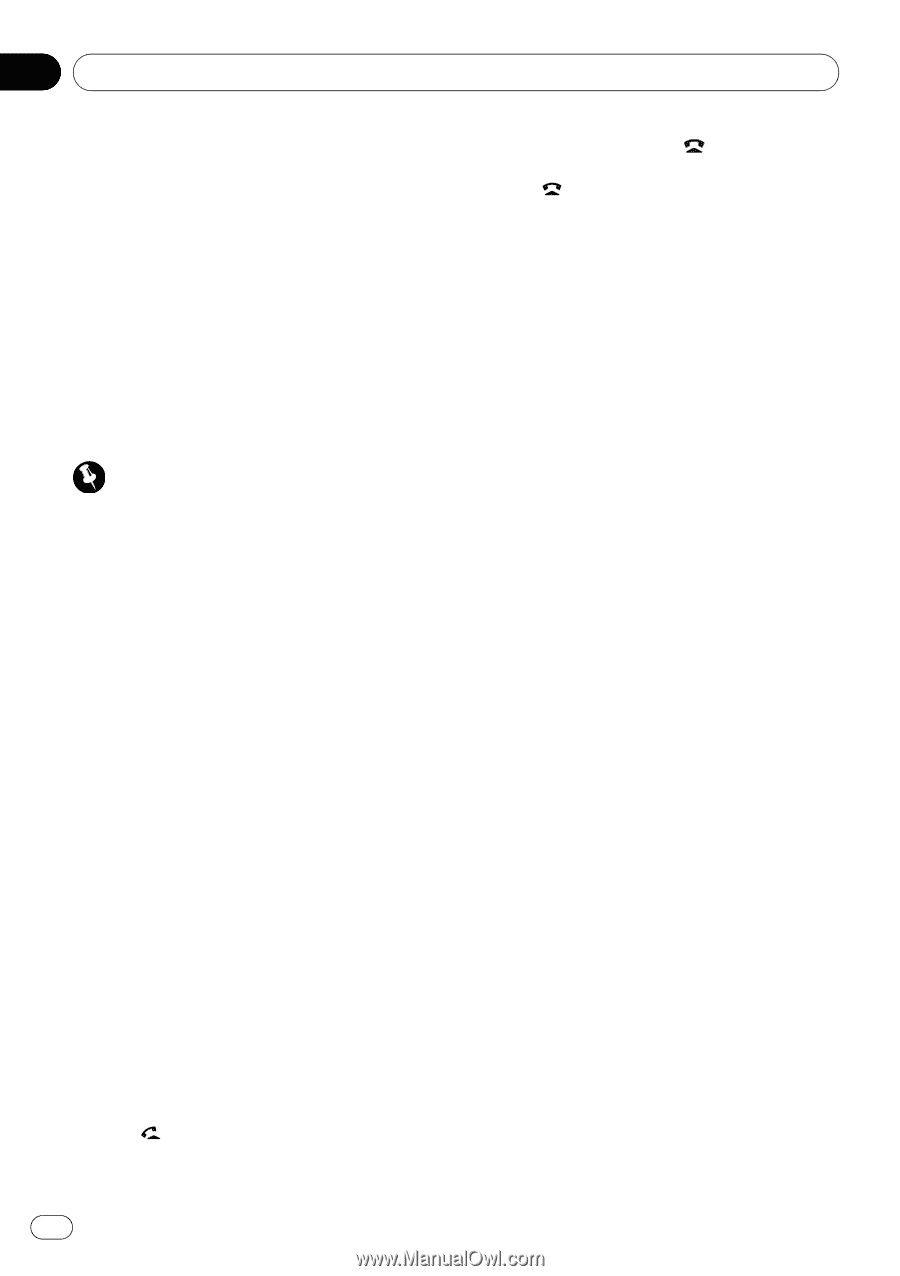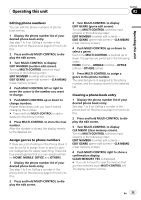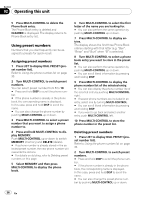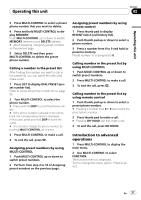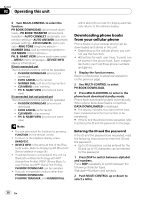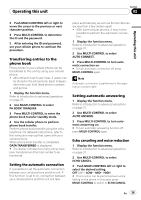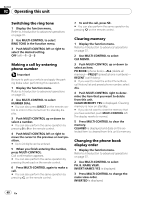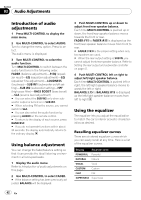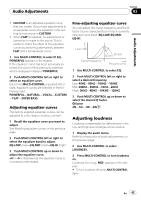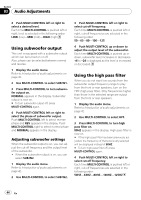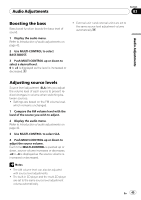Pioneer DEH-P700BT Owner's Manual - Page 40
Switching the ring tone, Making a call by entering, phone number, Clearing memory, Changing
 |
UPC - 012562886213
View all Pioneer DEH-P700BT manuals
Add to My Manuals
Save this manual to your list of manuals |
Page 40 highlights
Section 02 Operating this unit Switching the ring tone 1 Display the function menu. Refer to Introduction to advanced operations on page 37. 2 Use MULTI-CONTROL to select RING TONE in the function menu. 3 Push MULTI-CONTROL left or right to select the desired setting. OFF (off)-1-2-3 Making a call by entering phone number Important Be sure to park your vehicle and apply the parking brake when performing this operation. 1 Display the function menu. Refer to Introduction to advanced operations on page 37. 2 Use MULTI-CONTROL to select NUMBER DIAL. # You can also press DIRECT on the remote control to enter in this menu from the standby display. 3 Push MULTI-CONTROL up or down to select a number. # You can also perform the same operation by pressing 0 to 9 on the remote control. 4 Push MULTI-CONTROL left or right to move the cursor to the previous or next position. # Up to 24 digits can be entered. 5 When you finish entering the number, press MULTI-CONTROL. Call confirmation appears. # You can also perform the same operation by pressing thumb pad on the remote control. 6 Press MULTI-CONTROL again to make a call. # You can also perform the same operation by pressing on the remote control. 7 To end the call, press . # You can also perform the same operation by pressing on the remote control. Clearing memory 1 Display the function menu. Refer to Introduction to advanced operations on page 37. 2 Use MULTI-CONTROL to select CLR MEMO. 3 Push MULTI-CONTROL up or down to select an item. PH BOOK (phone book)-ALL (delete all memory)-PRESET (preset phone numbers)- RECENT (call history) # If you want to clear the entire Phone Book, call history list and preset phone number, select ALL. 4 Push MULTI-CONTROL right to determine the item that you want to delete from this unit. CLEAR MEMORY YES is displayed. Clearing memory is now on standby. # If you do not want to clear the memory that you have selected, push MULTI-CONTROL left. The display reverts to normal. 5 Press MULTI-CONTROL to clear the memory. CLEARED is displayed and data on the selected item is cleared from this unit's memory. Changing the phone book display order 1 Display the function menu. Refer to Introduction to advanced operations on page 37. 2 Use MULTI-CONTROL to select PH. B. NAME VIEW. INVERT NAMES YES is displayed. 3 Press MULTI-CONTROL to change the name view order. INVERTED is displayed. 40 En