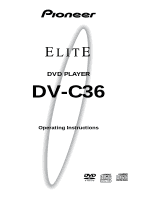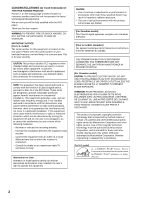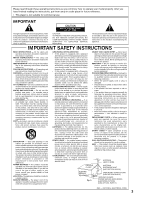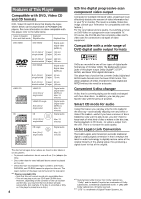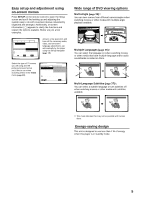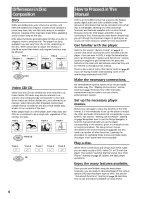Pioneer DV-C36 Owner's Manual
Pioneer DV-C36 Manual
 |
View all Pioneer DV-C36 manuals
Add to My Manuals
Save this manual to your list of manuals |
Pioneer DV-C36 manual content summary:
- Pioneer DV-C36 | Owner's Manual - Page 1
DVD PLAYER DV-C36 Operating Instructions - Pioneer DV-C36 | Owner's Manual - Page 2
PIONEER PRODUCT. Pioneer is on the leading edge of DVD research for consumer products and this unit incorporates the latest technological developments. We are sure you will be fully satisfied with the DVD player. Thank you for your support shielded cables and instructions Use of controls or adjustments - Pioneer DV-C36 | Owner's Manual - Page 3
instructions, put them away in a safe place for future reference. • This player is not suitable for commercial use. IMPORTANT CAUTION RISK OF ELECTRIC SHOCK DO NOT OPEN CHECK - Upon completion of any service or repairs to this product, ask the service technician to perform safety checks to - Pioneer DV-C36 | Owner's Manual - Page 4
of This Player Compatible with DVD, Video CD and CD formats DVD, Video CD and CD discs that display the logos shown below can be played back on PIONEER DVD players. For more information on discs compatible with this player, refer to the table below. Types of playable Diameter/ discs and their - Pioneer DV-C36 | Owner's Manual - Page 5
the remote control to open the on-screen language adjustments set automatically by the player using the Setup Navigator (page 18). Select DVDs in the Video menu (page 30). Audio1 Audio2 Video Language General TV Screen 4:3(Letter Box) Picture with certain discs. Energy-saving design This unit is - Pioneer DV-C36 | Owner's Manual - Page 6
are further divided into units referred to as indexes. Video CDs with PBC (Playback Control) also contain menus recorded on the disc which enable easy access to the contents of the disc. When played back on a DVD player, both Video CDs and CDs are considered to be a single title, regardless of the - Pioneer DV-C36 | Owner's Manual - Page 7
11 Remote Control 12 Making Connections 15 Connecting Your DVD Player 15 Audio Connections 16 Video Connections 17 System Control Connections 17 Setting Up the Player 18 Using the Setup Navigator 18 Getting Started Using Your DVD Player 21 Playing DVDs, Video CDs and CDs 21 Changing discs - Pioneer DV-C36 | Owner's Manual - Page 8
the plus (+) and minus (-) polarity guides on the batteries with the marks inside the battery compartment. Power cord 3 Close the cover. Î Remote control unit 5 AA (R6P) dry cell batteries Operating instructions (this manual) 8 TV DVD TV FUNC TV CD MODE CD 5 4 DDIISSCC CHANNEL RANDOM - Pioneer DV-C36 | Owner's Manual - Page 9
FUNCTIONS Names and Functions Front Panel 1 DVD PLAYER STANDBY/ON CD MODE FL DIMMER 2 REFERENCE DVD PLAYER 3 4 DISC 1 2 3 4 5 0 OPEN/CLOSE DISC SKIP EXCHANGE DVD 41 ¡¢ 7 8 3 5 6 #@ ! ~ = - 0 98 7 1 STANDBY/ON button Press to switch the player on or to put in standby (pages - Pioneer DV-C36 | Owner's Manual - Page 10
Last Memory location is recorded in memory for the currently loaded DVD or Video CD (page 52). 8 (angle) Indicator Indicates Multi-Angle Disc tray/Disc indicator means that a disc is loaded in that position. In CD mode, indicates a CD. (However, if the player has not yet determined whether a disc - Pioneer DV-C36 | Owner's Manual - Page 11
by pointing the remote control at the component that the player is connect to (page 17). 7 DIGITAL OUT jacks (coaxial, optical (OPT.)) Use to output the digital audio signal recorded on discs. You can output the digital signal via either coaxial or optical output jack to an AV amplifier or receiver - Pioneer DV-C36 | Owner's Manual - Page 12
Remote Control The remote control buttons are luminous. 1 2 3 4 *5 *6 7 *8 9 0 - *= ~ ! @ # LAST MEMORY LAST CONDITION MEMORY COND. OPEN/ CLOSE 0 AUDIO can resume DVD playback from the point you last watched even if the disc is removed from the player. You can resume Video CD playback in the - Pioneer DV-C36 | Owner's Manual - Page 13
NAMES AND FUNCTIONS # CD MODE button Switches CD mode on/off (page 45). $ CONDITION MEMORY button You can store in memory the settings for up to 15 DVDs. Press CONDITION MEMORY during DVD playback to memorize the settings (page 53). % OPEN/CLOSE 0 button Press to open or close the disc tray (pages - Pioneer DV-C36 | Owner's Manual - Page 14
CD MODE TV FUNC CD TV DVD TV Î 2 3 4 DVD/TV switch 1 VOLUME -/+ Use to adjust the volume. 2 CHANNEL -/+ Use to select TV channel. 3 TV FUNC Press TV FUNC to select the TV for remote control 03 04 05 06 07 08 09 10 11 12 Manufacturer PIONEER 1 RCA 1 SHARP 3 ZENITH 1 SONY TOSHIBA 1 HITACHI - Pioneer DV-C36 | Owner's Manual - Page 15
on DVDs from being copied. If you connect the player to a TV via a VCR, or record and play back the contents of a disc with a VCR, the playback picture may not be normal. VIDEO OUT S-VIDEO OUT COMPONENT VIDEO OUT Y PB PR VIDEO OUT SELECT AUDIO OUT R L 1 2 DIGITAL OUT OPT. CONTROL Video - Pioneer DV-C36 | Owner's Manual - Page 16
Audio Connections This player features two digital (optical and coaxial) and also analog audio output formats. Digital Audio Connections: You can enjoy the digital audio recorded on DVD, Video CD or CD discs from both optical digital and coaxial digital output jacks. When making digital audio - Pioneer DV-C36 | Owner's Manual - Page 17
OUT jack of another PIONEER component bearing the Î mark, you can control the player as though it were a component in a system (system control). • If you connect for system control, you cannot operate the player directly. Point the remote control unit at the component (AV amplifier, etc.) connected - Pioneer DV-C36 | Owner's Manual - Page 18
CD MODE CD TV FUNC TV DVD TV Î 4 1 DVD PLAYER STANDBY/ON CD MODE FL DIMMER REFERENCE DVD PLAYER DISC 1 2 3 4 5 0 OPEN/CLOSE DISC SKIP EXCHANGE DVD Setup Navigator function may still be used at a later time in manual Setup screen menu operation (page 26). 4 Press ENTER. The - Pioneer DV-C36 | Owner's Manual - Page 19
screen display language, which refers to the language that is used by the player in menus and on-screen messages. Additionally, the language that is established are two screen formats that can be used to display wide-screen format DVDs: letter box and pan & scan. When [Standard (4:3)] is selected in - Pioneer DV-C36 | Owner's Manual - Page 20
Jack] screen establishes whether digital connections have been made to an AV amplifier, receiver, or external decoder. As there are numerous options available, please refer to the instructions supplied with the component the player is connected to determine what digital audio formats can be decoded - Pioneer DV-C36 | Owner's Manual - Page 21
start using the player to enjoy DVDs, Video CDs, and CDs. 1 Press ( STANDBY/ON on the front panel) to turn on the player. 2 Press OPEN/CLOSE 0 (0 OPEN/CLOSE on the front panel). The disc tray comes out. 3 Load a disc. • Load a disc with the label side facing up, using the disc tray guide to align - Pioneer DV-C36 | Owner's Manual - Page 22
using the disc tray guide to align the disc. • If you want to load more discs, press DISC SKIP to rotate the disc tray two disc space. 2 2 DVD PLAYER STANDBY/ON CD MODE FL DIMMER REFERENCE DVD PLAYER DISC 1 2 3 4 5 0 OPEN/CLOSE DISC SKIP EXCHANGE DVD 41 ¡¢ 7 8 3 1, 3 Disc number - Pioneer DV-C36 | Owner's Manual - Page 23
below buttons when the power is standby automatically turns the power on. PLAY 3, 0 OPEN/CLOSE*, DISC*, LAST MEMORY. * These buttons are provided on the main unit only. Example: When a Video CD that has Playback Control is loaded STANDARD VOCAL BEST 1 Don't Tekno for an Answer 2 Bad Whack Naff - Pioneer DV-C36 | Owner's Manual - Page 24
CD MODE CD TV FUNC TV DVD TV NEXT ¢ DVD PLAYER STANDBY/ON CD MODE FL DIMMER REFERENCE DVD PLAYER DISC 1 2 3 4 5 0 OPEN/CLOSE DISC SKIP EXCHANGE DVD 41 ¡¢ 7 8 3 41 ¡¢ Forward and Reverse Scanning - DVD/Video CD/CD and holding PREV 4 (remote control only) and releasing when - Pioneer DV-C36 | Owner's Manual - Page 25
SEARCH MODE 3 2 2 DVD PLAYER STANDBY/ON CD MODE FL DIMMER REFERENCE DVD PLAYER DISC 1 2 3 4 5 0 OPEN/CLOSE DISC SKIP EXCHANGE DVD 41 ¡¢ 7 8 3 13 1 Press STOP 7 (7 on the front panel). Playback stops. 2 Press OPEN/CLOSE 0 (0 OPEN/CLOSE on the front panel). • The disc tray comes - Pioneer DV-C36 | Owner's Manual - Page 26
The various functions that can be adjusted are covered throughout this manual. The procedure on this page provides a basic outline for CD MODE CD TV FUNC TV DVD TV Î 1 DVD PLAYER STANDBY/ON CD MODE FL DIMMER 26 REFERENCE DVD PLAYER DISC 1 2 3 4 5 0 OPEN/CLOSE DISC SKIP EXCHANGE DVD - Pioneer DV-C36 | Owner's Manual - Page 27
COND. OPEN/ CLOSE 0 AUDIO player that can be adjusted to further personalize performance of the player. In this manual Disc format(s) DVD only Yellow DVD / Video CD Green All compatible formats Note If a setting applicable only to DVDs is changed while a Video CD or CD is loaded, a blue DVD - Pioneer DV-C36 | Owner's Manual - Page 28
capable of outputting DTS digital audio for DVDs recorded in DTS. When this player is connected to an AV component that has a built-in DTS decoder, select [DTS]. If your system is not equipped to decode DTS, select [Off]. Refer to the operating instructions supplied with your audio components if you - Pioneer DV-C36 | Owner's Manual - Page 29
player is connected to an AV component that has a built-in MPEG decoder, select the [MPEG] setting. Otherwise, select [MPEG 3 PCM] to convert the digital signal to the PCM signal, the digital signal output from a CD setting Digital Out Expert - DVD/Video CD/CD Depending on your preferences and - Pioneer DV-C36 | Owner's Manual - Page 30
depends on the disc. Please refer to the information written on the disc jacket, etc. • Some discs may not DVD on a wide screen TV, the picture may appear 'stretched' on the screen. To remedy this condition, change your wide screen TV to display a standard (4:3) screen. Refer to the instructions - Pioneer DV-C36 | Owner's Manual - Page 31
ADJUSTING AUDIO AND VIDEO SETTINGS 5 Improving Picture Quality - DVD/Video CD If the video picture of a DVD or Video CD displays a lot of video noise (tiny flecks or spots that appear randomly and briefly on the screen), using this player's video noise reduction feature it may be possible to reduce - Pioneer DV-C36 | Owner's Manual - Page 32
types or make adjustments to match your own preferences and save them in the player's memory. Selecting a preprogrammed setting 1 2, 4 LAST MEMORY LAST CONDITION MEMORY COND. OPEN/ CLOSE 0 AUDIO SUBTITLE ANGLE DISPLAY DISP SETUP VNR MENU 5 TOP MENU RETURN 5 5 ENTER PREV 4 5 STOP - Pioneer DV-C36 | Owner's Manual - Page 33
picture quality settings 1 3, 6, 7 LAST MEMORY LAST CONDITION MEMORY COND. OPEN/ CLOSE DVD or Video CD is playing, the changes will be visible on the screen as they are adjusted. 6 Repeat steps 3 and 4 to make adjustments to other settings. If you would like to save the settings in the player - Pioneer DV-C36 | Owner's Manual - Page 34
PROGRESSIVE SCAN PICTURE PROBLEMS, IT IS RECOMMENDED THAT THE USER SWITCH THE CONNECTION TO THE "STANDARD DEFINITION" OUTPUT. IF THERE ARE QUESTIONS REGRADING OUR TV SET COMPATIBILITY WITH THIS MODEL 525p DVD PLAYER, PLEASE CONTACT OUR CUSTOMER SERVICE CENTER.' "525P DVD PLAYER is compatible with - Pioneer DV-C36 | Owner's Manual - Page 35
will be eliminated during a paused picture.) Frame (Select to obtain higher picture quality.) Auto* (Selects [Field] or [Frame] automatically according to the disc.) * Factory setting Setting the position of the on-screen display Expert - DVD/Video CD When watching conventional software on a wide - Pioneer DV-C36 | Owner's Manual - Page 36
Viewing from a Desired Camera Angle (Multi-Angle) - DVD You can select a camera angle when viewing DVDs with the multi-angle option. LAST MEMORY LAST CONDITION MEMORY COND. OPEN/ CLOSE 0 AUDIO SUBTITLE ANGLE DISPLAY DISP SETUP VNR MENU 5 TOP MENU RETURN 5 5 PREV 4 ENTER NEXT ¢ ANGLE - Pioneer DV-C36 | Owner's Manual - Page 37
have already been set by the player. Setting the on-screen display (OSD) language - DVD/Video CD/CD This setting is used to establish the Language menu in this section cannot be made when a disc is playing. Stop playback of the disc before attempting to make any changes. Selecting an audio language - Pioneer DV-C36 | Owner's Manual - Page 38
DVDs in a number of languages or audio tracks, letting you choose the desired language or audio. AUDIO LAST MEMORY LAST CONDITION MEMORY COND. OPEN/ CLOSE CD MODE CD TV FUNC TV DVD TV Î Changing Audio Type - Video CD/CD For enjoyment of karaoke or similar format Video CDs and CDs the disc. • - Pioneer DV-C36 | Owner's Manual - Page 39
Selecting a Subtitle Language (Multi-Language Subtitles) - DVD You can select a desired subtitle language with DVDs that have subtitle data in multiple languages recorded on them. SUBTITLE LAST MEMORY LAST CONDITION MEMORY COND. OPEN/ CLOSE 0 AUDIO SUBTITLE ANGLE DISPLAY DISP SETUP VNR MENU - Pioneer DV-C36 | Owner's Manual - Page 40
3 LAST MEMORY LAST CONDITION MEMORY COND. OPEN/ CLOSE 0 AUDIO SUBTITLE ANGLE DISPLAY DISP SETUP VNR changes, press RETURN . Setting Auto Language to control subtitle and audio language based on program content When setting may not be effective with all DVD discs.) Make changes to the [Auto - Pioneer DV-C36 | Owner's Manual - Page 41
page 40.) * Factory setting Notes • The menu settings may look different from the one shown above. • Some discs have their own default menu language. In this case, press MENU to open the DVD disc menu and select the language you want from there. Selecting subtitles, assist subtitles or no subtitles - Pioneer DV-C36 | Owner's Manual - Page 42
This player is compatible with DVD, Video CD, and CD disc formats. Users already familiar with Video CD or CD will already be familiar with some of the functions the player is capable of performing. With DVD, an even greater number of possibilities and functions are available. Note DVDs differ - Pioneer DV-C36 | Owner's Manual - Page 43
is saved as well. Because it is saved in memory, Parental Lock levels can be set for individual discs according to their content rather than a set level for all DVDs. Audio1 Audio2 Video Language General Parental Lock: Level Change Level 1 2 3 4 5 6 7 8 Set Parental Lock Move RETURN Return ENTER - Pioneer DV-C36 | Owner's Manual - Page 44
Exit Settings: On Off* *Factory setting Changing the Background Color of the Screen Expert You can select a blue or black background to appear when the player is in the stop mode. Make changes to the [Background Color] setting in the Setup screen General menu in the [Expert] menu mode (page 27 - Pioneer DV-C36 | Owner's Manual - Page 45
off. • If you open the disc tray using the 0 OPEN/CLOSE button load a DVD or Video CD in the front-most position then press PLAY 3, CD mode automatically switches off. DVD PLAYER STANDBY/ON CD MODE FL DIMMER REFERENCE DVD PLAYER DISC 1 2 3 4 5 0 OPEN/CLOSE DISC SKIP EXCHANGE DVD 41 - Pioneer DV-C36 | Owner's Manual - Page 46
Frame/Slow Play/Frame Advance Playback - DVD/Video CD The video images on DVD and Video CD can be viewed as a still frame, played back at slow speeds and even advanced frame by frame. STEP/SLOW e/E LAST MEMORY LAST CONDITION MEMORY COND. OPEN/ CLOSE 0 AUDIO SUBTITLE ANGLE DISPLAY DISP SETUP - Pioneer DV-C36 | Owner's Manual - Page 47
/CD This player offers different ways of accessing the information on a DVD, Video CD, or CD. Using SEARCH MODE, you can search for titles or chapters on a DVD, tracks on a Video CD or CD, and even select the point in time to start playback. 2 LAST MEMORY LAST CONDITION MEMORY COND. OPEN/ CLOSE - Pioneer DV-C36 | Owner's Manual - Page 48
Repeat Play - DVD/Video CD/CD You can repeat chapters or titles on DVDs, or repeat tracks, one disc or all discs (ALL) with CDs and Video CDs. You can also repeat just a specified part of a chapter or track. REPEAT LAST MEMORY LAST CONDITION MEMORY COND. OPEN/ CLOSE 0 AUDIO SUBTITLE ANGLE - Pioneer DV-C36 | Owner's Manual - Page 49
ADVANCED FUNCTIONS 5 Random Play - DVD/Video CD/CD You can play in random order chapters or titles on DVDs, or tracks, 1 disc, or all discs (ALL) with CDs and Video CDs. ENTER PREV 4 LAST MEMORY LAST CONDITION MEMORY COND. OPEN/ CLOSE 0 AUDIO SUBTITLE ANGLE DISPLAY DISP SETUP VNR MENU 5 - Pioneer DV-C36 | Owner's Manual - Page 50
Chap Disc PLAY Play Program 1 DVD 2 VCD 3 ??? 4 DVD 5 CD PROGRAM Exit 2 Use the number buttons or DISC (1 through 5) to enter a disc number. • If this is the first step you are programming, the number of the disc that is currently in the play position will appear automatically. • If the player has - Pioneer DV-C36 | Owner's Manual - Page 51
7 Number buttons PROGRAM LAST MEMORY LAST CONDITION MEMORY COND. OPEN/ CLOSE 0 AUDIO SUBTITLE ANGLE DISPLAY DISP SETUP VNR MENU 5 TOP a disc that has not yet been read by the player ("???" is displayed), and a CD or Video CD is next chapter. • DVDs follow commands from the disc's memory to - Pioneer DV-C36 | Owner's Manual - Page 52
function, the Last Memory function is effective even if the DVD is removed from the player. Last Memory locations can be stored for up to 5 DVDs and 1 Video CD. LAST MEMORY STOP 7 LAST MEMORY LAST CONDITION MEMORY COND. OPEN/ CLOSE 0 AUDIO SUBTITLE ANGLE DISPLAY DISP SETUP VNR MENU 5 TOP - Pioneer DV-C36 | Owner's Manual - Page 53
power to the player to standby. If you load a disc that has its settings memorized, "CONDITION" appears in the display. When you start playing the disc, the memorized settings are automatically recalled. CONDITION MEMORY LAST MEMORY LAST CONDITION MEMORY COND. OPEN/ CLOSE 0 AUDIO SUBTITLE - Pioneer DV-C36 | Owner's Manual - Page 54
information about the disc currently loaded. You can get information about the titles and chapters on a DVD or tracks on a Video CD or CD. When viewing DVDs, you can also check the digital bitstream transmission rate. LAST MEMORY LAST CONDITION MEMORY COND. OPEN/ CLOSE 0 AUDIO SUBTITLE ANGLE - Pioneer DV-C36 | Owner's Manual - Page 55
6.30 Track Time 01 3.32 02 2.58 1/1 DISPLAY Exit CD and Video CD information When a CD or Video CD is loaded, the total time of the disc and the time of each track on the disc is displayed. Resetting the Player to System Settings To reset the player, press and hold 7 (stop) on the front panel - Pioneer DV-C36 | Owner's Manual - Page 56
Cleaning Fingerprints or other dirt on the disc may affect sound and picture quality. To clean your discs, use a soft clean cloth to wipe warped disc. This may damage the player or cause it to malfunction. Never use discs with special shapes CD's with special shapes (heart-shaped CDs, octagonal CDs, - Pioneer DV-C36 | Owner's Manual - Page 57
table using the remote control. If the disc table opens against strong resistance, such as a closed glass door, damage to the unit may result. Condensation Moisture may form in the operating section of the player if the player is brought from cool surroundings into a warm room or if the temperature - Pioneer DV-C36 | Owner's Manual - Page 58
Language Code List Language codes are used when setting the audio and subtitle language preferences (page 40). Language Input-code Language Input-code Language Input-code Japanese (ja) English (en) French (fr) German (de) Italian (it) Spanish (es) Chinese (zh) Dutch (nl) Portuguese (pt) - Pioneer DV-C36 | Owner's Manual - Page 59
PIONEER authorized service center or your dealer to carry out repair work. The disc table comes back out automatically, shortly after the disc table is closed. The disc is dirty or warped. \ Refer to 'Disc Care' (page 56). The disc is not placed properly on the disc table. \ Use the disc table guide - Pioneer DV-C36 | Owner's Manual - Page 60
a VCR or an AV selector may prevent recording or cause picture problems. Remote control operation is not possible. The rear panel control input jack on the player is being used. \ Point the remote control at the component that the player is connected to (page 17). The remote control is too far from - Pioneer DV-C36 | Owner's Manual - Page 61
discs, the digital output jack (either coaxial or optical) of this player needs to be connected to an AV Picture Experts Group. This is an international standard for compression of moving images. On some DVDs, audio. The digital audio of CDs is PCM. This player also has a function that converts - Pioneer DV-C36 | Owner's Manual - Page 62
quality picture. System control When you connect this player via a cord with a mini plug to another Pioneer component such as a receiver or an amplifier bearing the Î mark, you can control the player as though it were a component in a system. To control the player, point the player's remote control - Pioneer DV-C36 | Owner's Manual - Page 63
Specifications General System ... DVD system, Compact Disc digital video system and Compact Disc digital audio system Power requirements AC CONTROL IN Minijack (3.5 ø) Accessories Audio cord 1 Video cord 1 Power cord 1 Remote control unit 1 AA (R6P) dry cell batteries 2 Operating instructions - Pioneer DV-C36 | Owner's Manual - Page 64
moving the unit Be sure to follow the necessary steps and precautions whenever moving or transporting the player (pages 25, 57). Published by Pioneer Corporation. Copyright © 2000 Pioneer Corporation. All rights reserved. PIONEER CORPORATION 4-1, Meguro 1-Chome, Meguro-ku, Tokyo 153-8654, Japan
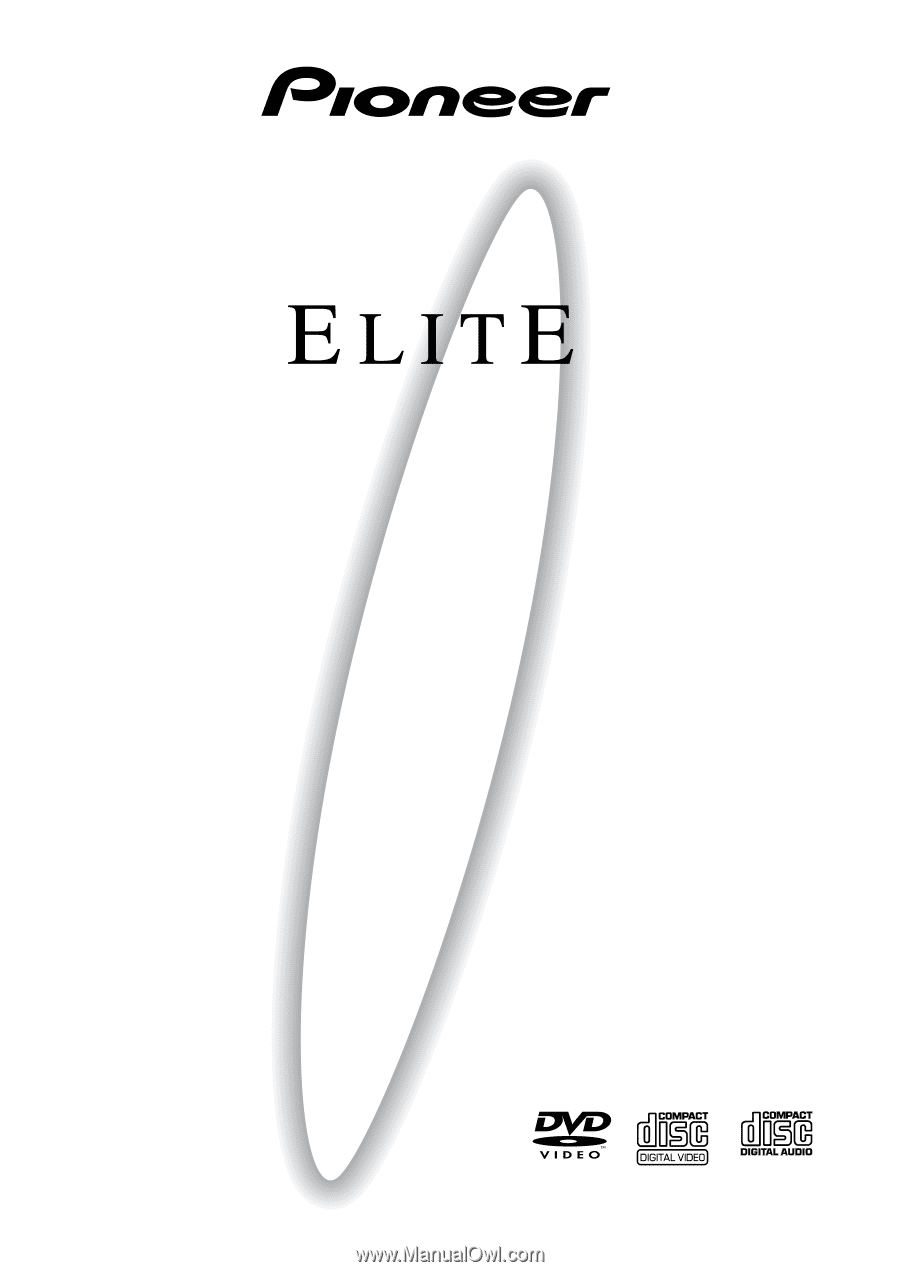
DV-C36
Operating Instructions
DVD PLAYER