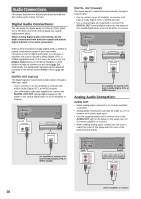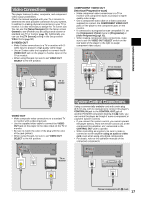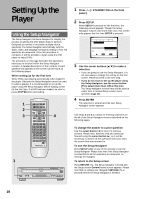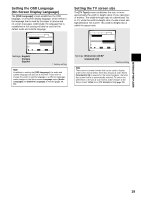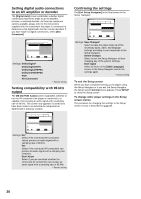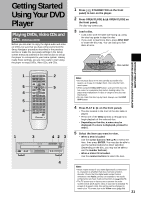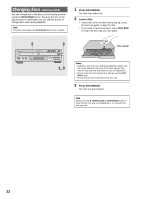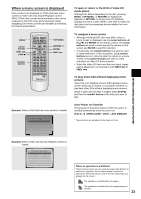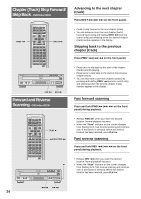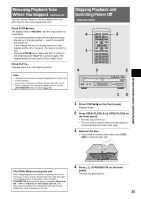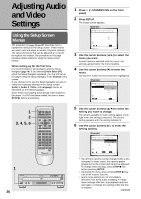Pioneer DV-C36 Owner's Manual - Page 21
Getting Started, Using Your DVD, Player
 |
View all Pioneer DV-C36 manuals
Add to My Manuals
Save this manual to your list of manuals |
Page 21 highlights
Getting Started Using Your DVD Player Playing DVDs, Video CDs and CDs - DVD/Video CD/CD Before you can start to enjoy the digital audio and video on DVDs, be sure that you have either performed the Setup Navigator procedure described in the previous section or made the necessary settings in the Setup screen menus as outlined in the next section to set up the player to correspond to your home system. Having made these settings, you are now ready to start using the player to enjoy DVDs, Video CDs, and CDs. 1 Press ( STANDBY/ON on the front panel) to turn on the player. 2 Press OPEN/CLOSE 0 (0 OPEN/CLOSE on the front panel). The disc tray comes out. 3 Load a disc. • Load a disc with the label side facing up, using the disc tray guide to align the disc. • If you want to load more discs, press DISC SKIP to rotate the disc tray. You can load up to five discs at once. Disc number SETTING UP THE PLAYER/ GETTING STARTED USING YOUR DVD PLAYER 5 1 5 4 5 4 LAST MEMORY LAST CONDITION MEMORY COND. OPEN/ CLOSE 0 AUDIO SUBTITLE ANGLE DISPLAY DISP SETUP VNR MENU 5 TOP MENU RETURN 5 ENTER PREV 4 5 STOP 7 PLAY 3 STEP/SLOW REV e E 1 1 2 3 NEXT ¢ PAUSE 8 FWD ¡ CLEAR C 4 5 6 +10 7 8 9 0 PROGRAM REPEAT Vol - Vol + VOLUME 1 2 DDIISSCC 4 5 A-B SEARCH MODE A CH-B - CH + CHANNEL RANDOM 3 CD MODE CD TV FUNC TV DVD TV Î 2 5 1 3 42 3 DVD PLAYER STANDBY/ON CD MODE FL DIMMER REFERENCE DVD PLAYER DISC 1 2 3 4 5 0 OPEN/CLOSE DISC SKIP EXCHANGE DVD 41 ¡¢ 7 8 3 4 Notes • Do not place discs in the two partially accessible disc spaces, as it easy to misalign them. Use only the frontmost space. • When using the DISC SKIP button, wait until the disc tray has come to a complete stop before loading a disc; the player may malfunction if a disc is caught in the disc tray mechanism. • Do not rotate the disc tray by hand. Always use the DISC SKIP button. 4 Press PLAY 3 (3 on the front panel). • The disc located in the front of the disc table is played. • Press one of the DISC buttons (1 through 5) to begin playback of the selected disc. • Depending on the disc, a menu may be displayed. If a menu is displayed, proceed to step 5. 5 Select the item you want to view. • When a DVD is loaded: Use the cursor buttons (2/3/5/∞) to select the item, then press ENTER. You may also be able to use the number buttons for direct selection (Depending on the disc, you may not be able to use the number buttons). • When a Video CD is loaded: Use the number buttons to select the item. Notes • Noise maybe output if you make digital audio connections to a receiver or amplifier that does not have a built-in decoder. Check that the digital audio output format selected in the Audio 1 menu corresponds to the audio components you have made connections to (page 28-29). • The TV screen size is factory set to present the wide screen format (16:9 aspect ratio). If you have a standard TV screen (4:3 aspect ratio), this setting can be changed to match your TV screen size in the Video menu (page 30). 21