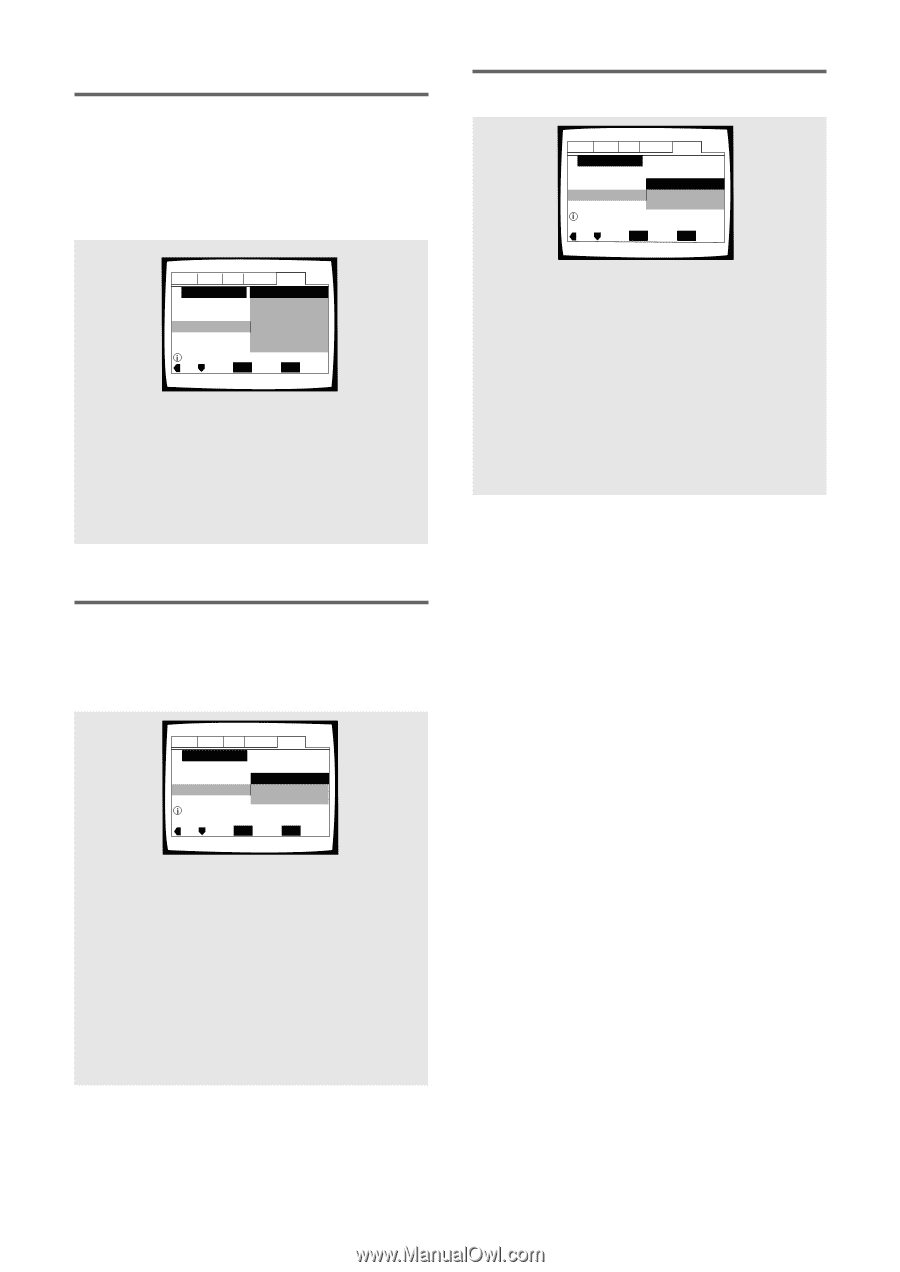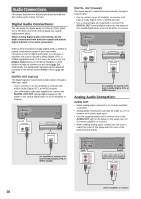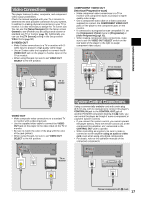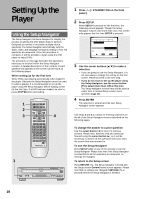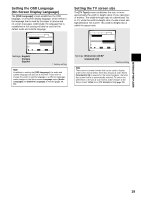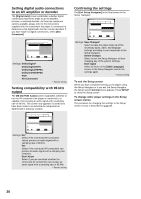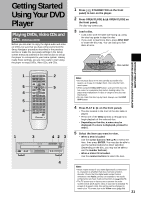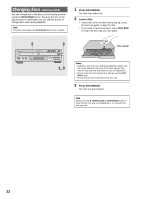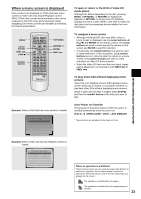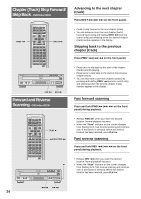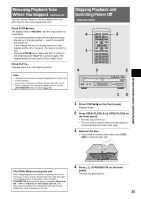Pioneer DV-C36 Owner's Manual - Page 20
Confirming the settings, Setting digital audio connections, to an AV amplifier or decoder, Setting
 |
View all Pioneer DV-C36 manuals
Add to My Manuals
Save this manual to your list of manuals |
Page 20 highlights
Setting digital audio connections to an AV amplifier or decoder The [Digital Jack] screen establishes whether digital connections have been made to an AV amplifier, receiver, or external decoder. As there are numerous options available, please refer to the instructions supplied with the component the player is connected to determine what digital audio formats can be decoded. If you have made no digital connections, select [Not Connected]. Audio1 Audio2 Video Language General Setup Navigator Dolby Digital Dolby Digital/DTS Amp Connection Dolby Digital/MPEG Digital Jack Dolby D/DTS/MPEG PCM Not Connected Compatible with Dolby Digital Move ENTER Select SETUP Exit Settings: Dolby Digital* Dolby Digital/DTS Dolby Digital/MPEG Dolby D/DTS/MPEG PCM Not Connected * Factory setting Setting compatibility with 96 kHz output The [96 kHz PCM Audio] screen establishes whether or not the AV component the player is connected to is capable of processing an audio signal with a sampling rate of 96 kHz. This screen only appears if connections have been made to an external AV component as determined in previous screens. Audio1 Audio2 Video Language General Setup Navigator Amp Connection No 96 kHz PCM Audio Yes Don't Know Digital jack not compatible with 96 kHz Move ENTER Select SETUP Exit Settings: No* Select if the connected AV component cannot process an audio signal with a sampling rate of 96 kHz. Yes Select if the connected AV component can process an audio signal with a sampling rate of 96 kHz. Don't Know Select if you are uncertain whether the connected AV component can process an audio signal with a sampling rate of 96 kHz. * Factory setting Confirming the settings The [Exit Setup Navigator] is the final screen in the Setup Navigator. Audio1 Audio2 Video Language General Setup Navigator Save Changes Exit Setup Navigator Delete Changes Start Again Changes are saved Move ENTER Select SETUP Exit Settings: Save Changes* Select to have the player make all of the necessary audio, video, and language settings according to your responses in the Setup Navigator. Delete Changes Select to exit the Setup Navigator without changing any of the system settings. Start Again Select to return to the [OSD Language] screen of the Setup Navigator and do the settings again. * Factory setting To exit the Setup screen When you have completed setting up the player using the Setup Navigator or if you exit the Setup Navigator, the Setup screen General menu appears. Press SETUP to close the Setup screen. To change other player settings in the Setup screen menus The procedure for changing the settings in the Setup screen menus is described on page 26. 20