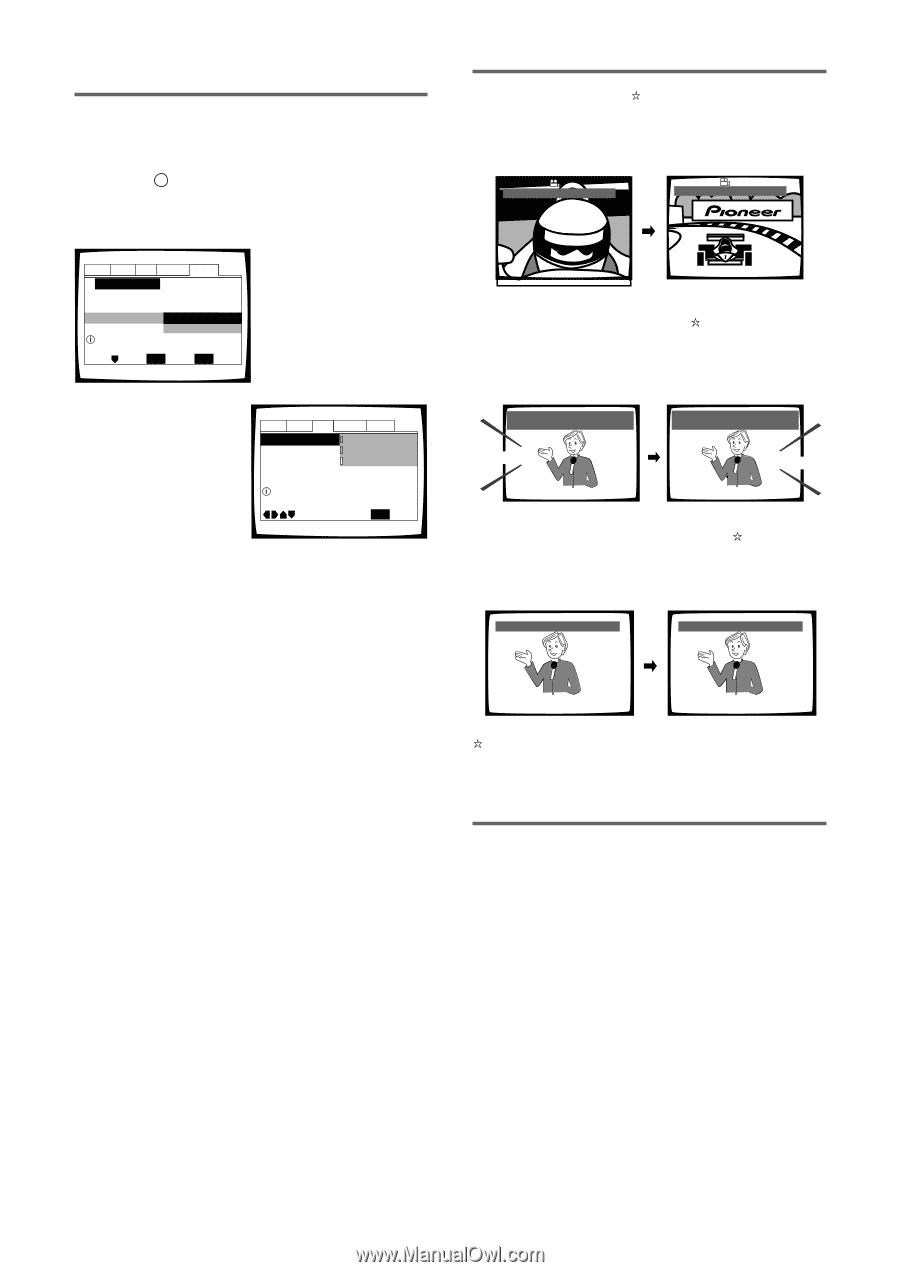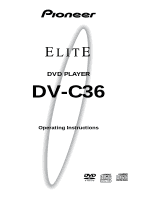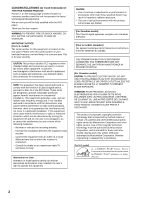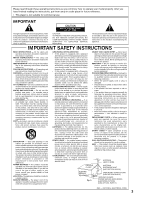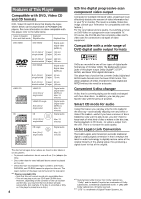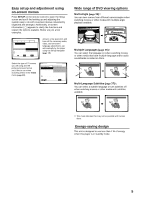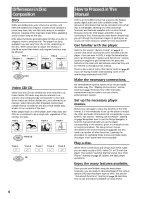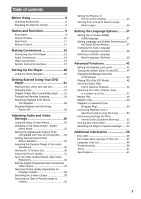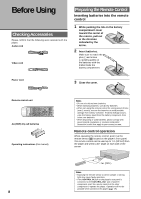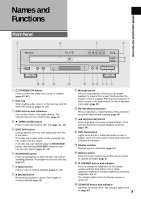Pioneer DV-C36 Owner's Manual - Page 5
Wide range of DVD viewing options, Energy-saving design, Easy setup and adjustment using, on-screen - remote control
 |
View all Pioneer DV-C36 manuals
Add to My Manuals
Save this manual to your list of manuals |
Page 5 highlights
Easy setup and adjustment using on-screen menus Press SETUP on the remote control to open the Setup screen and you'll find setting up and adjusting the system easy to do with on-screen menus conveniently organized and arranged. Additionally, on-screen information ( i ) appears to clarify the functions and explain the options available. Below are just a few examples. Audio1 Audio2 Video Language General Setup Navigator Setup Navigator Start Auto Start Off Setup using the Setup Navigator Move ENTER Select SETUP Exit Answer a few questions and have all the necessary audio, video, and on-screen language adjustments set automatically by the player using the Setup Navigator (page 18). Select the type of TV screen you are using and the preferred screen format you'd like to use when watching DVDs in the Video menu (page 30). Audio1 Audio2 Video Language General TV Screen 4:3(Letter Box) Picture Quality - 4:3(Pan&Scan) 16:9(Wide) Select your display preference Move SETUP Exit Wide range of DVD viewing options Multi-Angle (page 34) You can view scenes from different camera angles when watching movies or other media with multiple angle playback available. ANGLE : 2/4 ANGLE : 3/4 Multiple Languages (page 36) You can select the language on when watching movies or other media that have multiple language and/or audio soundtracks recorded on them. Audio Dolby Digital : 1 English 5.1CH HELLO Audio Dolby Digital : 2 Spanish 5.1CH HOLA Multi-Language Subtitles (page 37) You can select a subtitle language or turn subtitles off when watching movies or other media with subtitles available. Subtitle :1 English Subtitle :2 Spanish HELLO! HOLA! This mark indicates this may not be possible with certain discs. Energy-saving design This unit is designed to use less than 1 W of energy when this player is in standby mode. 5