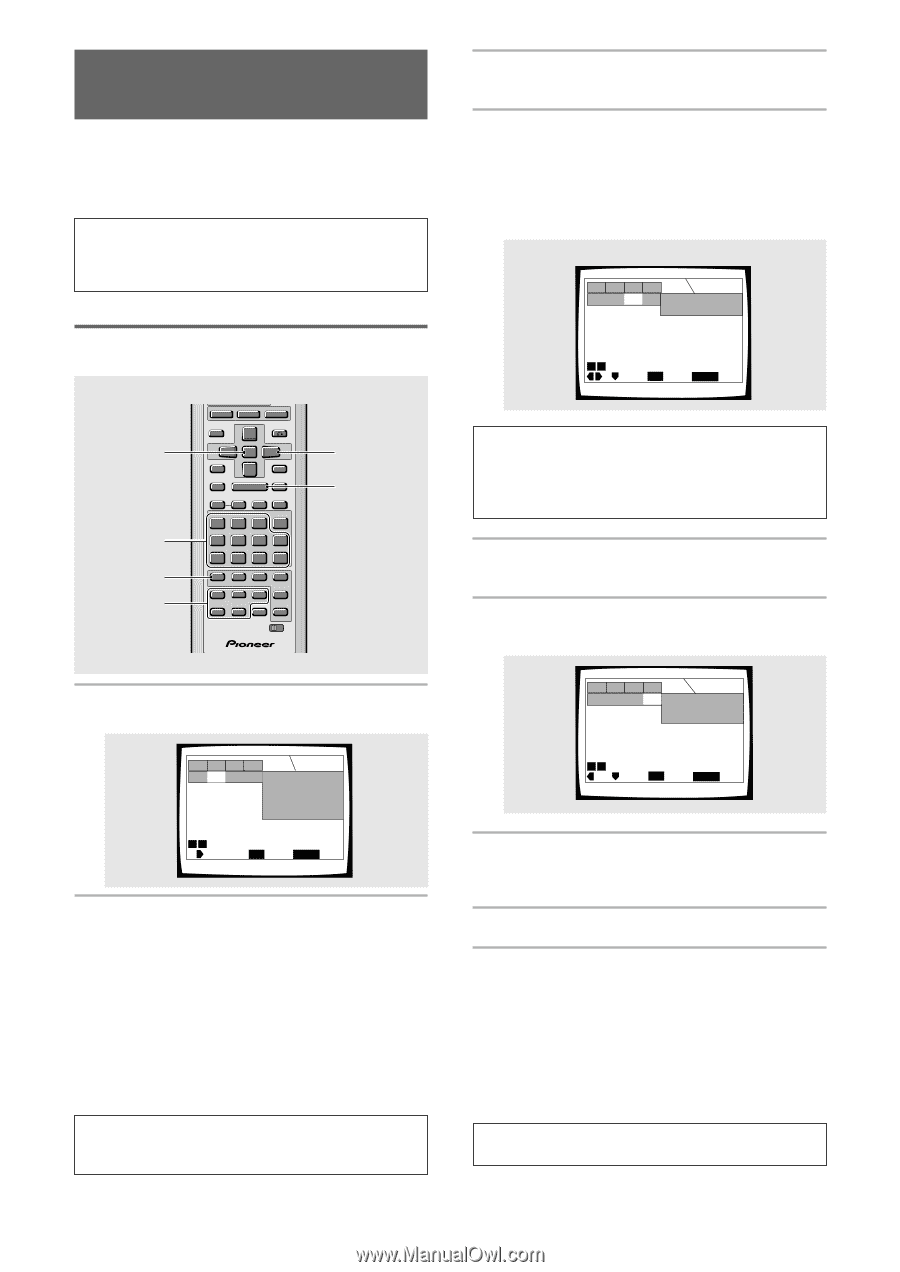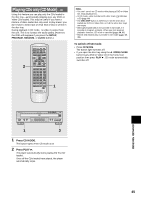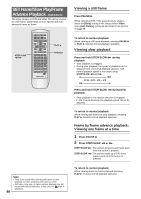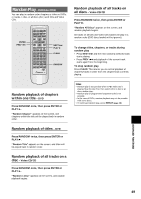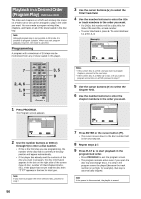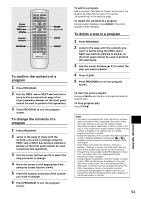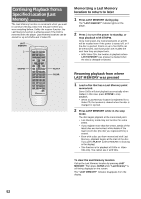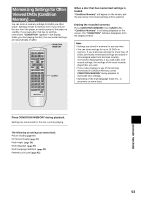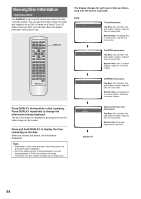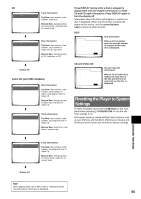Pioneer DV-C36 Owner's Manual - Page 50
Playback in a Desired Order, Program Play
 |
View all Pioneer DV-C36 manuals
Add to My Manuals
Save this manual to your list of manuals |
Page 50 highlights
Playback in a Desired Order (Program Play) - DVD/Video CD/CD The titles and chapters on a DVD and similarly the tracks on a Video CD or CD can be arranged to play in the order you want. You can create a program mixing titles, chapters, and tracks on all of the discs loaded in the disc tray. Note Although program play is not possible in CD mode, it is possible to program a playlist. When you start program playback, however, CD mode is canceled. Programming A program with a maximum of 24 steps can be memorized from any of discs loaded in this player. 7 2, 4, 6 1, 9 2 SETUP VNR MENU 5 TOP MENU RETURN 5 5 ENTER PREV 4 5 STOP 7 PLAY 3 STEP/SLOW REV e E1 1 2 3 NEXT ¢ PAUSE 8 FWD ¡ CLEAR C 4 5 6 +10 7 8 9 0 PROGRAM REPEAT Vol - Vol + VOLUME 1 2 DDIISSCC 4 5 A-B SEARCH MODE A CH-B - CH + CHANNEL RANDOM 3 CD MODE CD TV FUNC TV DVD TV Î 3, 5 9 1 Press PROGRAM. The Program screen appears. Step Disc Title Track 11 2 3 4 5 6 4 ¢ Page Move Chap Disc PLAY Play Program 1 DVD 2 VCD 3 ??? 4 DVD 5 CD PROGRAM Exit 2 Use the number buttons or DISC (1 through 5) to enter a disc number. • If this is the first step you are programming, the number of the disc that is currently in the play position will appear automatically. • If the player has already read the contents of the disc you want to program, the disc information appears in the box on the right side of the screen (type of disc, number of titles/chapters/tracks, etc.). If the player has not yet read the disc then "? ? ?" appears in the box for disc type. Note If you want to program the entire selected disc, proceed to step 7. 3 Use the cursor buttons (3) to select the Title/Track field. 4 Use the number buttons to enter the title or track numbers in the order you want. • For DVDs, this number will be a disc title; for Video CDs and CDs, a track number. • To enter title/track 6, press 6. To enter title/track 14, press 1, 4. (Example) Step Disc Title Track 1 1 06 2 3 4 5 6 4 ¢ Page Move Chap Program Disc 1 DVD Total 37 Title PLAY Play PROGRAM Exit Notes • If the current disc is a DVD, and you want to program chapters, proceed to the next step. • If the current disc is a Video CD or CD, or if you want to program entire titles on a DVD, proceed to step 7. 5 Use the cursor buttons (3) to select the Chapter field. 6 Use the number buttons to enter the chapter numbers in the order you want. Step Disc Title Track 1 16 2 3 4 5 6 4 ¢ Page Move Chap Program 10 Disc 1 DVD Title 6 Total 10 Chapter PLAY Play PROGRAM Exit 7 Press ENTER or the cursor button (∞). • The cursor moves down to the disc number field in the next step set. 8 Repeat steps 2-7. 9 Press PLAY 3 to start playback in the programmed order. • Press PROGRAM to exit the program screen. • The program remains active even if you open the disc tray and change discs. If a step in the program cannot be played (because the track number is too high, for example), that step is automatically skipped. Note If the power is disconnected, the playlist is erased. 50