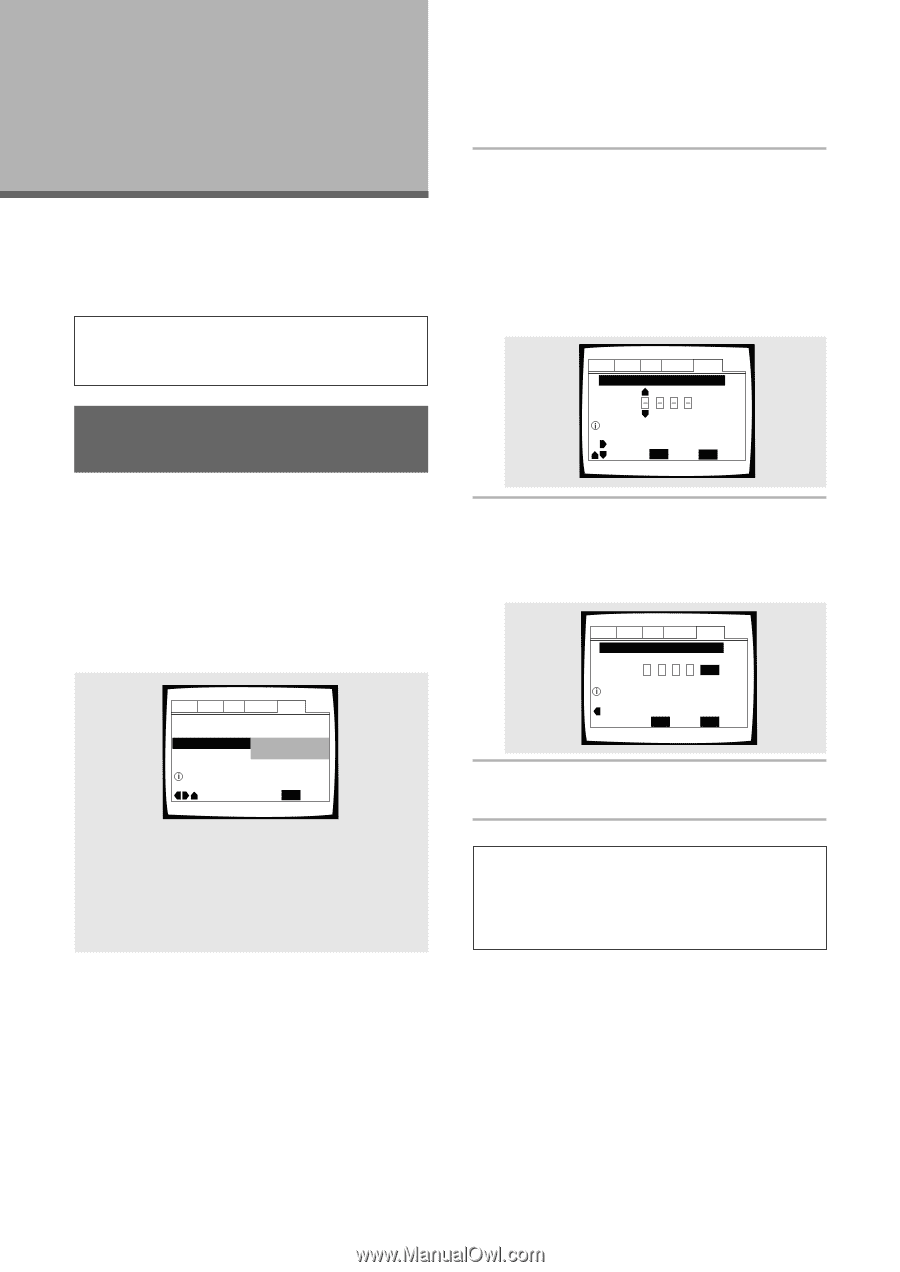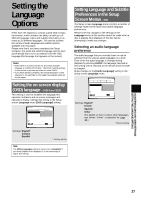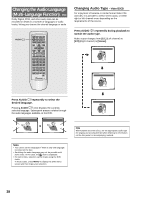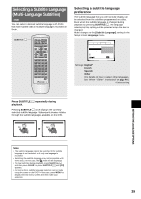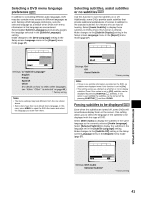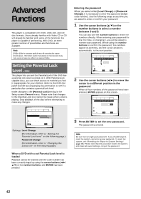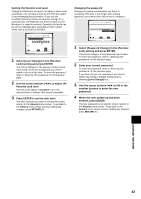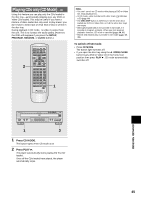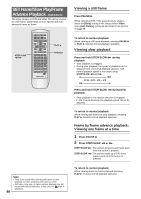Pioneer DV-C36 Owner's Manual - Page 42
Advanced, Functions - reset
 |
View all Pioneer DV-C36 manuals
Add to My Manuals
Save this manual to your list of manuals |
Page 42 highlights
Advanced Functions This player is compatible with DVD, Video CD, and CD disc formats. Users already familiar with Video CD or CD will already be familiar with some of the functions the player is capable of performing. With DVD, an even greater number of possibilities and functions are available. Note DVDs differ in content and do not all contain the same information. Therefore some functions in this section may not work or have no effect on some DVDs. Setting the Parental Lock Level - DVD This player lets you set the Parental Lock if the DVD has a parental lock level recorded on it. With Parental Lock capable discs, you can block access to material you feel is inappropriate for your children. Refer to the DVD disc jacket and the accompanying documentation to see if a particular disc contains a parental lock level. Make changes to the [Parental Lock] setting in the Setup screen General menu. Please note that changes to the Parental Lock level cannot be made when a disc is playing. Stop playback of the disc before attempting to make any changes. Audio1 Audio2 Video Language General Setup Menu Mode - Basic Setup Navigator Parental Lock Level Change Password Change Setup viewing restrictions Move SETUP Exit Settings: Level Change (For information, refer to "Setting the Parental Lock level" on the following page.) Password Change (For information, refer to "Changing the password" on the following page.) When a DVD with a set Parental Lock level is loaded Playback cannot be started until the code number has been correctly input by using the cursor buttons (2/3/ 5/∞) or the number buttons, and ENTER has been pressed. Entering the password When you select either [Level Change] or [Password Change], it is necessary to enter the password (4-digit code number). Use the following steps at any time you are asked to enter or confirm your password. 1 Use the cursor buttons (5/∞) or the number buttons to select a number between 0 and 9. You can also use the number buttons to enter the numbers directly. When entering your password for the first time, or changing it, you will be asked to reenter your password. When using the number buttons to confirm the password, the numbers appear as asterisks, and the cursor advances automatically to the next position. Audio1 Audio2 Video Language General Parental Lock: Register Code Number Enter 4-Digit Code Move +/- RETURN Return SETUP Exit 2 Use the cursor buttons (2/3) to move the cursor to a different position in the password. When all four numbers of the password have been entered, ENTER appears on the screen. Audio1 Audio2 Video Language General Parental Lock: Register Code Number 1 0 1 9 ENTER Enter 4-Digit Code Move +/- RETURN Return SETUP Exit 3 Press ENTER to set the new password. The password is entered. Note Be sure not to forget your password. If you should forget it, reset the system, and enter a new password. To reset the system, see 'Resetting the Player to System Settings' (page 53). Please note that this procedure resets the system, and clears all saved settings, not just the password. 42