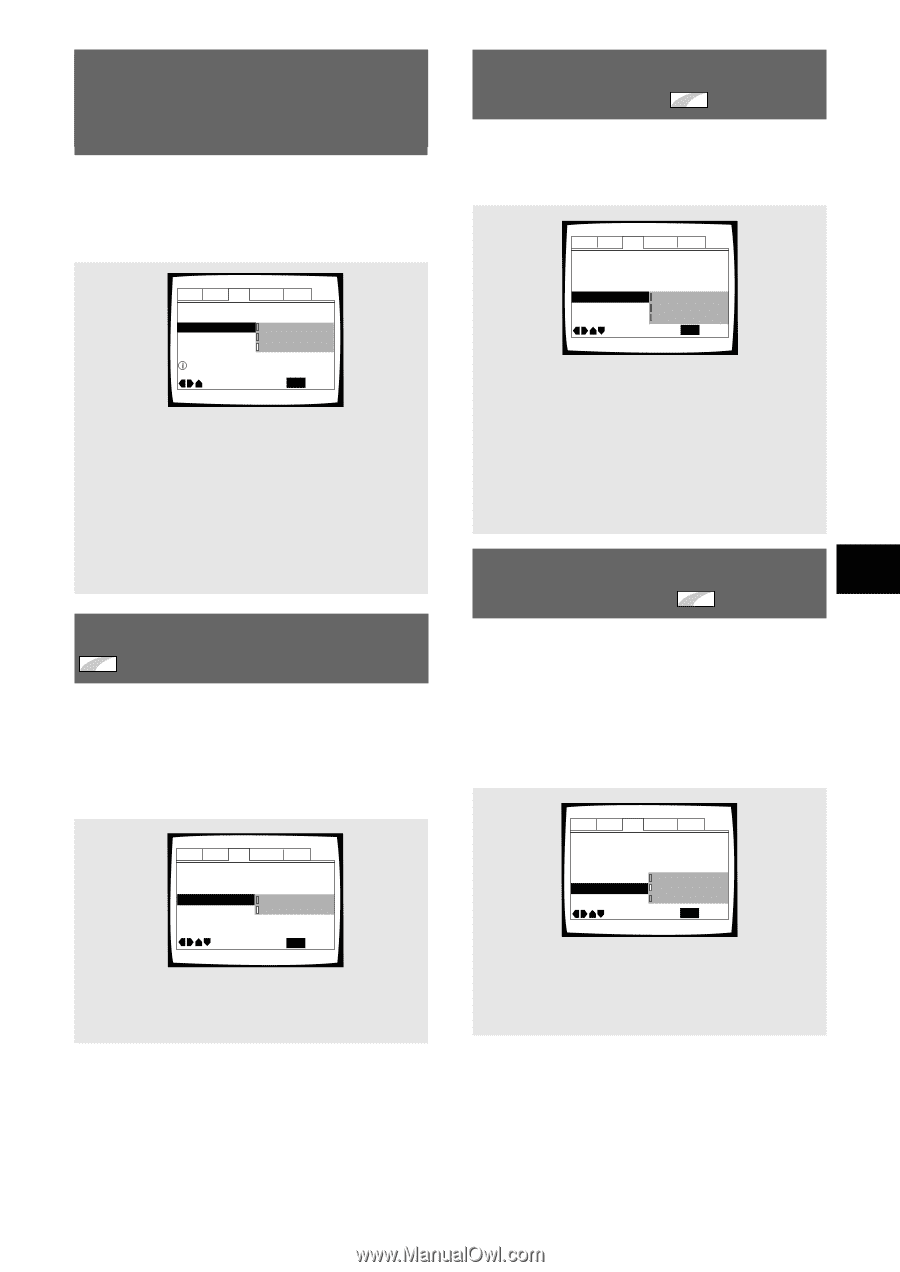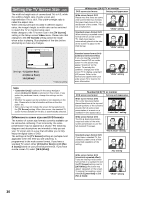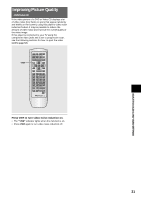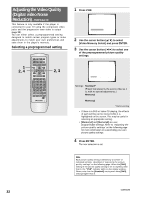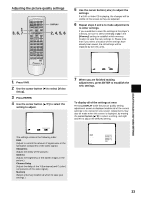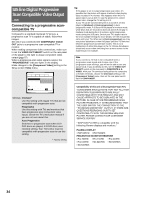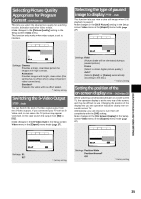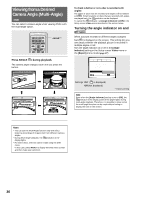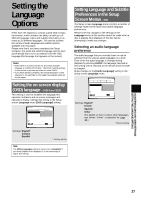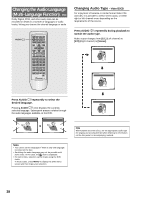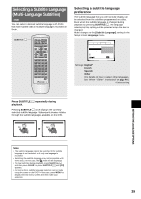Pioneer DV-C36 Owner's Manual - Page 35
Switching the S-Video Output
 |
View all Pioneer DV-C36 manuals
Add to My Manuals
Save this manual to your list of manuals |
Page 35 highlights
Selecting Picture Quality Appropriate for Program Content - DVD/Video CD This lets you select the ideal picture quality for watching movies, animation and other video media. Make changes to the [Picture Quality] setting in the Setup screen Video menu. This function only works when video output is set to interlace. Audio1 Audio2 Video Language General TV Screen - 16:9(Wide) Component Video -Interlace Picture Quality Cinema Animation Standard Adjust picture quality Move SETUP Exit Settings: Cinema Provides a sharp, clear black picture for images with high contrast. Animation Provides images with bright, clear colors (this setting has no effect when using component video connections). Standard* Presents the video with no effect added. * Factory setting Switching the S-Video Output Expert - DVD You can Switch the kind of S-Video signal output from the S-Video outputs. If you connected your TV with an SVideo cord, in rare cases the TV picture may appear stretched. In this case switch the output from [S2] to [S1]. Make changes in the [S-Video Out] in the Setup screen Video menu in the [Expert] menu mode (page 27). Audio1 Audio2 Video Language General TV Screen - 16:9(Wide) Component Video - Interlace Picture Quality - Standard S-Video Out S1 Still Picture - S2 On Screen Display - Position-Normal Angle Indicator - On Move SETUP Exit Settings: S1 S2* * Factory setting Selecting the type of paused image to display Expert - DVD This function lets you view a clear still-image when DVD playback is paused. Make changes in the [Still Picture] setting in the Setup screen Video menu in the [Expert] menu mode (page 27). Audio1 Audio2 Video Language General TV Screen - 16:9(Wide) Component Video -Interlace Picture Quality - Standard S-Video Out - S2 Still Picture Field On Screen Display - Frame Angle Indicator - Auto Move SETUP Exit Settings: Field (Picture shake will be eliminated during a paused picture.) Frame (Select to obtain higher picture quality.) Auto* (Selects [Field] or [Frame] automatically according to the disc.) * Factory setting Setting the position of the on-screen display Expert - DVD/Video CD When watching conventional software on a wide screen TV, the operation display is at the very top of the screen, and may be difficult to see. Changing the position of the display lets you see operation indicators clearly even on a wide screen TV. Alternatively, you can choose to turn them off completely with the [Off] setting. Make changes in the [On Screen Display] in the Setup screen Video menu in the [Expert] menu mode (page 27). Audio1 Audio2 Video Language General TV Screen - 16:9(Wide) Component Video - Interlace Picture Quality - Standard S-Video Out - S2 Still Picture Position-Wide On Screen Display Position-Normal Angle Indicator Off Move SETUP Exit Settings: Position-Wide Position-Normal* Off * Factory setting ADJUSTING AUDIO AND VIDEO SETTINGS 35