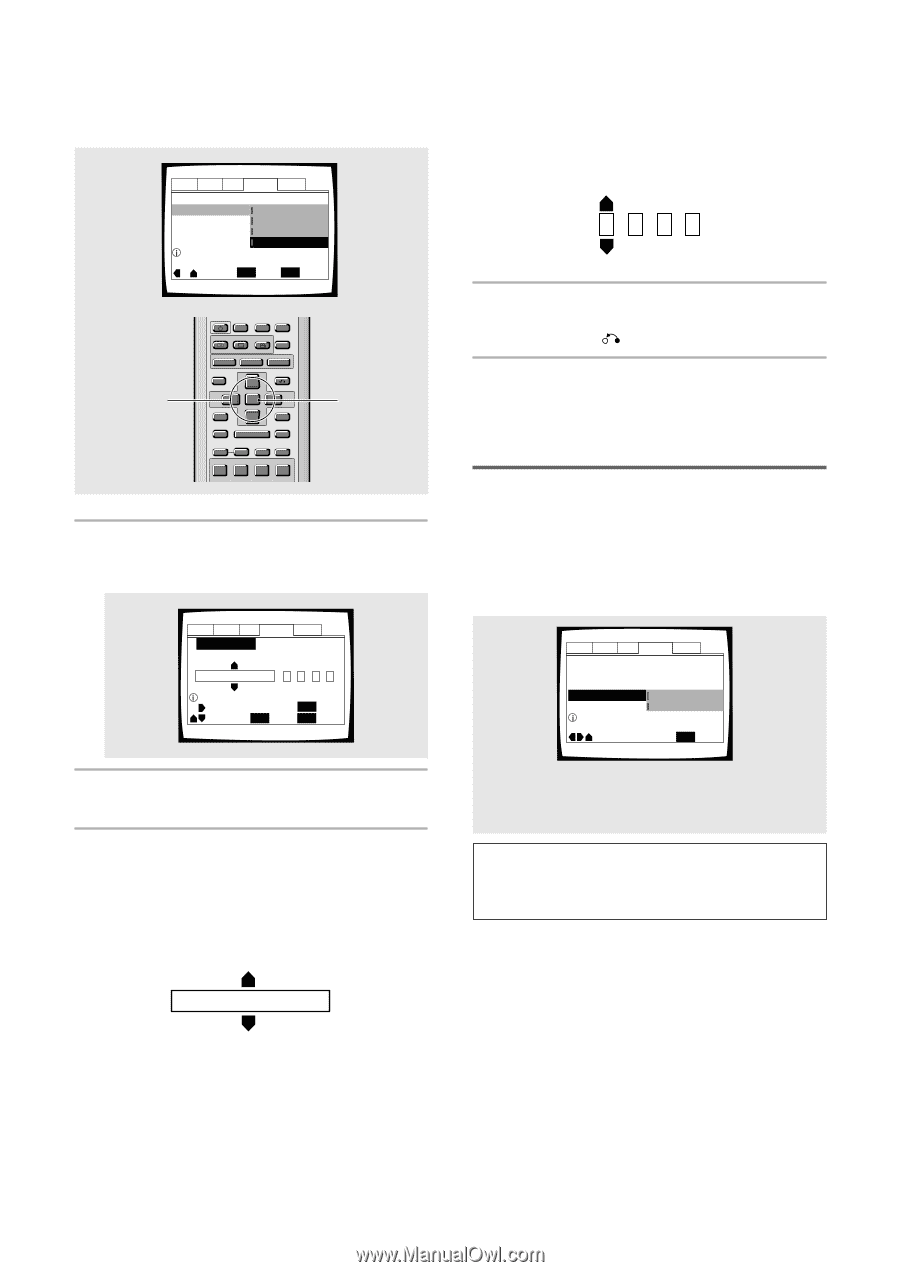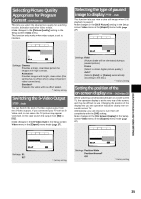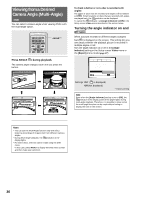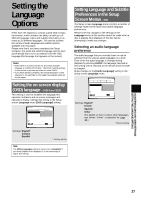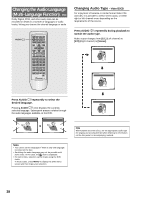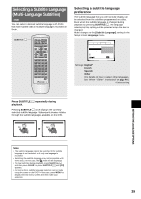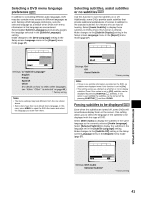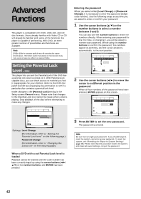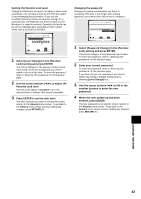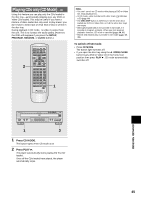Pioneer DV-C36 Owner's Manual - Page 40
Setting Auto Language to control, subtitle and audio language based, on program content
 |
View all Pioneer DV-C36 manuals
Add to My Manuals
Save this manual to your list of manuals |
Page 40 highlights
When "Other" is selected When you want to select one of the 136 languages as the main audio language, follow the steps below when the following screen appears. A language code list can be found on page 58. Audio1 Audio2 Video Language General OSD Language - English Audio Language - EEnngglilsishh Subtitle Language - JFarpeanncehse Auto Language - JSapaniesshe Other Setup audio language Move ENTER Select SETUP Exit 1, 2, 3 LAST MEMORY LAST CONDITION MEMORY COND. OPEN/ CLOSE 0 AUDIO SUBTITLE ANGLE DISPLAY DISP SETUP VNR MENU 5 TOP MENU RETURN 5 5 ENTER PREV 4 5 STOP 7 PLAY 3 STEP/SLOW REV e E 1 1 2 3 NEXT ¢ PAUSE 8 FWD ¡ CLEAR C 1, 4 1 Use the cursor buttons to select [Other] and press ENTER. The language selection screen appears. Audio1 Audio2 Video Language General Audio Language List of Languages Code (0~2) ja: Japanese 1 00 1 Setup audio language Move RETURN Return +/- ENTER Select SETUP Exit 2 Use the cursor buttons (2/3) to select either [List of Languages] or [Code]. 3 If you select [List of Languages], use the cursor buttons (5/∞) to select the language. For languages which are only shown as a code, please refer to "Language Code List" on page 58. List of Languages ja: Japanese If you select [Code], use the cursor buttons (5/∞) to input the numbers of the input code. Use the cursor buttons (2/3) to change the position of the cursor. You can also use the number buttons to enter the code. Code (0~2) 1 00 1 4 Press ENTER to set the new language. To exit the screen without making any changes, press RETURN . Setting Auto Language to control subtitle and audio language based on program content When the Auto Language function is used, foreign movies are shown with the original audio soundtrack and subtitles in the language selected in the [Subtitle Language] menu option. Domestic films are shown with the original audio soundtrack and no subtitles. (This setting may not be effective with all DVD discs.) Make changes to the [Auto Language] setting in the Setup screen Language menu. Audio1 Audio2 Video Language General OSD Language - English Audio Language - English Subtitle Language - Spanish Auto Language OOnn Off Play dialog, etc. in original language Subtitles ON with foreign audio. Move SETUP Exit Settings: On* Off * Factory setting Note The Auto Language function operates only when this function is set to [On], and the language set for the [Audio Language] and [Subtitle Language] settings is the same. 40