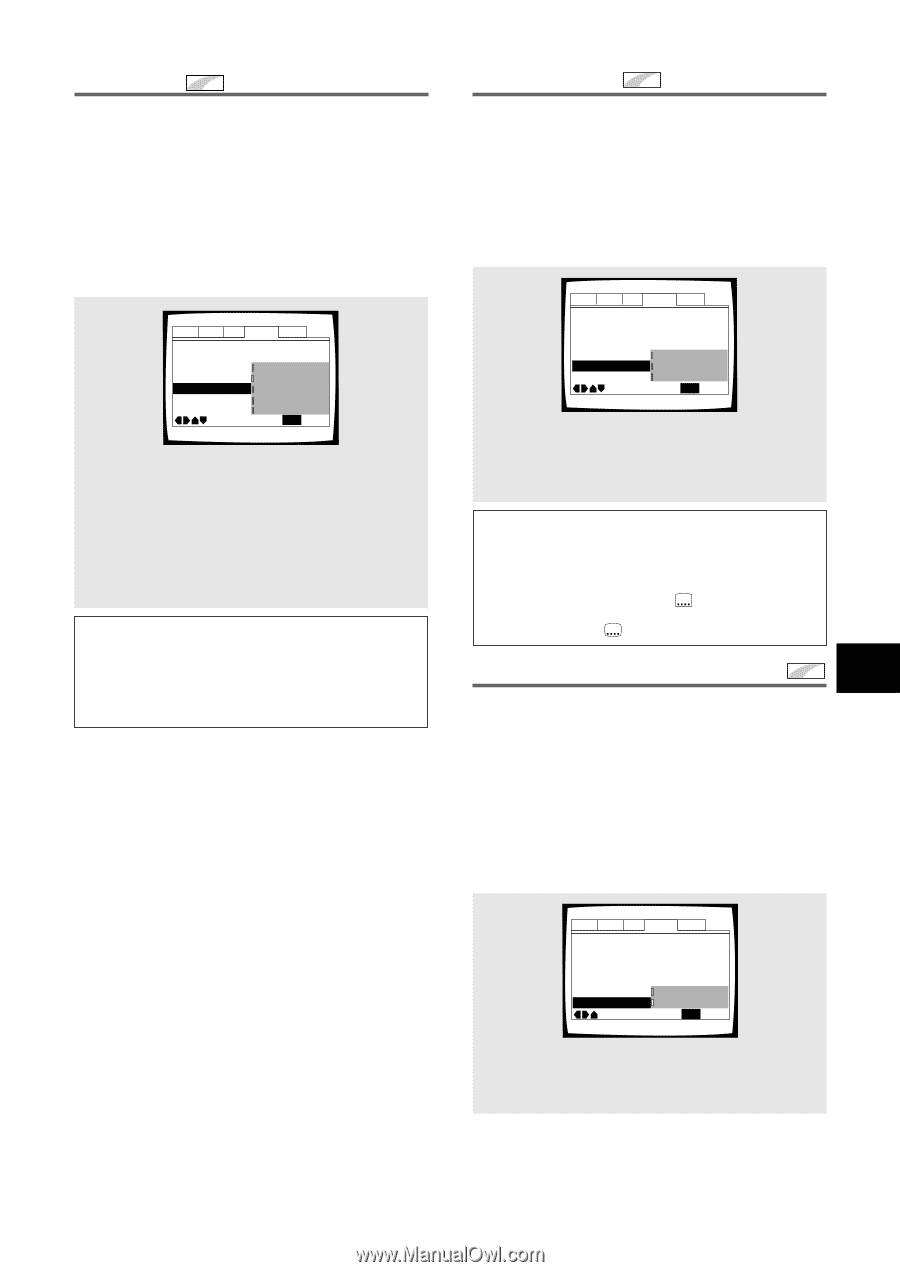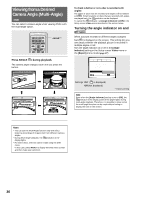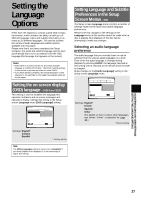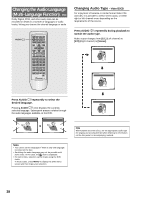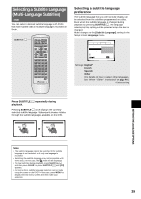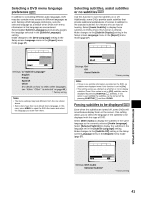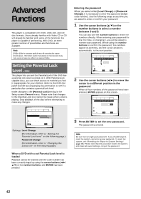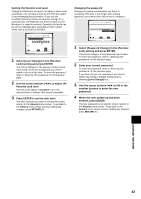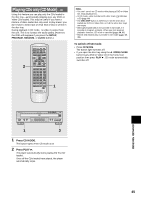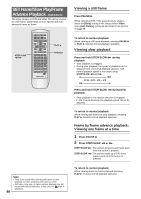Pioneer DV-C36 Owner's Manual - Page 41
Selecting a DVD menu language, preference, Forcing subtitles to be displayed, Selecting subtitles,
 |
View all Pioneer DV-C36 manuals
Add to My Manuals
Save this manual to your list of manuals |
Page 41 highlights
Selecting a DVD menu language preference Expert In addition to containing different audio languages, DVD may also contain menu screens in different languages as well. Setting a DVD language preference, sets the selected language as a default when DVDs with menu information in that language are encountered. Selecting [w/ Subtitle Language] automatically assigns the language selected in the [Subtitle Language] setting. Make changes to the [DVD Language] setting in the Setup screen Language menu in the [Expert] menu mode (page 27). Audio1 Audio2 Video Language General OSD Language - English Audio Language - English Subtitle Language Jwa/pSaunbetistlee Language Auto Language - OEnnglish DVD Language EFnrgelnisch Subtitle Display - OSnpanish Subtitle Off - SOetlheecrted Subtitle Move SETUP Exit Settings: w/ Subtitle Language* English French Spanish Other (For details on how to select other languages, see 'When "Other" is selected' on page 40.) * Factory setting Notes • The menu settings may look different from the one shown above. • Some discs have their own default menu language. In this case, press MENU to open the DVD disc menu and select the language you want from there. Selecting subtitles, assist subtitles or no subtitles Expert Use this function to turn the subtitles on or off. Additionally, some DVDs provide assist subtitles that provide additional explanations of scenes in addition to the standard subtitles for viewers who are hard of hearing. Select [Assist Subtitle] to display these subtitles on DVDs where this function is offered. Make changes to the [Subtitle Display] setting in the Setup screen Language menu in the [Expert] menu mode (page 27). Audio1 Audio2 Video Language General OSD Language - English Audio Language - English Subtitle Language - Spanish Auto Language - On DVD Language - EOnnglish Subtitle Display OOnff Subtitle Off - SAeslescistetdSuSbutbitlietle Move SETUP Exit Settings: On* Off Assist Subtitle * Factory setting Notes • If there is no subtitle information recorded on the DVD, no subtitles are displayed even if this function is set to [On]. • This setting serves as a default as whether or not to display subtitles. Even if this option is set to [Off], subtitles can be displayed by pressing SUBTITLE . Similarly, if this option is set to [On], the subtitles can be turned off by pressing SUBTITLE and then CLEAR. Forcing subtitles to be displayed Expert Even when the subtitles are turned off, some DVDs will nevertheless display them on the screen. This setting allows you to select the language of the subtitles to be displayed with this type of DVD. Select [With Audio] to display the subtitles in the same language as the currently selected [Audio Language]. Select [Selected Subtitle] to display the subtitles in the language set in the [Subtitle Language] setting. Make changes to the [Subtitle Off] setting in the Setup screen Language menu in the [Expert] menu mode (page 27). Audio1 Audio2 Video Language General OSD Language - English Audio Language - English Subtitle Language - Spanish Auto Language - On DVD Language - English Subtitle Display - OWnith Audio Subtitle Off SSeelleecctedd SSuubbtitiltele Move SETUP Exit Settings: With Audio Selected Subtitle* * Factory setting SETTING THE LANGUAGE OPTIONS 41