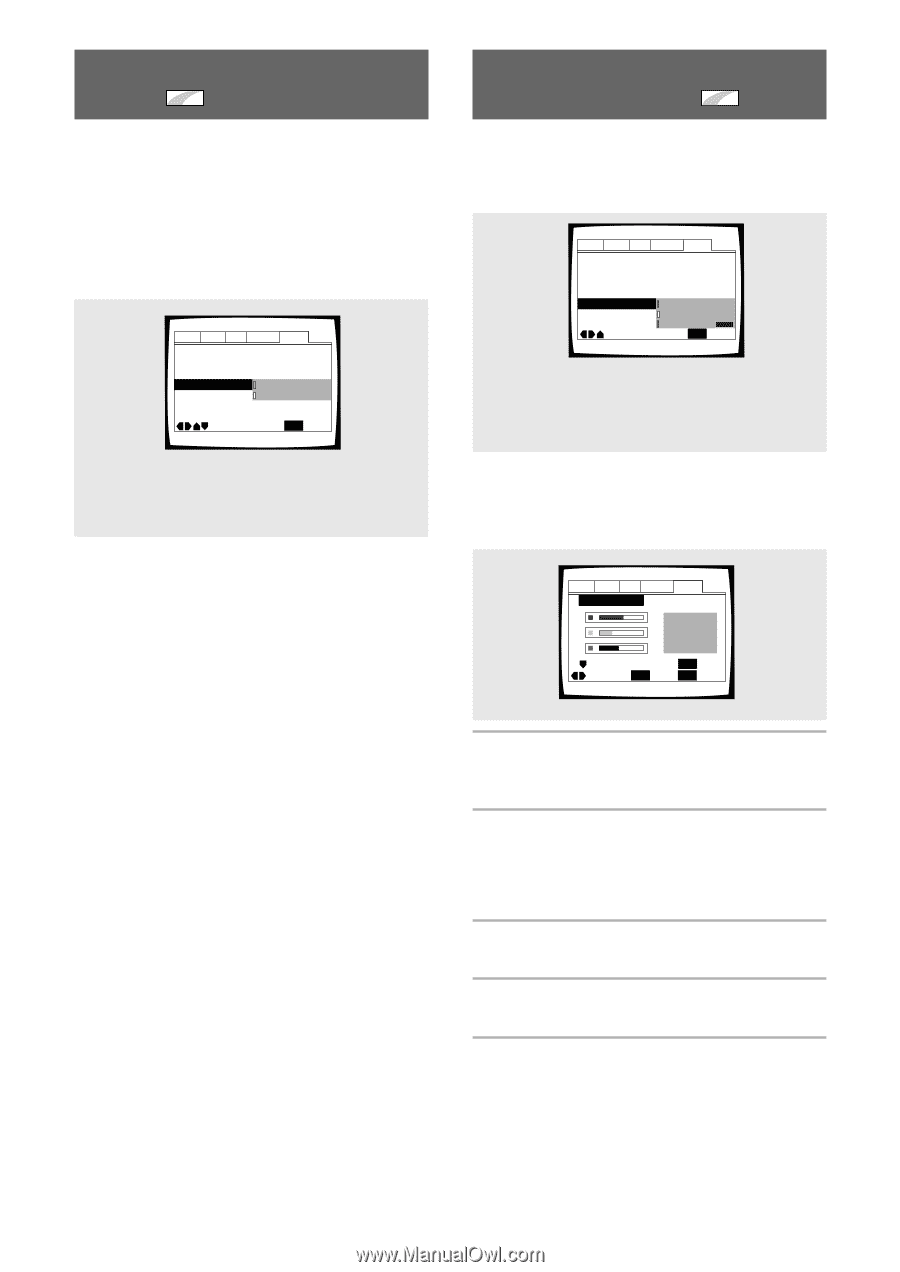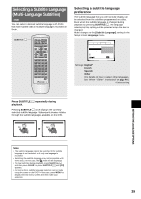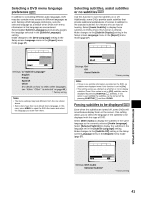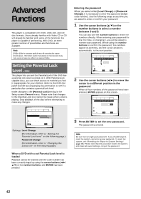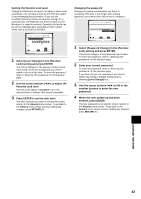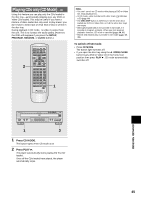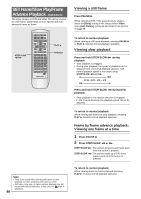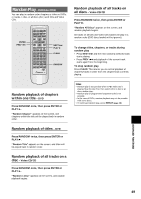Pioneer DV-C36 Owner's Manual - Page 44
Changing the Background, Color of the Screen, Turning the Screen Saver On, and Off
 |
View all Pioneer DV-C36 manuals
Add to My Manuals
Save this manual to your list of manuals |
Page 44 highlights
Turning the Screen Saver On and Off Expert As a protective function against residual images on the TV screen or monitor, a phenomenon referred to as "screen burn", the screen saver appears when the same screen has been displayed for a length of time. By default, the screen saver is turned on. However, the screen saver function can be turned on and off at your discretion. Make changes to the [Screen Saver] setting in the Setup screen General menu in the [Expert] menu mode (page 27). Audio1 Audio2 Video Language General Setup Menu Mode - Expert Setup Navigator Parental Lock - Level 8 Screen Saver On Background Color - Off Move SETUP Exit Settings: On Off* *Factory setting Changing the Background Color of the Screen Expert You can select a blue or black background to appear when the player is in the stop mode. Make changes to the [Background Color] setting in the Setup screen General menu in the [Expert] menu mode (page 27). Audio1 Audio2 Video Language General Setup Menu Mode - Expert Setup Navigator Parental Lock - Level 8 Screen Saver - On Background Color Black Blue Other Move SETUP Exit Settings: Black Blue* Other *Factory setting When "Other" is selected This player gives you the option of creating your own background color by adjusting the red, green and blue levels. Audio1 Audio2 Video Language General Background Color Move -/+ RETURN Return ENTER Select SETUP Exit 1 Use the cursor buttons (5/∞) to select a color bar. The selected color bar becomes highlighted. 2 Use the cursor buttons (2/3) to adjust the level of the color. As the color bar is adjusted, the square on the right side of the screen indicates how the current mix of the three colors appears. 3 Repeat steps 1 and 2 until you have achieved a color that you like. 4 Press ENTER to set the color as the background color. 44