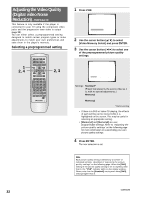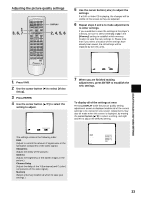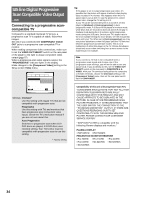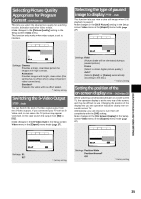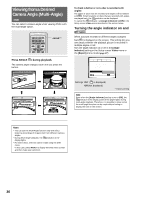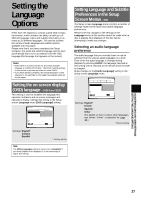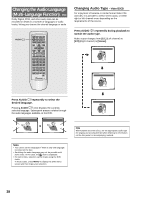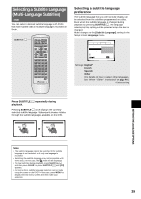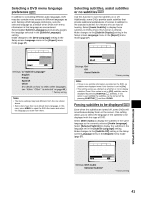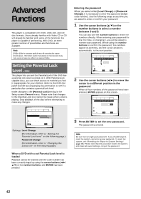Pioneer DV-C36 Owner's Manual - Page 37
Setting the, Language, Options
 |
View all Pioneer DV-C36 manuals
Add to My Manuals
Save this manual to your list of manuals |
Page 37 highlights
Setting the Language Options DVDs have the capacity to contain a great deal of audio information, which includes the ability to hold up to 8 different language tracks and subtitle information in as many as 32 different languages. This section outlines the variety of audio language and subtitle options available with this player. Please note that if you have completed the Setup Navigator, the audio and subtitle language options have automatically been set in accordance with the OSD language (the language that appears on the screen). Notes • DVDs differ in content and do not all contain multiple language or subtitle information. Therefore making settings in this section may have no effect on some DVDs. • If you have already completed the Setup Navigator screen operations, the settings on this page have already been set by the player. Setting the on-screen display (OSD) language - DVD/Video CD/CD This setting is used to establish the language that operation indicators and on-screen messages and operations display. Change this setting in the Setup screen Language menu [OSD Language] setting. Audio1 Audio2 Video Language General OSD Language EEnngglilsishh Audio Language - Efrnagnliçsahis Subtitle Language - JEasppaanñeosle Auto Language - On Select the On Screen Language Move SETUP Exit Settings: English* français Español * Factory setting Note The [OSD Language] setting is factory set to [English]. If you want English to be displayed, it is not necessary to adjust this setting. Setting Language and Subtitle Preferences in the Setup Screen Menus - DVD The Setup screen Language menu contains a number of settings related to the audio and subtitle language preferences. Please note that changes to the settings in the Language menu in this section cannot be made when a disc is playing. Stop playback of the disc before attempting to make any changes. Selecting an audio language preference The audio language that you normally listen to can be selected from the various audio languages on a DVD. Even when the audio language is changed during playback by pressing AUDIO, the language selected at this setting will be selected as the default when the DVD is changed. Make changes to the [Audio Language] setting in the Setup screen Language menu. Audio1 Audio2 Video Language General OSD Language - English Audio Language - EEnngglilsishh Subtitle Language - JFarpeanncehse Auto Language - JSapaniesshe Other Setup audio language Move SETUP Exit Settings: English* French Spanish Other (For details on how to select other languages, see 'When "Other" is selected' on page 40.) *Factory setting ADJUSTING AUDIO AND VIDEO SETTINGS/ SETTING THE LANGUAGE OPTIONS 37