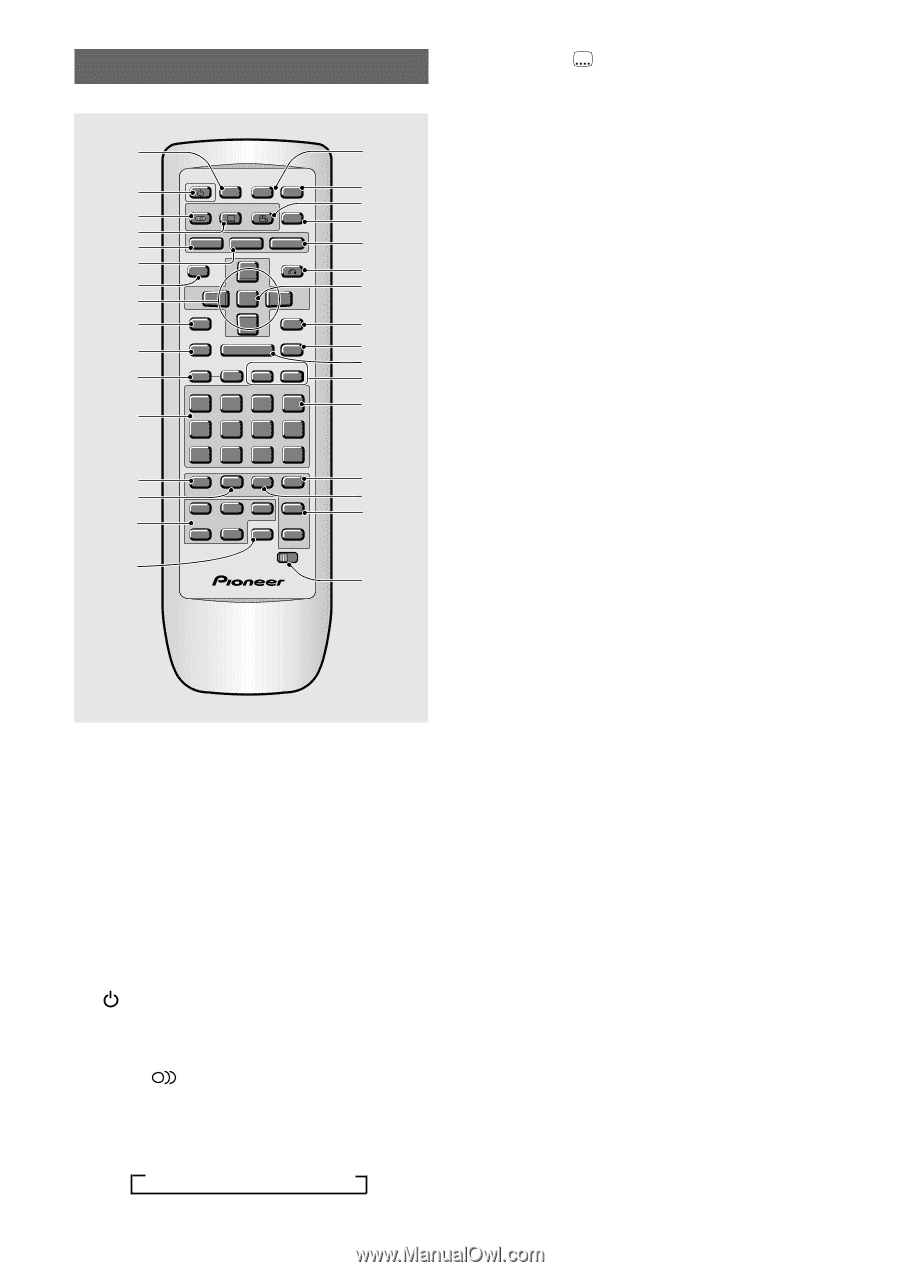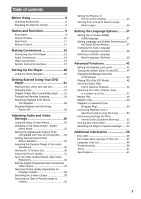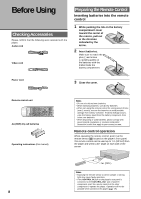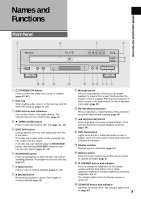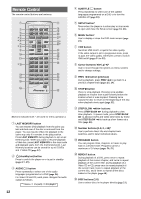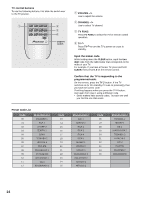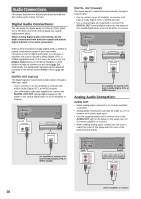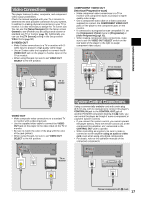Pioneer DV-C36 Owner's Manual - Page 12
Remote Control - open close
 |
View all Pioneer DV-C36 manuals
Add to My Manuals
Save this manual to your list of manuals |
Page 12 highlights
Remote Control The remote control buttons are luminous. 1 2 3 4 *5 *6 7 *8 9 0 - *= ~ ! @ # LAST MEMORY LAST CONDITION MEMORY COND. OPEN/ CLOSE 0 AUDIO SUBTITLE ANGLE DISPLAY DISP SETUP VNR MENU 5 TOP MENU RETURN 5 5 ENTER PREV 4 5 STOP 7 PLAY 3 STEP/SLOW REV e E 1 1 2 3 NEXT ¢ PAUSE 8 FWD ¡ CLEAR C 4 5 6 +10 7 8 9 0 PROGRAM REPEAT Vol - Vol + VOLUME 1 2 DDIISSCC 4 5 A-B SEARCH MODE A CH-B - CH + CHANNEL RANDOM 3 CD MODE CD TV FUNC TV DVD TV Î $ ¢ ∞ § ¶ (Buttons indicated with * are used for menu operation.) 1 LAST MEMORY button You can resume DVD playback from the point you last watched even if the disc is removed from the player. You can resume Video CD playback in the same way only if it remains in the play position. Press LAST MEMORY during playback to set a Last Memory point. When you want to resume playback of that disc, press LAST MEMORY in the stop mode and playback starts from the memorized point. Last Memory locations can be stored for up to 5 DVDs and 1 Video CD (page 52). 2 (standby/on) button Press to switch the player on or to put in standby (pages 21, 25). 3 AUDIO button Press repeatedly to select one of the audio languages programmed on a DVD (page 36). For Video CD and CD, each press changes the audio output as follows. = Stereo = 1/L (Left) = 2/R (Right) 12 4 SUBTITLE button Press repeatedly to select one of the subtitle languages programmed on a DVD or to turn the subtitles off (page 39). 5 SETUP button* Press when the player is in either play or stop mode to open and close the Setup screen (page 18, 26). 6 MENU button* Use to display or close the DVD menu screen (page 23). 7 VNR button Switches VNR on/off, or ajusts the video quality. If the video output is set to progressive scan, press to ajust the video quality. Otherwise, press to switch VNR on/off (pages 31 to 33). 8 Cursor buttons (2/3/5/∞)* Use to move through the options on menu screens and to change settings. 9 PREV 4 button (previous) During playback, press PREV 4 to go back to a previous chapter/track (pages 23, 24). 0 STOP 7 button Press to stop playback. Pressing once enables playback to resume from a point shortly before the location where it was stopped. Pressing twice causes the disc to return to the beginning of the disc when playback starts again (page 25). - STEP/SLOW e/E buttons Press STEP/SLOW E during playback to view slow playback. In pause mode, press STEP/SLOW E to advance DVDs and Video CDs frame by frame and STEP/SLOW e to back up a few frames at a time (page 46). = Number buttons (1-9, 0, +10)* Use to perform direct title and chapter/track searches, and to input numerical values. ~ PROGRAM button You can program titles, chapters, or tracks to play back in a desired order. Programs can be a maximum of 24 steps.(pages 50, 51). ! REPEAT button During playback of a DVD, press once to repeat playback of the current chapter, and twice to repeat playback of the current title. During playback of a Video CD or CD, press once to repeat playback of the current track, twice to repeat playback of the current disc, and 3 times to repeat all the discs loaded in the player (page 48). @ DISC buttons (1-5) Use to select discs in the player directly (page 21).