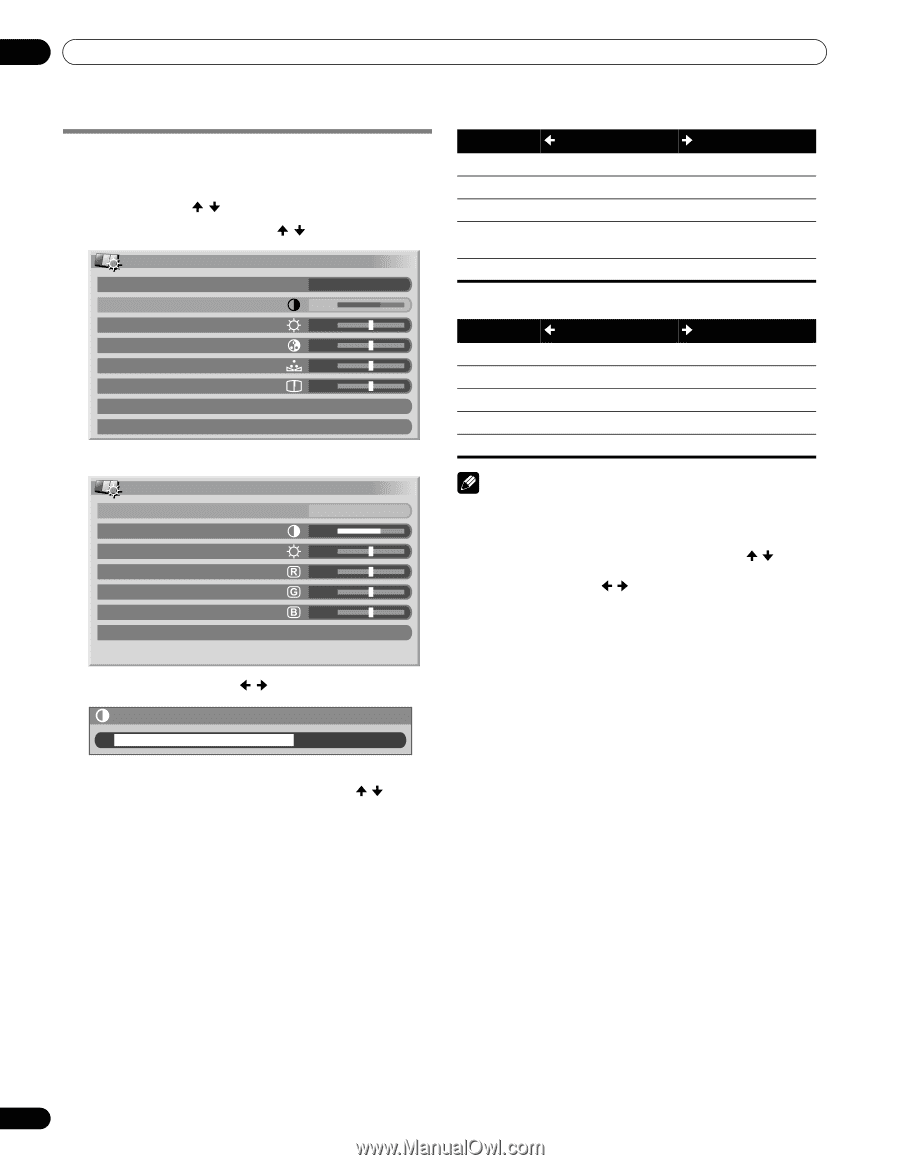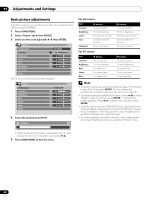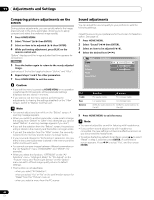Pioneer PRO110FD Owner's Manual - Page 60
For AV source, For PC source
 |
UPC - 012562864976
View all Pioneer PRO110FD manuals
Add to My Manuals
Save this manual to your list of manuals |
Page 60 highlights
11 Adjustments and Settings Basic picture adjustments Adjust the picture to your preference for the chosen AV Selection option (except DYNAMIC). 1 Press HOME MENU. 2 Select "Picture" ( / then ENTER). 3 Select an item to be adjusted ( / then ENTER). Picture AV Selection Contrast Brightness Color Tint Sharpness Pro Adjust Reset OPTIMUM 40 0 0 0 0 For PC source, the following screen appears: Picture AV Selection Contrast Brightness Red Green Blue Reset STANDARD 40 0 0 0 0 4 Select the desired level ( / ). Contrast 40 For AV source Item Contrast Brightness Color Tint Sharpness button For less contrast For less brightness For less color intensity Skin tones become purplish For less sharpness For PC source Item Contrast Brightness Red Green Blue button For less contrast For less brightness For weaker red For weaker green For weaker blue button For more contrast For more brightness For more color intensity Skin tones become greenish For more sharpness button For more contrast For more brightness For stronger red For stronger green For stronger blue Note • To perform advanced picture adjustments, select "Pro Adjust" in step 3 and then press ENTER. For the subsequent procedures see Advanced picture adjustments on page 61. • To restore the factory defaults for all items, press / to select "Reset" in step 3, and then press ENTER. A confirmation screen appears. Press / to select "Yes", and then press ENTER. • Some functions, such as OPTIMUM, Room Light Sensor and Intelligent Mode, are temporarily turned off when the "Picture" menu is displayed. This may cause the screen brightness to suddenly change as you open the menu. • You may experience a sudden change in the image position and screen brightness when you open the "Picture" menu. • When an adjustment screen is displayed, you can also change the item to be adjusted, by pressing / . 5 Press HOME MENU to exit the menu. 60 En