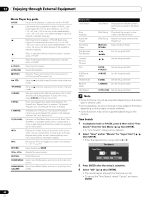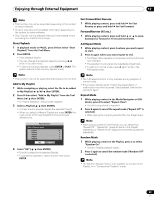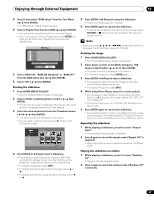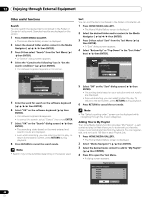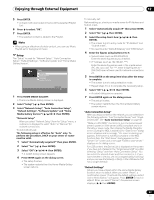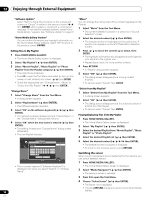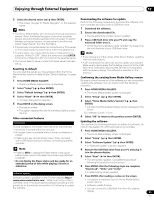Pioneer PRO110FD Owner's Manual - Page 86
Enter, Return, Pause, A Blue, B Red, C Green, D Yellow, Vol+, Vol, Muting, Home Menu, Home Media,
 |
UPC - 012562864976
View all Pioneer PRO110FD manuals
Add to My Manuals
Save this manual to your list of manuals |
Page 86 highlights
12 Enjoying through External Equipment Photo Player key guide ENTER: Starts displaying a photo or playing a slideshow. Pauses while playback or plays back while in PAUSE. RETURN: Stops the Player and returns to the previous screen (List/Thumbnail/Thumbnail List) , : Displays the previous image content , : Display the next image content (PLAY): Plays a slideshow (PAUSE): Pauses the slideshow (STOP): Stops the Player and returns to the previous screen (List/Thumbnail/Thumbnail List) (FF): Rotates the image 90º clockwise. Each press toggles the rotation angle by 90º between 90º, 180º, 270º and 0º. (RWD): Rotates the image 90º counter-clockwise. Each press toggles the rotation angle by 90º between 270º, 180º, 90º, and 0º. A (BLUE): Rotates the image 90º clockwise. Each press toggles the rotation angle by 90º between 90º, 180º, 270º and 0º. B (RED): Every press toggles the repeat mode between "No Repeat" and "Repeat All" C (GREEN): Every press toggles the random mode between "Random Off" and "Random On" D (YELLOW): Displays the Tool Menu. If the Tool Menu is displayed while a slideshow is played, the slideshow and BGM are paused. INFO: Displays the Player status at the bottom of the screen while image content is played. Another press of the key displays a key guide, as well. No Player information is displayed when an image is shown in full screen (no slideshow has been started). Other information may display. Pressing the key once more cancels all the information display. VOL+, VOL-: Adjusts the sound volume MUTING: Mutes the sound HOME MENU: Quits Home Media Gallery and returns to the last entry screen. HOME MEDIA Quits Home Media Gallery and returns to the last entry GALLERY: screen. Play modes BGM Setup Slide Show Setup Add to My Playlist Stop Photo Player Move File Forward/ Backward Slideshow Rotate Repeat Mode Random Mode (Tool Menu) (Tool Menu) Sets up BGM (Tool Menu) Allows various slideshow setups on the Photo player (Tool Menu) Adds the selected content to My Playlist List (STOP), RETURN Stops the Photo Player ( / / / ) See the key guide table ENTER, (PLAY) A (BLUE), / B (RED) C (GREEN) See the key guide table See the key guide table See the key guide table See the key guide table D (YELLOW) See the key guide table • Setup procedures for the above play modes are the same as for the Movie Player. • Refer to page 80 for the color button D (Tool Menu). Note • Some functions may not be supported depending on the server type or version used. • In rare cases, the image on the screen may appear jagged when photo content is selected directly from a USB device. If this is the case, the problem may be solved by viewing the photo content through the network after having transferred it to the server PC. • Even with the supported format, files may not be played properly depending on the content. Setting up the slideshow You can enjoy a slideshow with music in the background. To activate this feature, you must register music content in My Playlist List beforehand (see My Playlist on page 81 and Setting up BGM for the slideshow). 1 Press HOME MEDIA GALLERY. • The Home Media Gallery screen is displayed. 2 Select "Media Navigator" ( / then ENTER). 3 Press D. • A pop-up screen of the Tool Menu appears. 4 Select "Slide Show Setup" ( / then ENTER). 5 Select the desired setup item ( / then ENTER). 6 Enter the setting in the "Effect" or "Interval" box ( / then ENTER). • Repeat steps 5 and 6 to enter another setup. Slide Show Setup Effect Interval OK Auto 3 seconds Cancel 7 Select "OK" ( / then ENTER). • The slideshow setup finishes. Note • After setting the "Interval" time, it may take longer than the preset time as the "Interval" time means the time up until the Home Media Gallery starts obtaining the next image. Key operations may not work while obtaining the next image. Setting up BGM for the slideshow 1 Press HOME MEDIA GALLERY. • The Home Media Gallery screen is displayed. 2 Select photo content in the Media Navigator, USB device or My Playlist ( / / / then ENTER). • The Photo Player launches and photo content is displayed in full screen. 86 En