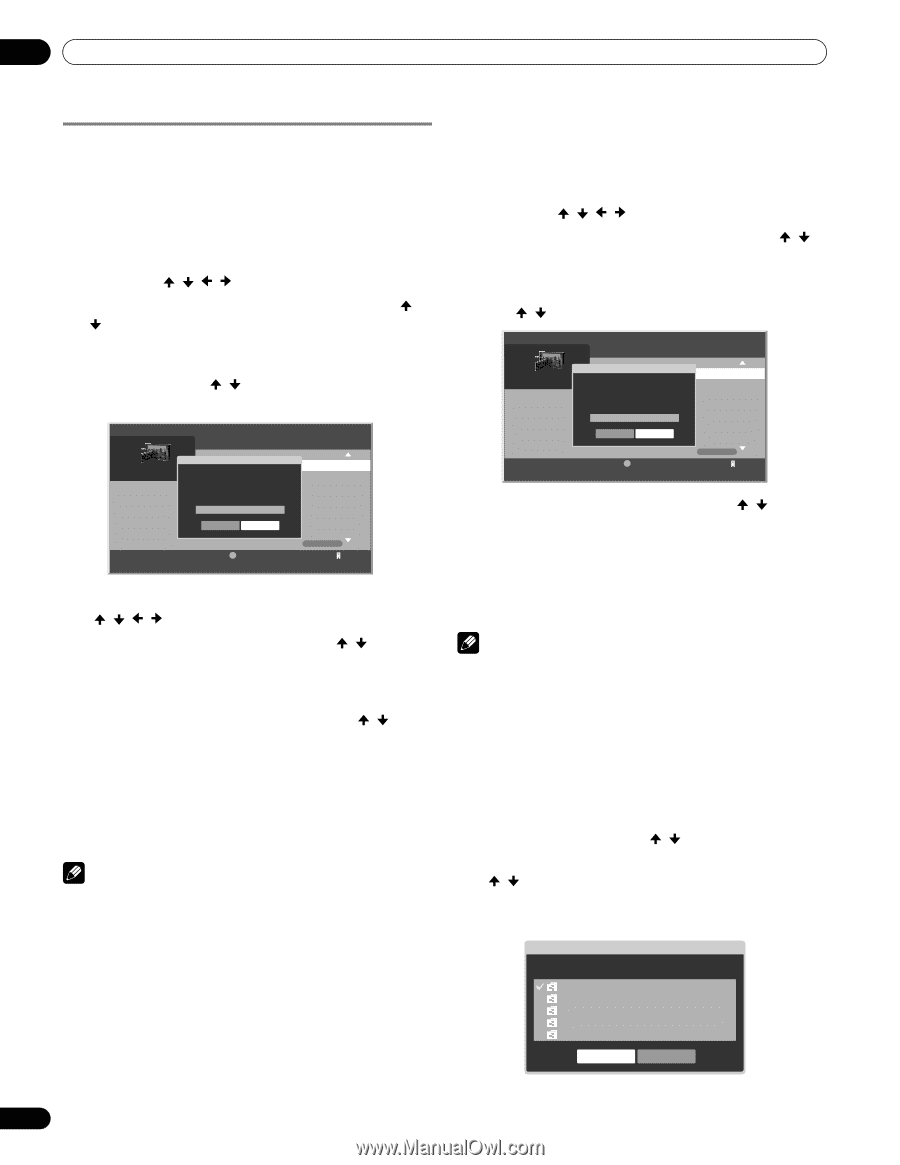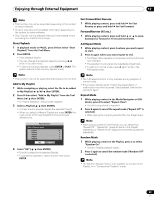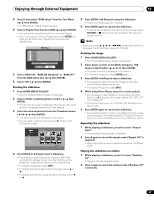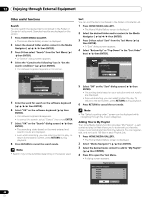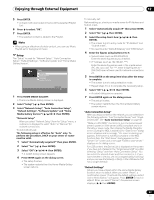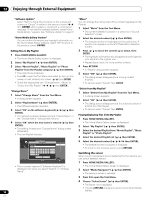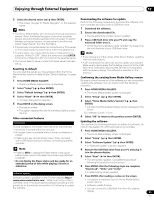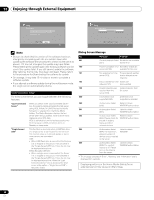Pioneer PRO110FD Owner's Manual - Page 88
Press D then select Sort from the Tool Menu
 |
UPC - 012562864976
View all Pioneer PRO110FD manuals
Add to My Manuals
Save this manual to your list of manuals |
Page 88 highlights
12 Enjoying through External Equipment Other useful functions Search You can search the desired items contained in the Folder or Contents List by word. Searched results are displayed on the screen. 1 Press HOME MEDIA GALLERY. • The Home Media Gallery screen is displayed. 2 Select the desired folder and/or content in the Media Navigator ( / / / then ENTER). 3 Press D then select "Search" from the Tool Menu ( / then ENTER). • A "Search" dialog screen appears. 4 Select the "Contains the following" box in "Set the search condition:" ( / then ENTER). • The software keyboard appears on the screen. Title XXXX Album XXXX Date 2006/11/30 Play Time 00:00:59 Server XXXXXX XXXX Search Set the search condition. Title Contains the following: OK Cancel D Tool 1/24 1 5 Enter the word for search on the software keyboard ( / / / then ENTER). 6 Select "OK" on the software keyboard ( / then ENTER). • The software keyboard disappears. • To cancel the search, select "Cancel" then press ENTER. 7 Select "OK" on the "Search" dialog screen ( / then ENTER). • The searching starts based on the word entered and search results are displayed. • Even while searching, you can select content to play. To return to the search screen, press RETURN during playback. 8 Press RETURN to cancel the search mode. Note • Search may not be available depending on the server used. Sort You can sort the items contained in the Folder or Contents List. 1 Press HOME MEDIA GALLERY. • The Home Media Gallery screen is displayed. 2 Select the desired folder and/or content in the Media Navigator ( / / / then ENTER). 3 Press D then select "Sort" from the Tool Menu ( / then ENTER). • A "Sort" dialog screen appears. 4 Select "Bottom-Up" or "Top-Down" in the "Sort Order" box ( / then ENTER). Title XXXX Album XXXX Date 2006/11/30 Play Time 00:00:59 Server XXXXXX XXXX Sort Select a sorting order. Title Sort Order Bottom-Up OK Cancel D Tool 1/24 1 5 Select "OK" on the "Sort" dialog screen ( / then ENTER). • The sorting starts based on your selection and sort results are displayed. • Even while sorting, you can select content to play. To return to the sort screen, press RETURN during playback. 6 Press RETURN to cancel the sort mode. Note • The "Select a sorting order." screen can be displayed while navigating through the music categories. Adding files to My Playlist The Home Media Gallery function provides "My Playlist" - a selfcontained play list that allows you to bookmark your favorite movie, music and photo files from the network. You can register, edit, and sort up to 100 files in each Playlist List. 1 Press HOME MEDIA GALLERY. • The Home Media Gallery screen is displayed. 2 Select "Media Navigator" ( / then ENTER). 3 Select the desired music content to add to "My Playlist" ( / then ENTER). 4 Press D to open the Tool Menu. • A dialog screen appears. Playlist Selection Select a Playlist to register Playlist1 20 Playlist2 0 Playlist3 0 Playlist4 0 Playlist5 0 OK Cancel 88 En