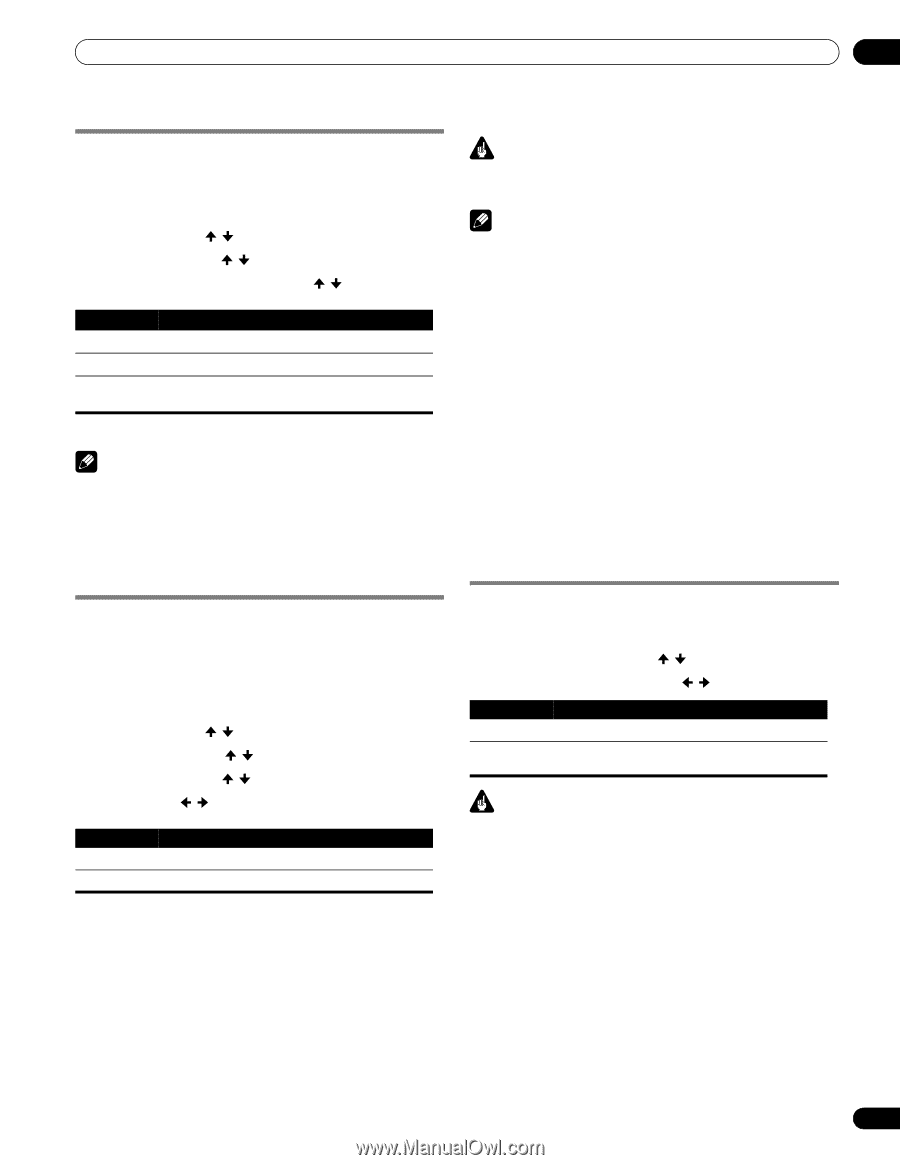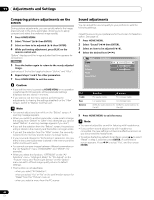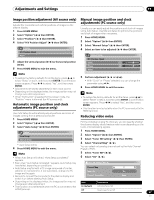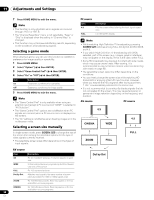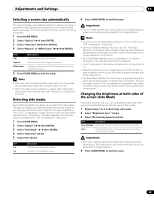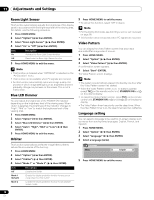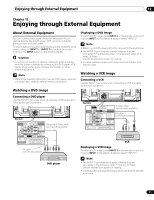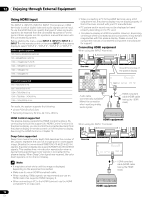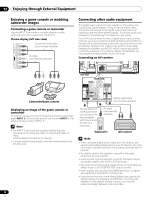Pioneer PRO110FD Owner's Manual - Page 69
Selecting a screen size automatically, Detecting side masks, Changing the brightness at both sides
 |
UPC - 012562864976
View all Pioneer PRO110FD manuals
Add to My Manuals
Save this manual to your list of manuals |
Page 69 highlights
Adjustments and Settings 11 Selecting a screen size automatically The plasma display automatically selects an appropriate screen size when video signals are received from a connected HDMI device (see page 72). To activate this function, use the following procedure. 1 Press HOME MENU. 2 Select "Option" ( / then ENTER). 3 Select "Auto Size" ( / then ENTER). 4 Select "Natural" or "Wide-Zoom" ( / then ENTER). Item Off Natural Wide-Zoom Description Deactivates the Auto Size function Naturally adjusts the image to the screen Enlarges and displays only the 4:3 aspect ratio portion in full and wide screen 5 Press HOME MENU to exit the menu. Note • Manually select an appropriate screen size if an image does not automatically switch to a correct screen format. • When the video signal contains no aspect ratio information, the function will not work even with "Natural" or "Wide-Zoom" selected. Detecting side masks Some HD broadcasts may display 4:3 content with side masks. The plasma display automatically detects these side masks to provide gray side masks when "Natural" has been selected for "Auto Size", or display the image full screen with the side masks removed when "Wide-Zoom" has been selected. This function does not operate when "Off" is selected for "Auto Size". 1 Press HOME MENU. 2 Select "Option" ( / then ENTER). 3 Select "Side Mask" ( / then ENTER). 4 Select "Detection" ( / ). 5 Select "On" ( / ). Item Off On Description Deactivates the Side Mask detection Activates the Side Mask detection 6 Press HOME MENU to exit the menu. Important • The "On" setting prevents uneven wear on 4:3 content and side masks and can reduce the possibility of image retention. Note • You cannot set the Side Mask detection to "On" or "Off" when "Off" is selected in "Auto Size". • Set the Side Mask detection function to "On". The High Definition 16:9 aspect ratio images containing side masks will be detected automatically and side masks will be added or the image displayed in full screen. • This Side Mask detection does not operate on 4:3 content displayed in SD (standard definition) broadcasts. • "Auto" will appear on the channel display when this function is on. • Detection errors may occur depending on the HD content. In case a detection error occurs, manually change the screen size to the desired size. • The Side Mask detection function may not operate properly for video signals that contain no aspect ratio information. If that is the case, check if "FULL" is selected for the screen size, switch to another input source, then switch back to the original input source again. Changing the brightness at both sides of the screen (Side Mask) With the 4:3 screen size, you can change the brightness of the gray side masks that appear at both sides of the screen. 1 Repeat steps 1 to 3 in Detecting side masks. 2 Select "Brightness Sync." ( / ). 3 Select the desired parameter ( / ). Item Description Fixed (default) Always sets the same brightness for the gray side masks Auto Adjusts the brightness of the gray side masks according to the brightness of images Important • The "Auto" setting adjusts the brightness of the side masks according to the brightness of the screen and can reduce the possibility of image retention. 4 Press HOME MENU to exit the menu. 69 En