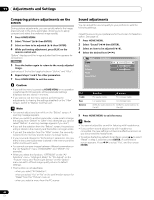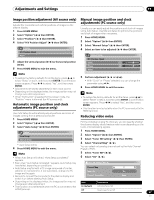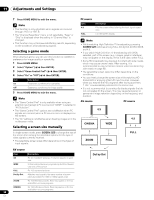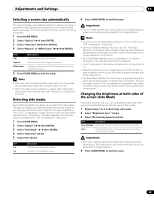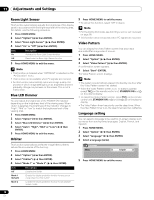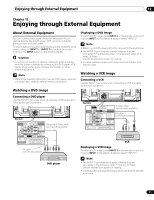Pioneer PRO110FD Owner's Manual - Page 66
Sleep Timer
 |
UPC - 012562864976
View all Pioneer PRO110FD manuals
Add to My Manuals
Save this manual to your list of manuals |
Page 66 highlights
11 Adjustments and Settings No Operation off (AV source only) The system will be automatically placed into the standby mode when no operation is performed for three hours. 1 Press HOME MENU. 2 Select "Power Control" ( / then ENTER). 3 Select "No Operation off" ( / then ENTER). 4 Select "Enable" ( / then ENTER). Item Disable (default) Enable Description Does not place the system into the standby mode Places the system into the standby mode if no operation is performed for three hours 5 Press HOME MENU to exit the menu. Note • Five minutes before the system is placed into the standby mode, a message appears every minute. Power Management (PC source only) The system will be automatically placed into the standby mode when no signal is received from the personal computer. 1 Press HOME MENU. 2 Select "Power Control" ( / then ENTER). 3 Select "Power Management" ( / then ENTER). 4 Select "Mode 1" or "Mode 2" ( / then ENTER). Item Off (default) Mode 1 Mode 2 Description No power management • Places the system into the standby mode when no signal is received from the personal computer for eight minutes. • Even when you start using the computer and a signal is received again, the system stays off. • The system is switched on again by pressing STANDBY/ON on the plasma display or TV on the remote control unit. • Places the system into the standby mode when no signal is received for eight seconds. • When you start using the computer and a signal is received again, the system is switched on. • The system is switched on again by pressing STANDBY/ON on the plasma display or TV on the remote control unit. Sleep Timer When the selected time elapses, the Sleep Timer automatically places the system into the standby mode. • The factory default is "Off". 1 Press HOME MENU. 2 Select "Sleep Timer" ( / then ENTER). 3 Select the desired time ( / then ENTER). • Select "Off" (cancel), "30 min", "60 min", "90 min" or "120 min". 4 Press HOME MENU to exit the menu. Note • Five minutes before the selected time elapses, the remaining time appears every minute. • To check the remaining time, perform steps 1 and 2. After checking the time, press HOME MENU to restore the previous display. • The SLEEP indicator on the front of the plasma display lights orange when the sleep timer is set. About "Option" menus The "Option" menu consists of two screens. To select the desired menu, press / repeatedly to switch between Screen 1 and Screen 2. The current screen number appears at the top right corner on the screen. Option Position Auto Size Side Mask HDMI Input HDMI Control Setting Blue LED Dimmer Orbiter Video Pattern 1/2 Wide-Zoom Auto On Option Digital Audio Out Language Tuner NR Setting Game Control Pref Room Light Sensor 2/2 Dolby Digital Off On 5 Press HOME MENU to exit the menu. Note • This function is not selectable when the PC is connected to the HDMI terminal. (For AV source) 66 En