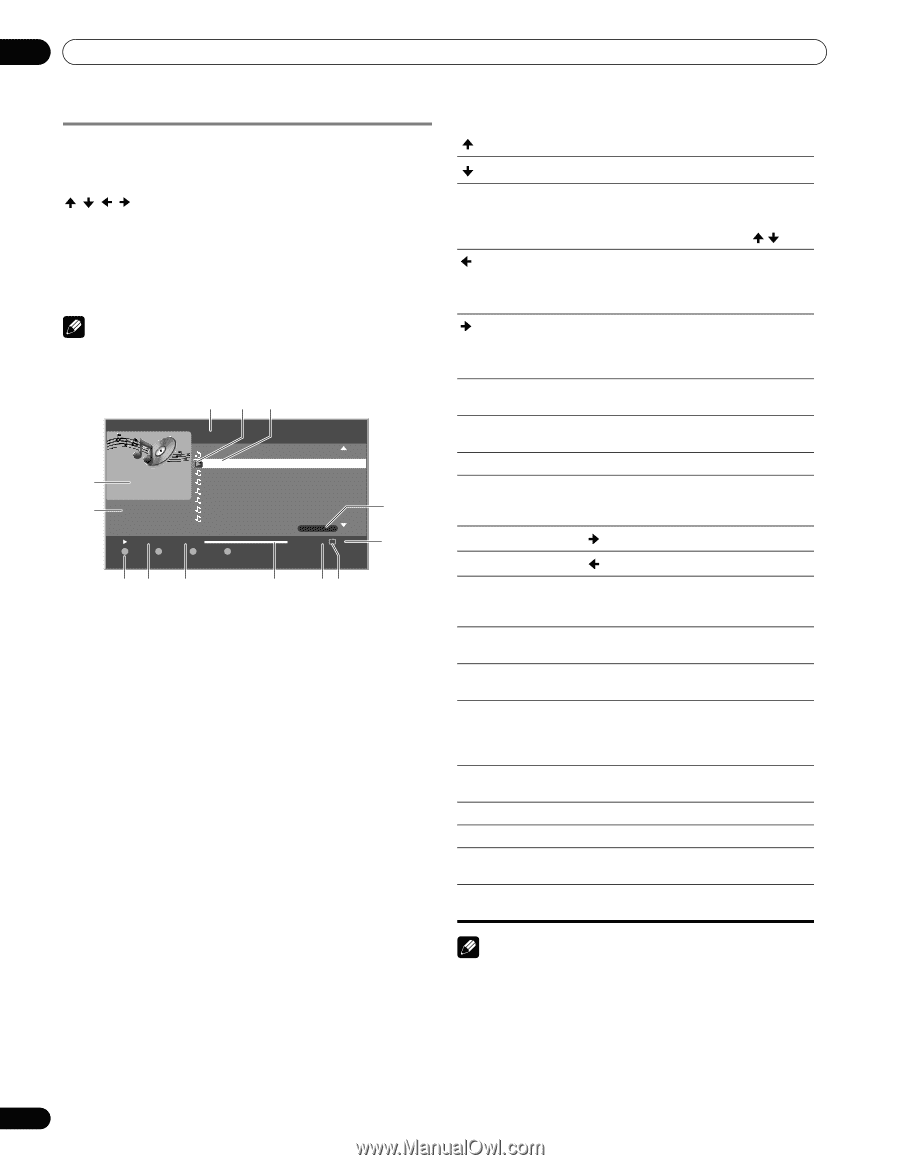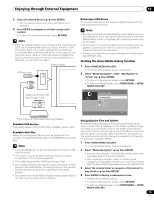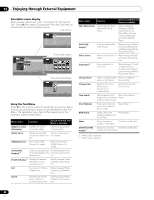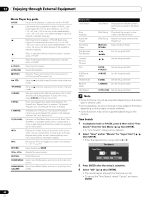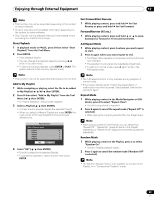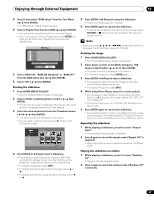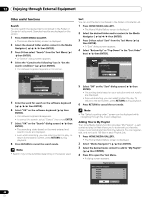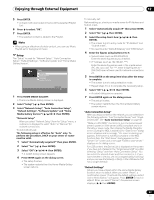Pioneer PRO110FD Owner's Manual - Page 84
Enter, Return, Pause, A Blue, A Blue, B Red, C Green, D Yellow, Vol+, Vol, Muting, Home
 |
UPC - 012562864976
View all Pioneer PRO110FD manuals
Add to My Manuals
Save this manual to your list of manuals |
Page 84 highlights
12 Enjoying through External Equipment Enjoying music files You can display the menu as a "List", "Thumbnail" or "Thumbnail List" screen. Press D then select an option under "Change view" on the Tool Menu. You can also navigate through the subsequent or preceding menu levels in the server or USB device by pressing / / / /ENTER. When you select music content from the server menu on the Media Navigator screen, the Music Player automatically launches. Select a category, folder, or device to access the submenu containing the required file or content. The Music Player screen appears when you select a music file from My Playlist, just like selecting a file in the server. Note • The Music Player only displays a "List" screen. Screen Components 1 34 All Music 2 XXXX XXXX 6 XXXX 00:01:00 Other XXXX XXXX XXXX XXXX XXXX XXXX XXXX XXXX Playback 00 : 00 : 14 A A-B B Repeat C Random D Tool 5 2/20 A-B RDM 13 97 8 10 1 Title (Category or Folder name) 2 Jacket image (Music icon) 3 Playing Music icon 4 Contents list 5 Number of items 6 Detailed display 7 Play status 8 Time counter 9 Key guide 10 Progress bar 11 A-B repeat mode icon 12 Repeat mode icon 13 Random mode icon 11 12 Music Player key guide : Moves up a cursor to a title above : Moves down a cursor to a title below ENTER: Plays back the selected music content. Pauses the music content being played if it is highlighted in the Playlist screen or plays the selected music content if different content is highlighted by pressing / . : Fast reverse during playback or when in PAUSE. Each press toggles the reverse speed between x 2, x 4, x 8, x 20, x 50, and x 100. When the beginning of the content is reached, it pauses. : Fast forward during playback or when in PAUSE. Each press toggles the forward speed between x 2, x 4, x 8, x 20, x 50, and x 100. When the end of the content is reached, it pauses. RETURN: Returns to the previous screen (List/Thumbnail/ Thumbnail List). Content being played does not stop. (PLAY): (PAUSE): (STOP): Plays back the selected content. Pauses while in playback and plays while in PAUSE. Pauses the playback Stops the Player and does not return to the previous screen (Selecting the "Stop Music" from the Tool Menu also stops the Player.) (FF): Same as (RWD): Same as A (BLUE): Sets A-B repeat mode. Sets the desired point A to start and B to end during playback. To cancel the mode, press A (BLUE) on the remote control. B (RED): Every press toggles the repeat mode between "No Repeat", "Repeat Once" and "Repeat All" C (GREEN): Every press toggles the random mode between "Random Off" and "Random On" D (YELLOW): Displays the Tool Menu. Even if the Tool Menu is displayed while content is played back, music is kept playing but the time counter and progress bar do not function. PAGE+, PAGE-: Available only when there are one or more pages in the content. Change the pages back and forth. VOL+, VOL-: Adjusts the sound volume MUTING: Mutes the sound HOME MENU: Quits Home Media Gallery and returns to the last entry screen HOME MEDIA Quits Home Media Gallery and returns to the last entry GALLERY: screen. Note • Files may not be played back properly depending on the content. 84 En