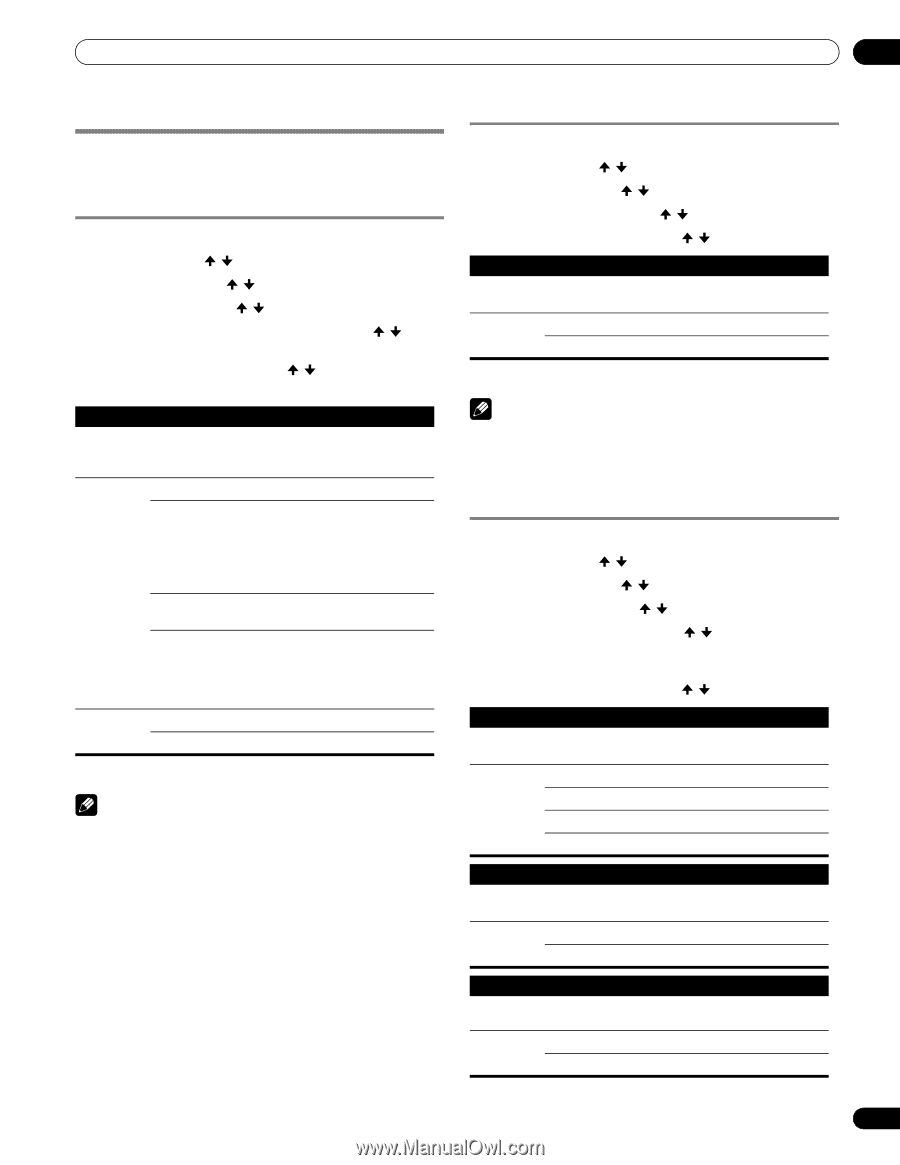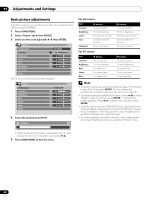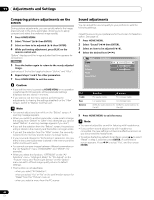Pioneer PRO110FD Owner's Manual - Page 61
Advanced picture adjustments - pro 1080p
 |
UPC - 012562864976
View all Pioneer PRO110FD manuals
Add to My Manuals
Save this manual to your list of manuals |
Page 61 highlights
Adjustments and Settings 11 Advanced picture adjustments The plasma display provides various advanced functions for optimizing the picture quality. For details on these functions, see the tables. Using PureCinema 1 Press HOME MENU. 2 Select "Picture" ( / then ENTER). 3 Select "Pro Adjust" ( / then ENTER). 4 Select "PureCinema" ( / then ENTER). 5 Select "Film Mode" or "Text Optimization" ( / then ENTER). 6 Select the desired parameter ( / then ENTER). • For the selectable parameters, see the table. PureCinema Automatically detects a film-based source (originally encoded at 24 frames/second), analyzes it, then recreates each still film frame for highdefinition picture quality Film Mode Off Deactivates the PureCinema Standard Produces smooth and vivid moving images (film specific) by automatically detecting recorded image information when displaying DVD or high-definition images (e.g., movies) having 24 frames per second Smooth Advance Produces smoother and more vivid moving images Produces smooth and quality moving images (as shown on theatre screens) by converting to 72 Hz when displaying DVD images (e.g., movies) having 24 frames per second Text Off Optimization On Deactivates Text Optimization Improves subtitle display quality 7 Press HOME MENU to exit the menu. Note • Standard" is not selectable for the following input signals: 480p, 720p@60 Hz, 1080p@60 Hz. • "Smooth" is not selectable for the following input signals: 1080p@60 Hz. • "Advance" is not selectable for the following input signals: 1080p@60 Hz. • When you select "On" for "Game Control Pref" on the "Option" menu, the "PureCinema" setting is disabled. Using Intelligent Mode 1 Press HOME MENU. 2 Select "Picture" ( / then ENTER). 3 Select "Pro Adjust" ( / then ENTER). 4 Select "Intelligent Mode" ( / then ENTER). 5 Select the desired parameter ( / then ENTER). Intelligent Mode Performs such compensation that results in the optimum color tones and brightness for images Selections Off Deactivates Intelligent Mode On Activates Intelligent Mode 6 Press HOME MENU to exit the menu. Note • As this function automatically optimizes image quality, the process in which image settings such as brightness and tint gradually change may be seen on the screen. This is not a malfunction. Using the Picture Detail 1 Press HOME MENU. 2 Select "Picture" ( / then ENTER). 3 Select "Pro Adjust" ( / then ENTER). 4 Select "Picture Detail" ( / then ENTER). 5 Select an item to be adjusted ( / then ENTER). • You can select "DRE Picture", "Black Level", "ACL", "Enhancer Mode" or "Gamma". 6 Select the desired parameter ( / then ENTER). DRE Picture Emphasizes the contrast on images so that the difference between brightness and darkness becomes more distinct Selections Off Deactivates DRE Picture High Enhanced DRE Picture Mid Standard DRE Picture Low Moderate DRE Picture Black Level Emphasizes dark portion on images so that the difference between brightness and darkness becomes more distinct Selections Off Deactivates Black Level On Activates Black Level ACL Performs such compensation that results in the optimum contrast characteristics for images Selections Off Deactivates ACL On Activates ACL 61 En