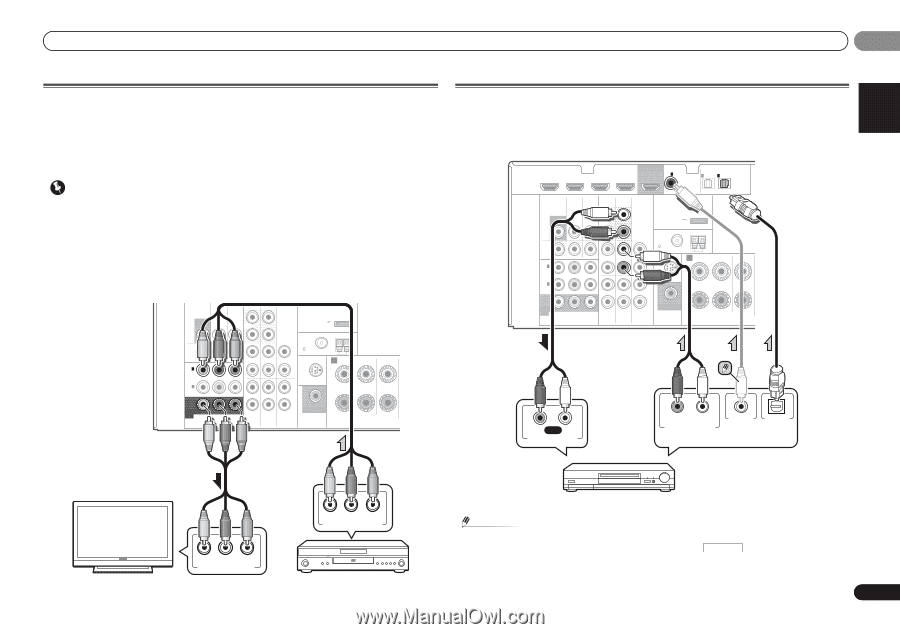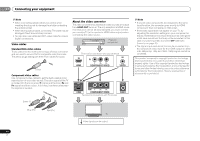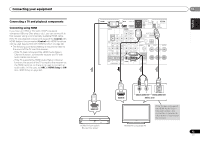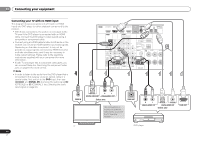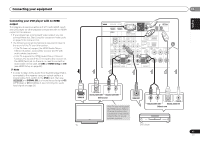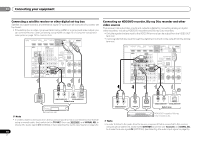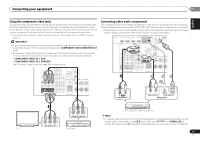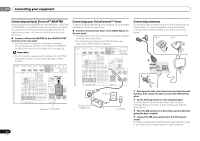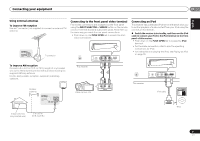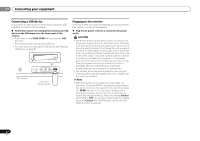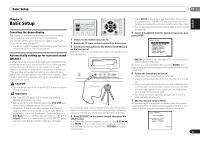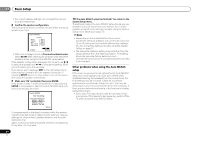Pioneer VSX-921-K Owner's Manual - Page 19
Component Video Monitor Out, Component Video In 1, Component Video In 2, Dvr/bdr, Signal Sel - k manual
 |
UPC - 884938133159
View all Pioneer VSX-921-K manuals
Add to My Manuals
Save this manual to your list of manuals |
Page 19 highlights
Connecting your equipment 02 English Español Using the component video jacks Component video should deliver superior picture quality when compared to composite video. A further advantage (if your source and TV are both compatible) is progressive-scan video, which delivers a very stable, flicker-free picture. See the manuals that came with your TV and source component to check whether they are compatible with progressive-scan video. • For the audio connection, refer to Connecting your DVD player with no HDMI output on page 17. Important • If you connect any source component to the receiver using a component video input, you must also have your TV connected to this receiver's COMPONENT VIDEO MONITOR OUT jacks. • If necessary, assign the component video inputs to the input source you've connected. This only needs to be done if you didn't connect according to the following defaults: - COMPONENT VIDEO IN 1: DVD - COMPONENT VIDEO IN 2: DVR/BDR See The Input Assign menu on page 39 for more on this. DVR/BDR CD-R/TAPE MONITOR TV/SAT BD OUT IN IN OUT L ADAPTER PORT (OUTPUT 5 V 0.1 A MAX) DVR/ BDR OUT IN 1 (DVD) ASSIGNABLE IN 2 (DVR/ BDR) IN DVD IN IN IN R ANTENNA CD FM UNBAL L 75 AM LOOP IN SIRIUS A R FRONT R L IN L IN MONITOR OUT Y PB PR COMPONENT VIDEO TV/SAT BD R DVD SUBWOOFER PRE OUT CENTER Connecting other audio components The number and kind of connections depends on the kind of component you're connecting. Follow the steps below to connect a CD-R, MD, DAT, tape recorder or other audio component. • Note that you must connect digital components to analog audio jacks if you want to record to/from digital components (like an MD) to/from analog components. HDMI DVR/BDR IN DVD IN BD IN VIDEO 1 IN OUT COAXIAL IN 1 IN 1 ASSIGNABLE IN OPTICAL 2 ASSIGNABLE VIDEO AUDIO DVR/BDR CD-R/TAPE (CD) (TV/SAT) (CD-R/TAPE) MONITOR TV/SAT BD OUT IN IN OUT L ADAPTER PORT (OUTPUT 5 V 0.1 A MAX) DVR/ BDR OUT IN 1 (DVD) ASSIGNABLE IN 2 (DVR/ BDR) IN DVD IN IN IN R ANTENNA CD FM UNBAL L 75 AM LOOP IN SIRIUS A R FRONT R L IN L IN CENTER MONITOR OUT Y PB PR COMPONENT VIDEO TV/SAT BD R DVD SUBWOOFER PRE OUT R REC L ANALOG AUDIO IN R L COAXIAL OPTICAL ANALOG AUDIO OUT DIGITAL AUDIO OUT Select one CD-R, MD, DAT, Tape recorder, etc. PR PB Y COMPONENT VIDEO OUT Note • In order to listen to the audio from the CD player that is connected to this receiver using a coaxial cable, first, switch to the CD-R input, then use RECEIVER and SIGNAL SEL to PR PB Y COMPONENT VIDEO IN choose the audio signal C1 (COAXIAL1) (see Selecting the audio input signal on page 25). TV DVD player 19 En