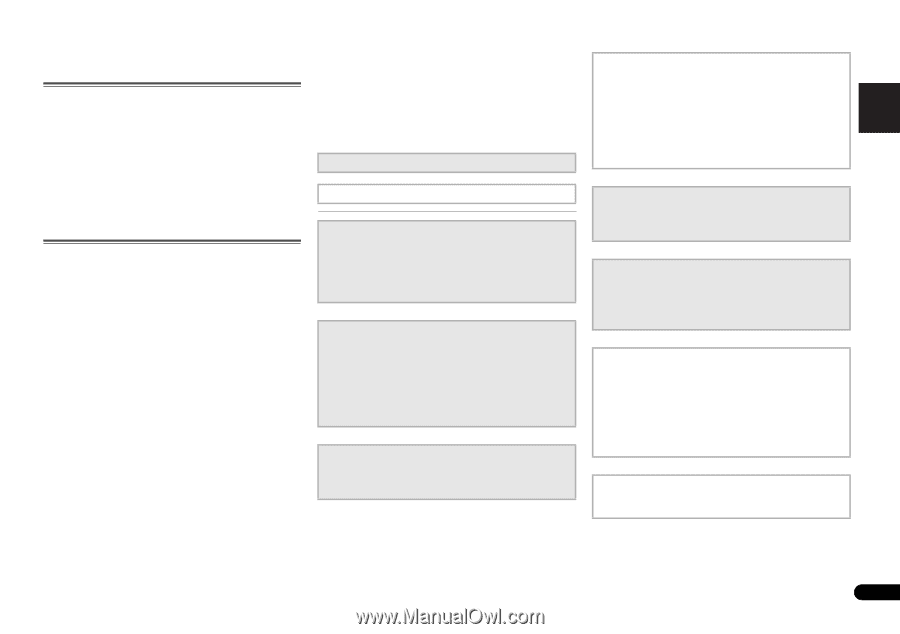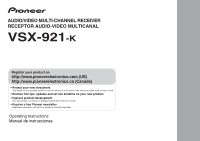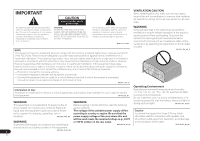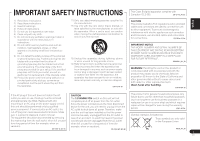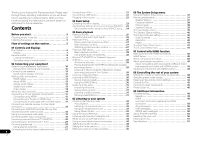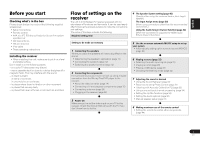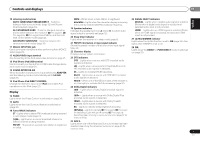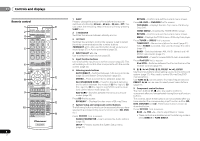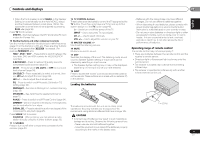Pioneer VSX-921-K Owner's Manual - Page 5
Before you start, Flow of settings on the, receiver - av
 |
UPC - 884938133159
View all Pioneer VSX-921-K manuals
Add to My Manuals
Save this manual to your list of manuals |
Page 5 highlights
English Español Before you start Checking what's in the box Please check that you've received the following supplied accessories: • Setup microphone • Remote control • AAA size IEC R03 dry cell batteries (to confirm system operation) x2 • AM loop antenna • FM wire antenna • iPod cable • These operating instructions Installing the receiver • When installing this unit, make sure to put it on a level and stable surface. Don't install it on the following places: - on a color TV (the screen may distort) - near a cassette deck (or close to a device that gives off a magnetic field). This may interfere with the sound. - in direct sunlight - in damp or wet areas - in extremely hot or cold areas - in places where there is vibration or other movement - in places that are very dusty - in places that have hot fumes or oils (such as a kitchen) Flow of settings on the receiver The unit is a full-fledged AV receiver equipped with an abundance of functions and terminals. It can be used easily after following the procedure below to make the connections and settings. The colors of the steps indicate the following: Required setting item Setting to be made as necessary 1 Connecting the speakers Where you place the speakers will have a big effect on the sound. • Determining the speakers' application (page 10) • Connecting the speakers (page 12) • Switching the speaker terminal (page 12) 2 Connecting the components For surround sound, you'll want to hook up using a digital connection from the Blu-ray Disc/DVD player to the receiver. • About the video converter (page 14) • Connecting a TV and playback components (page 15) • Connecting antennas (page 20) • Plugging in the receiver (page 22) 3 Power On Make sure you've set the video input on your TV to this receiver. Check the manual that came with the TV if you don't know how to do this. 4 The Speaker System setting (page 40) (Specify either using the surround back or front height speaker.) The Input Assign menu (page 39) (When using connections other than the recommended connections.) Using the Audio Return Channel function (page 42) (When the connected TV supports the HDMI Audio Return Channel function.) 5 Use the on-screen automatic MCACC setup to set up your system • Automatically setting up for surround sound (MCACC) (page 23) 6 Playing a source (page 25) • Selecting the audio input signal (page 25) • Playing an iPod (page 26) • Playing a USB device (page 27) • Choosing the listening mode (page 32) 7 Adjusting the sound as desired • Using the Sound Retriever (page 33) • Better sound using Phase Control (page 34) • Listening with Acoustic Calibration EQ (page 33) • Using surround back channel processing (page 34) • Setting the Up Mix function (page 34) • Setting the Audio options (page 35) • Manual speaker setup (page 37) 8 Making maximum use of the remote control • Setting the remote to control other components (page 44) 5 En