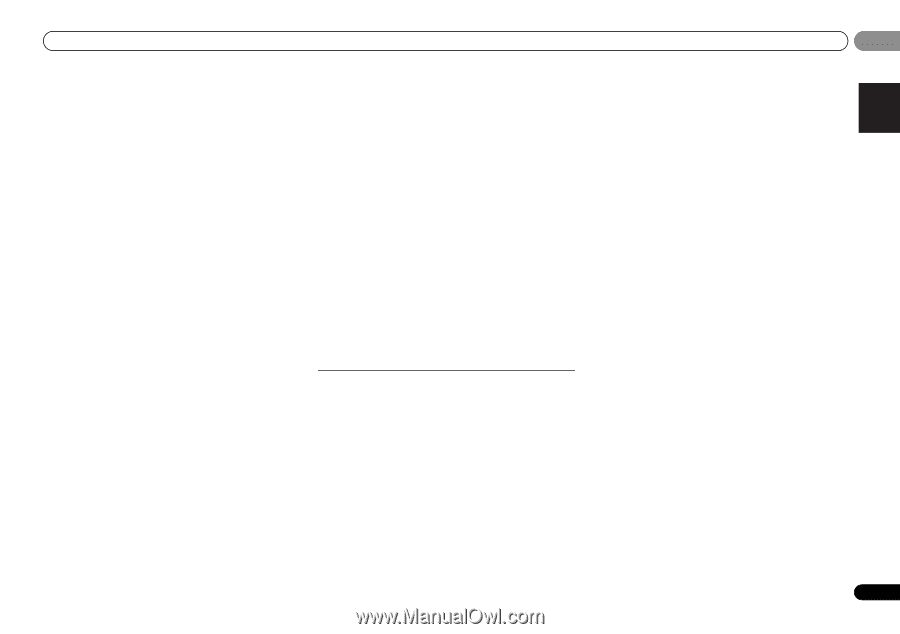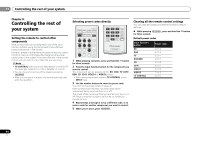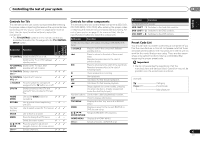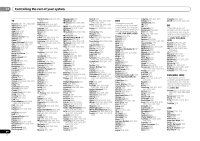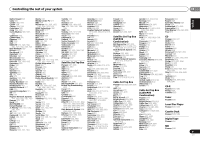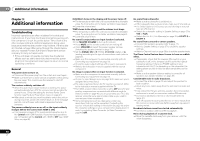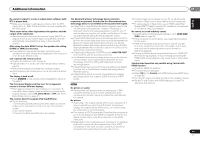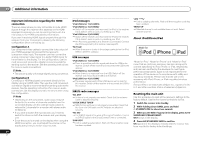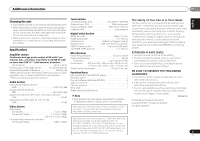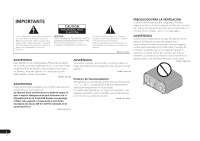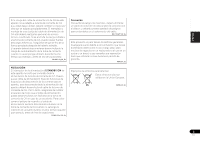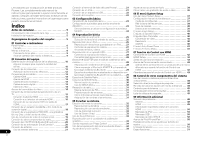Pioneer VSX-921-K Owner's Manual - Page 49
FL Demo Mode - turn on problem
 |
UPC - 884938133159
View all Pioneer VSX-921-K manuals
Add to My Manuals
Save this manual to your list of manuals |
Page 49 highlights
Additional information 09 No sound is output or a noise is output when software with DTS is played back. Make sure the player's settings are correct and/or the DTS signal out is on. Refer to the instruction manual supplied with the DVD player. There seems to be a time lag between the speakers and the output of the subwoofer. See Automatically setting up for surround sound (MCACC) on page 23 to set up your system again using MCACC (this will automatically compensate for a delay in the subwoofer output). After using the Auto MCACC setup, the speaker size setting (LARGE or SMALL) is incorrect. Low-frequency noise could have been caused by an air conditioner or motor. Switch off all appliances in the room and rerun the Auto MCACC setup. Can't operate the remote control. Replace the batteries (refer to page 9). Operate within 7 m (23 ft.), 30º of the remote sensor (refer to page 9). Remove the obstacle or operate from another position. Avoid exposing the remote sensor on the front panel to direct light. The display is dark or off. Press DIMMER on the remote control repeatedly to return to the default. The front panel display switches over for no apparent reason to various different displays. This happens because the demo display is in operation. To turn off the demo display, press any button to go back to the original display, or set the FL Demo Mode to OFF (see The FL Demo Mode menu on page 41). The receiver doesn't recognize iPod touch/iPhone. Try the following. 1. Simultaneously keep pressing the sleep button and home button on the iPod touch or iPhone for over 10 seconds to restart. 2. Turn on the receiver. 3. Connect the iPod touch/iPhone to the receiver. The Bluetooth wireless technology device cannot be connected or operated. Sound from the Bluetooth wireless technology device is not emitted or the sound is interrupted. Check that no object that emits electromagnetic waves in the 2.4 GHz band (microwave oven, wireless LAN device or Bluetooth wireless technology apparatus) is near the unit. If such an object is near the unit, set the unit far from it. Or, stop using the object emitting the electromagnetic waves. Check that the Bluetooth wireless technology device is not too far from the unit and that obstructions are not set between the Bluetooth wireless technology device and the unit. Set the Bluetooth wireless technology device and the unit so that the distance between them is less than about 10 m (32 ft.) and no obstructions exist between them. Check that the Bluetooth ADAPTER and the ADAPTER PORT terminal of the unit are correctly connected. The Bluetooth wireless technology device may not be set to the communication mode supporting the Bluetooth wireless technology. Check the setting of the Bluetooth wireless technology device. Check that pairing is correct. The pairing setting was deleted from this unit or the Bluetooth wireless technology device. Reset the pairing. Check that the profile is correct. Use a Bluetooth wireless technology device that supports A2DP profile and AVRCP profile. HDMI No picture or sound. If the problem still persists when connecting your HDMI component directly to your monitor, please consult the component or monitor manual or contact the manufacturer for support. No picture. Depending in the output settings of the source component, it may be outputting a video format that can't be displayed. Change the output settings of the source, or connect using the component or composite jacks. This receiver is HDCP-compatible. Check that the components you are connecting are also HDCP-compatible. If they are not, please connect them using the component or composite video jacks. Depending on the connected source component, it's possible that it will not work with this receiver (even if it is HDCPcompatible). In this case, connect using the component or composite video jacks between source and receiver. If video images do not appear on your TV, try adjusting the resolution, Deep Color or other setting for your component. To output signals in Deep Color, use an HDMI cable (High Speed HDMI® Cable) to connect this receiver to a component or TV with the Deep Color feature. No sound, or sound suddenly ceases. Check that the Audio Parameter setting is set to HDMI AMP/ THRU (refer to page 35). If the component is a DVI device, use a separate connection for the audio. HDMI format digital audio transmissions require a longer time to be recognized. Due to this, interruption in the audio may occur when switching between audio formats or beginning playback. Turning on/off the device connected to this unit's HDMI OUT terminal during playback, or disconnecting/connecting the HDMI cable during playback, may cause noise or interrupted audio. Synchronized operation not possible using Control with HDMI function. Check the HDMI connections. The cable may be damaged. Select ON for the Control with HDMI setting (see HDMI Setup on page 42). Turn the TV's power on before turning on this receiver's power. Set the TV side Control with HDMI setting to on (see TV's operating instructions). 49 En English Español